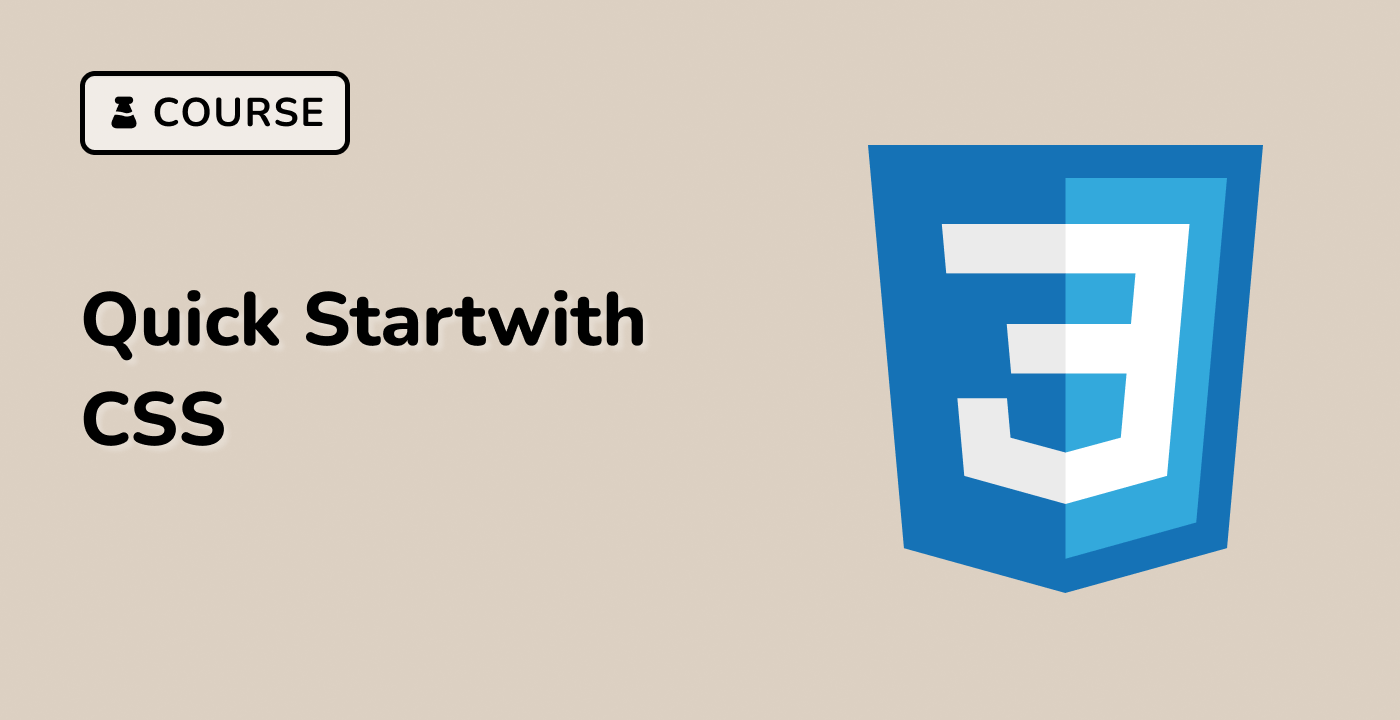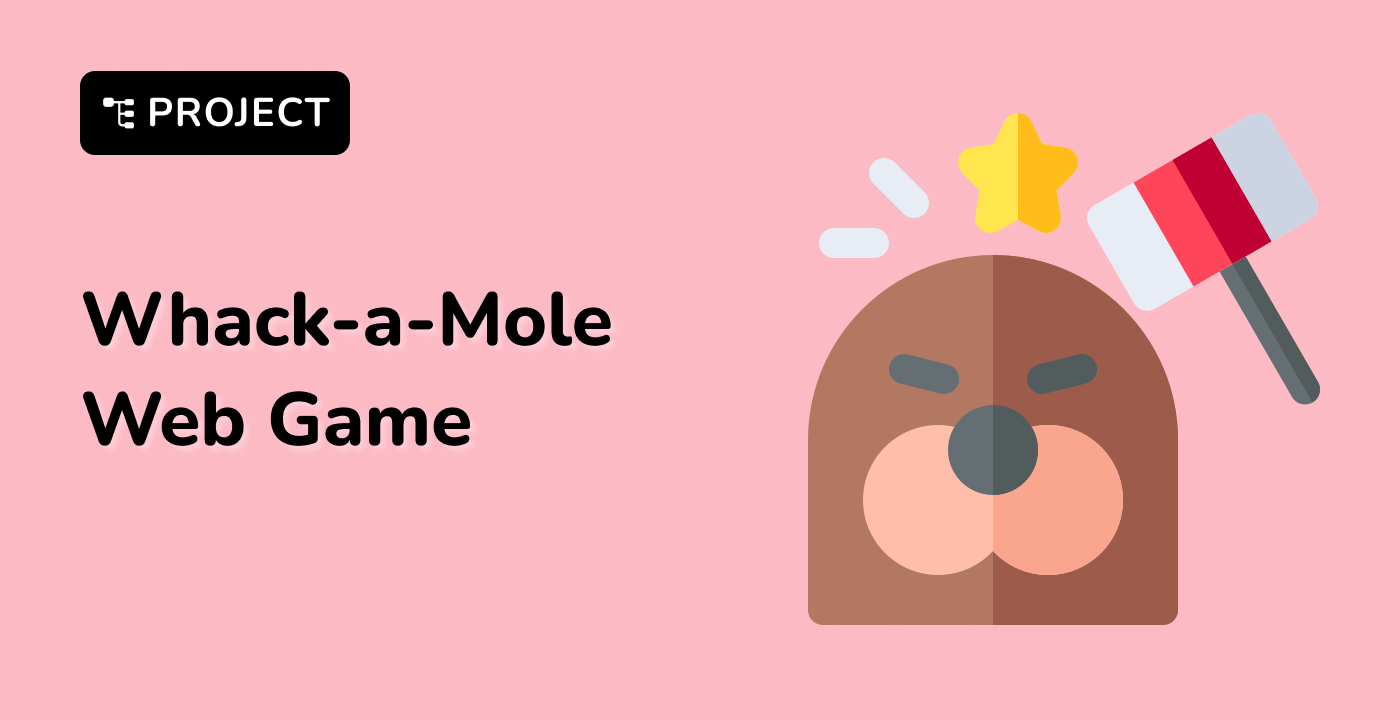Introduction
In this lab, we will explore the fundamentals of CSS programming. Through a series of exercises, we will learn how to use CSS to style HTML elements and create visually appealing web pages. By the end of the lab, you will have a solid understanding of CSS syntax and be able to apply it to your own web development projects.