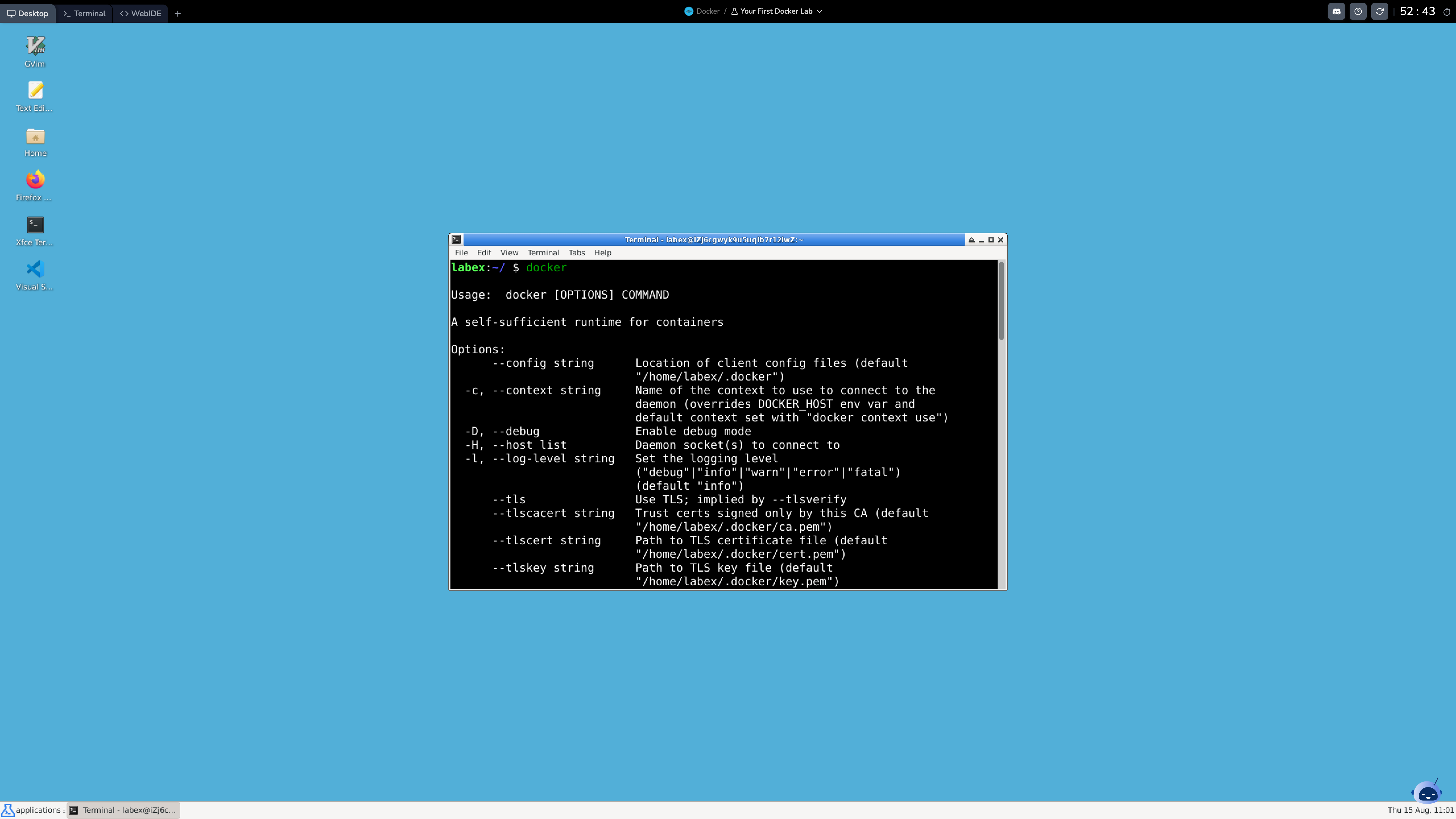Docker Playground FAQ
What are the benefits of using Docker over traditional deployment methods?
Docker provides a consistent, reliable, and scalable way to package and deploy applications. It allows you to create and manage containerized applications, ensuring they run the same way across different environments, from development to production. This helps to eliminate the "it works on my machine" problem and streamlines the deployment process.
Why use an Online Docker Playground?
An online Docker Playground offers a convenient way to experiment with Docker without the need to set up a local Docker environment. It provides a pre-configured, ready-to-use platform where you can learn, test, and build Docker-based applications directly in your web browser.
The LabEx Docker Playground goes beyond a simple Docker sandbox. It offers a comprehensive development environment with multiple interfaces (VS Code, Desktop, Web Terminal) and the ability to work on full-fledged Docker-based projects, including building and running complex web and desktop applications.
Can I use the Docker Playground for professional development?
Yes, the Docker Playground is designed to support professional-level development. It provides the necessary tools, environments, and capabilities to enable you to work on complex, production-ready Docker-based applications entirely within the online platform.
Is the Docker Playground suitable for beginners?
Absolutely! The Docker Playground is user-friendly and accessible, making it an excellent choice for beginners to learn and practice Docker. The intuitive interface, combined with comprehensive resources and tutorials, ensures a smooth learning experience for users of all skill levels.