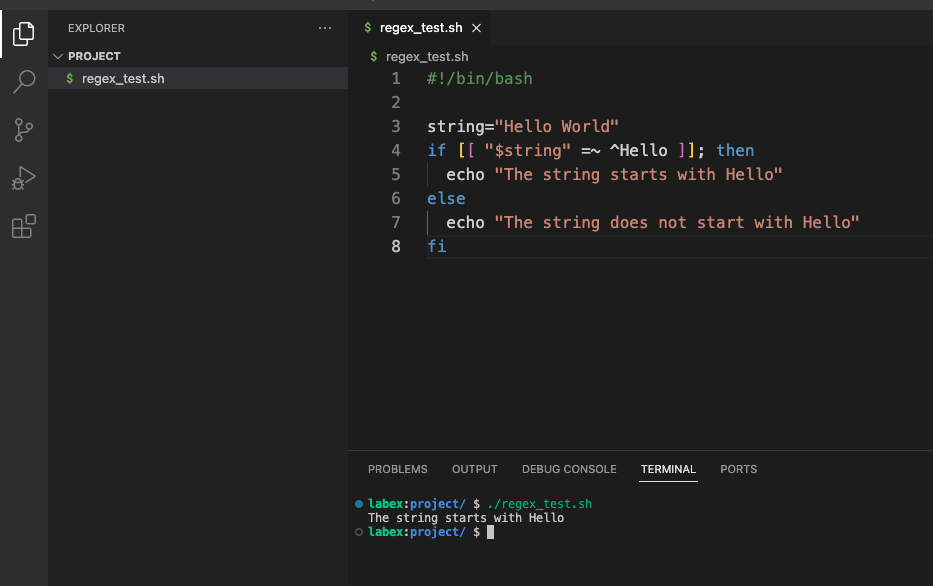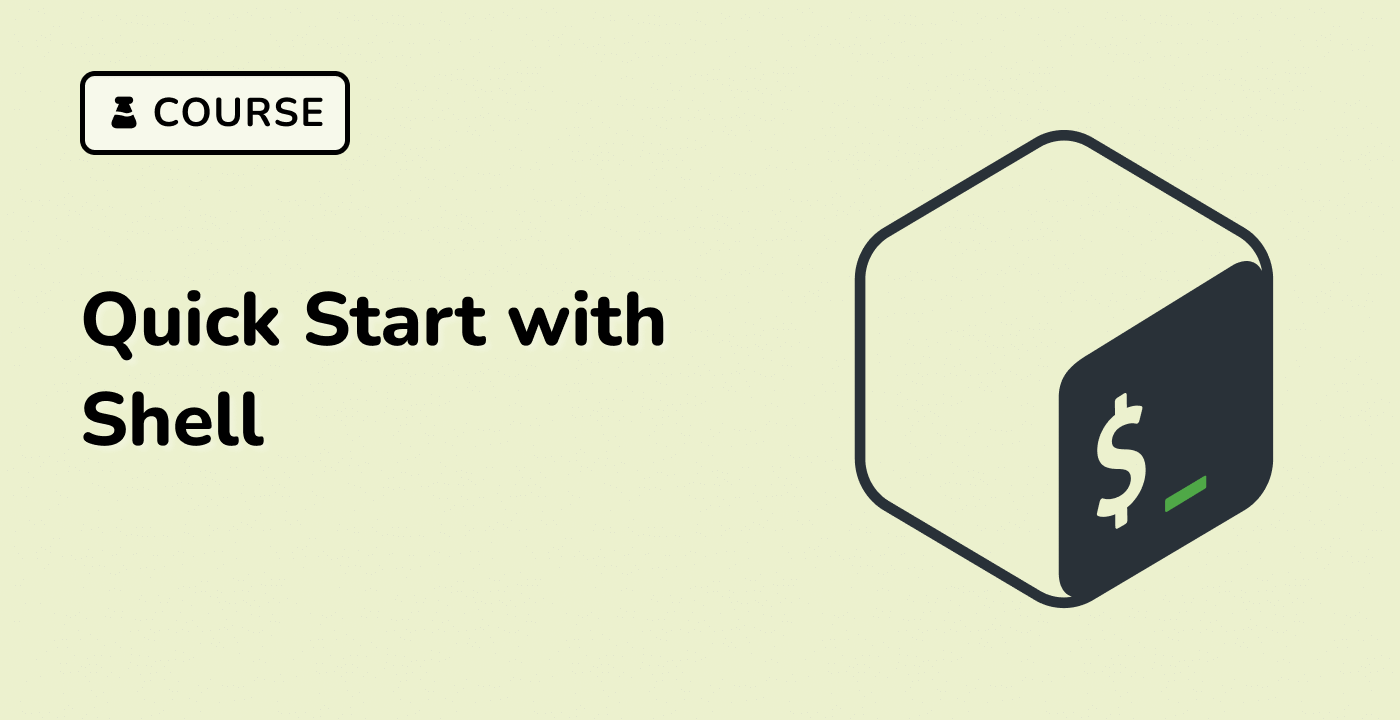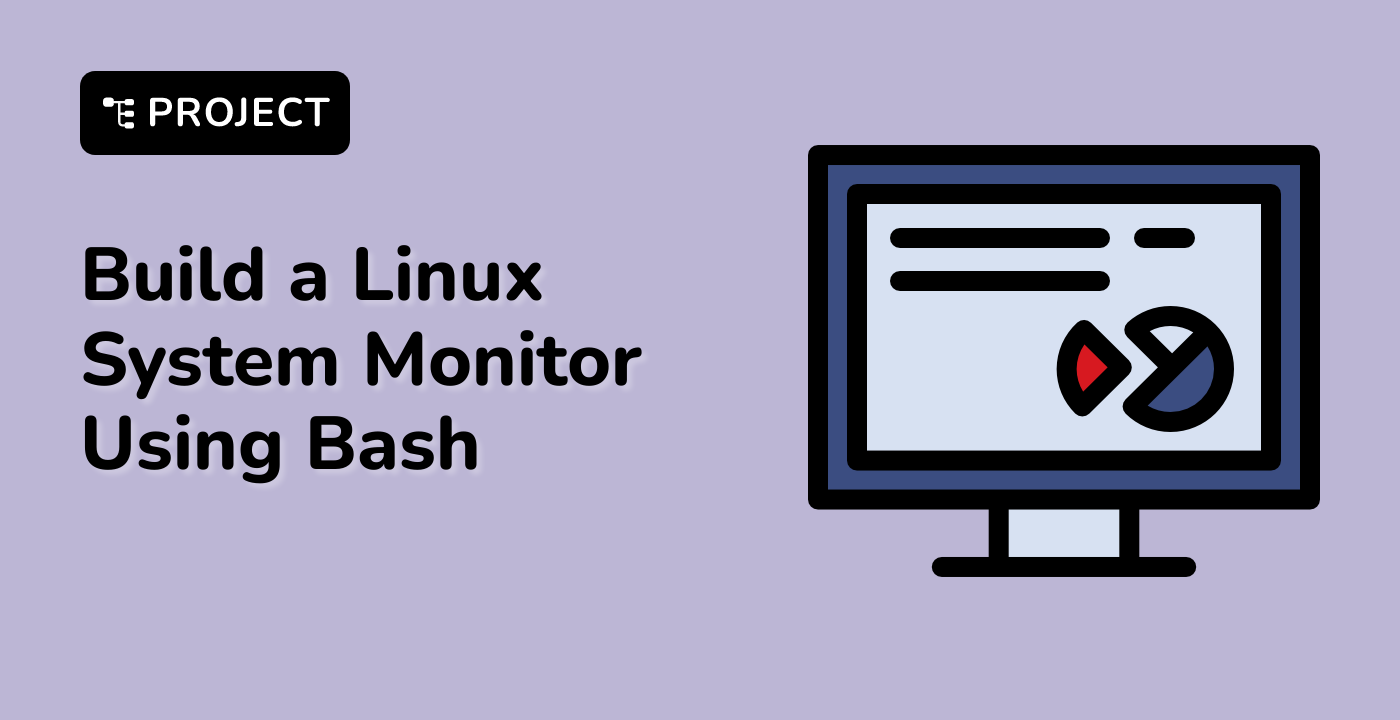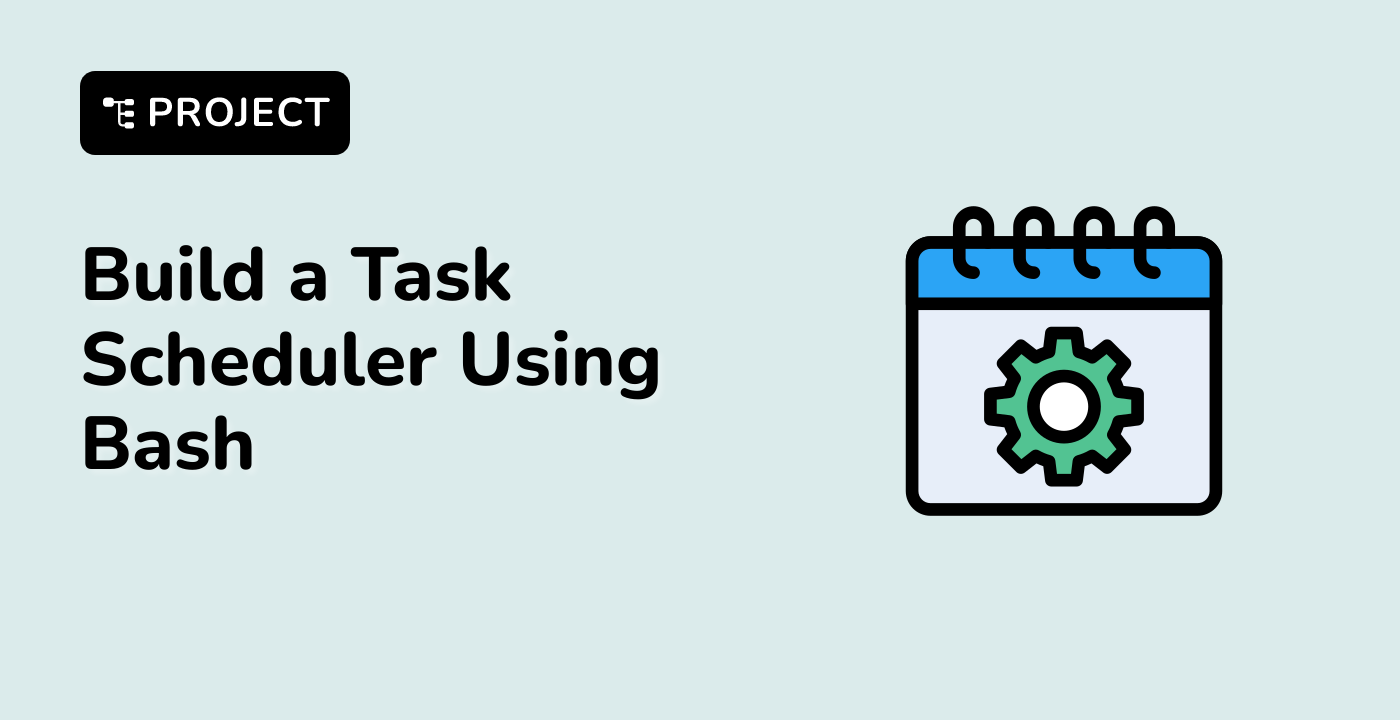Introduction
This tutorial introduces you to regular expressions (regex) in Bash. Regex is a powerful tool for finding patterns within text. By learning regex, you'll greatly improve your shell scripting skills, allowing you to process text, extract data, and automate tasks more effectively. This tutorial is designed for beginners, so no prior regex experience is needed. We'll start with the basics and gradually build up your knowledge.