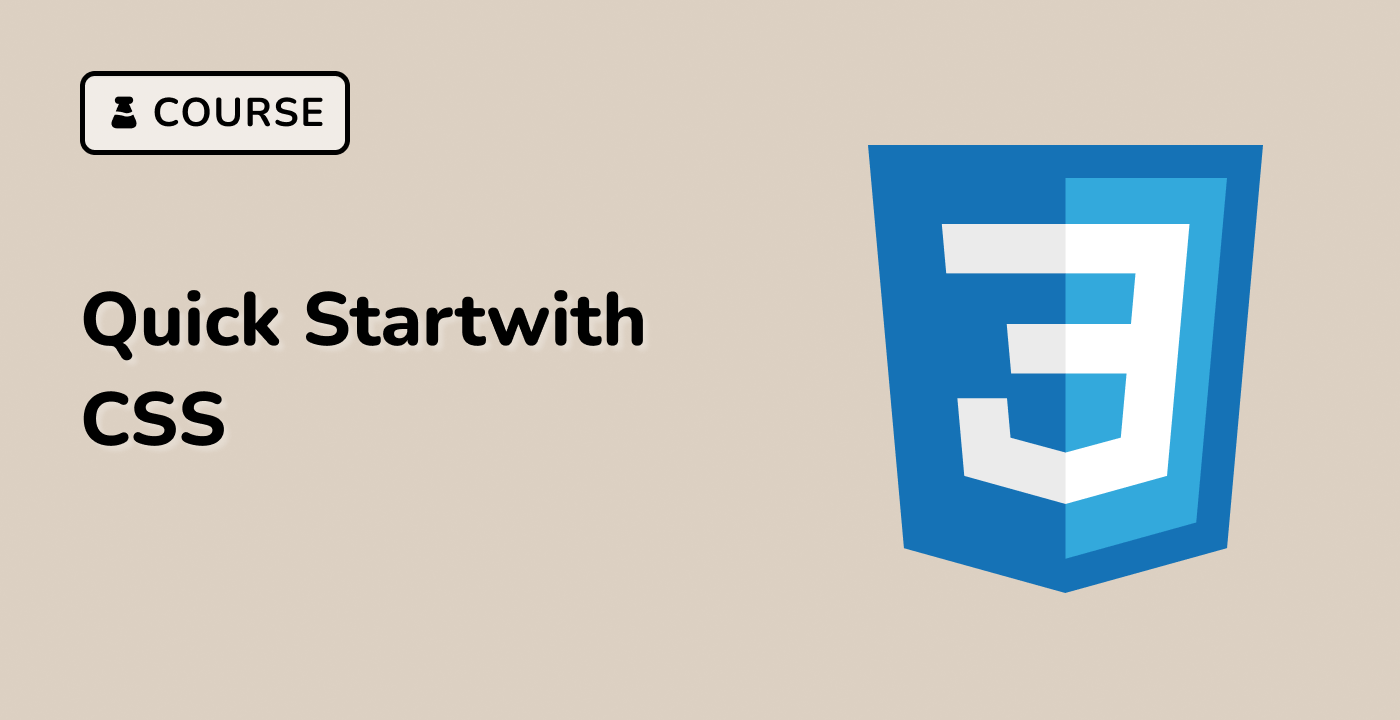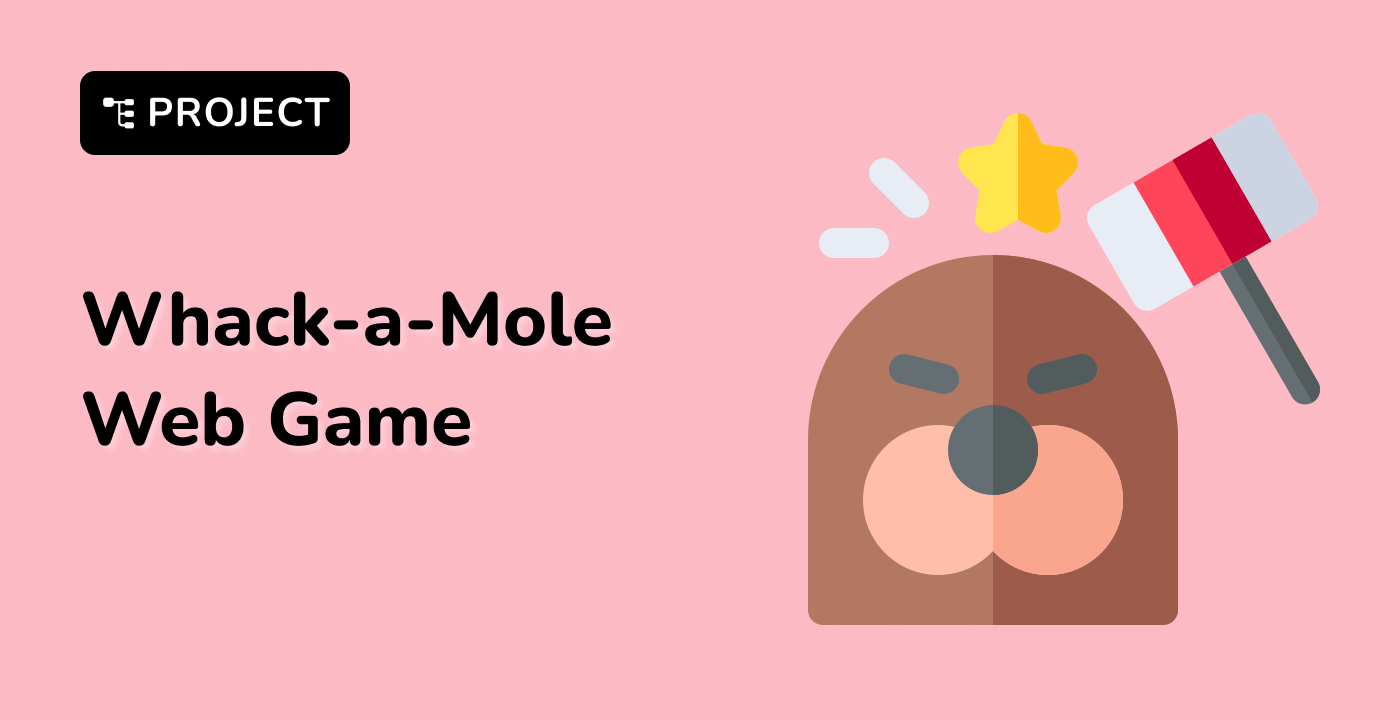Custom Checkbox
index.html and style.css have already been provided in the VM.
To create a styled checkbox with animation on state change:
- Create a check symbol as an
<svg> element with a <symbol> element inside. Use the <use> element to insert it as a reusable SVG icon.
- Create a container div with a class of
.checkbox-container. Use flexbox to create the appropriate layout for the checkboxes.
- Hide the
<input> element and associate a label with it to display a checkbox and the provided text.
- To animate the check symbol on state change, use
stroke-dashoffset.
- To create a zoom animation effect, use
transform: scale(0.9) via a CSS animation.
HTML:
<svg class="checkbox-symbol">
<symbol id="check" viewbox="0 0 12 10">
<polyline
points="1.5 6 4.5 9 10.5 1"
stroke-linecap="round"
stroke-linejoin="round"
stroke-width="2"
></polyline>
</symbol>
</svg>
<div class="checkbox-container">
<input class="checkbox-input" id="apples" type="checkbox" />
<label class="checkbox" for="apples">
<span>
<svg width="12px" height="10px">
<use xlink:href="#check"></use>
</svg>
</span>
<span>Apples</span>
</label>
<input class="checkbox-input" id="oranges" type="checkbox" />
<label class="checkbox" for="oranges">
<span>
<svg width="12px" height="10px">
<use xlink:href="#check"></use>
</svg>
</span>
<span>Oranges</span>
</label>
</div>
CSS:
.checkbox-symbol {
position: absolute;
width: 0;
height: 0;
pointer-events: none;
user-select: none;
}
.checkbox-container {
box-sizing: border-box;
background: #ffffff;
color: #222;
height: 64px;
display: flex;
justify-content: center;
align-items: center;
flex-flow: row wrap;
}
.checkbox-container * {
box-sizing: border-box;
}
.checkbox-input {
position: absolute;
visibility: hidden;
}
.checkbox {
user-select: none;
cursor: pointer;
padding: 6px 8px;
border-radius: 6px;
overflow: hidden;
transition: all 0.3s ease;
display: flex;
}
.checkbox:not(:last-child) {
margin-right: 6px;
}
.checkbox:hover {
background: rgba(0, 119, 255, 0.06);
}
.checkbox span {
vertical-align: middle;
transform: translate3d(0, 0, 0);
}
.checkbox span:first-child {
position: relative;
flex: 0 0 18px;
width: 18px;
height: 18px;
border-radius: 4px;
transform: scale(1);
border: 1px solid #cccfdb;
transition: all 0.3s ease;
}
.checkbox span:first-child svg {
position: absolute;
top: 3px;
left: 2px;
fill: none;
stroke: #fff;
stroke-dasharray: 16px;
stroke-dashoffset: 16px;
transition: all 0.3s ease;
transform: translate3d(0, 0, 0);
}
.checkbox span:last-child {
padding-left: 8px;
line-height: 18px;
}
.checkbox:hover span:first-child {
border-color: #0077ff;
}
.checkbox-input:checked + .checkbox span:first-child {
background: #0077ff;
border-color: #0077ff;
animation: zoom-in-out 0.3s ease;
}
.checkbox-input:checked + .checkbox span:first-child svg {
stroke-dashoffset: 0;
}
@keyframes zoom-in-out {
50% {
transform: scale(0.9);
}
}
Please click on 'Go Live' in the bottom right corner to run the web service on port 8080. Then, you can refresh the Web 8080 Tab to preview the web page.