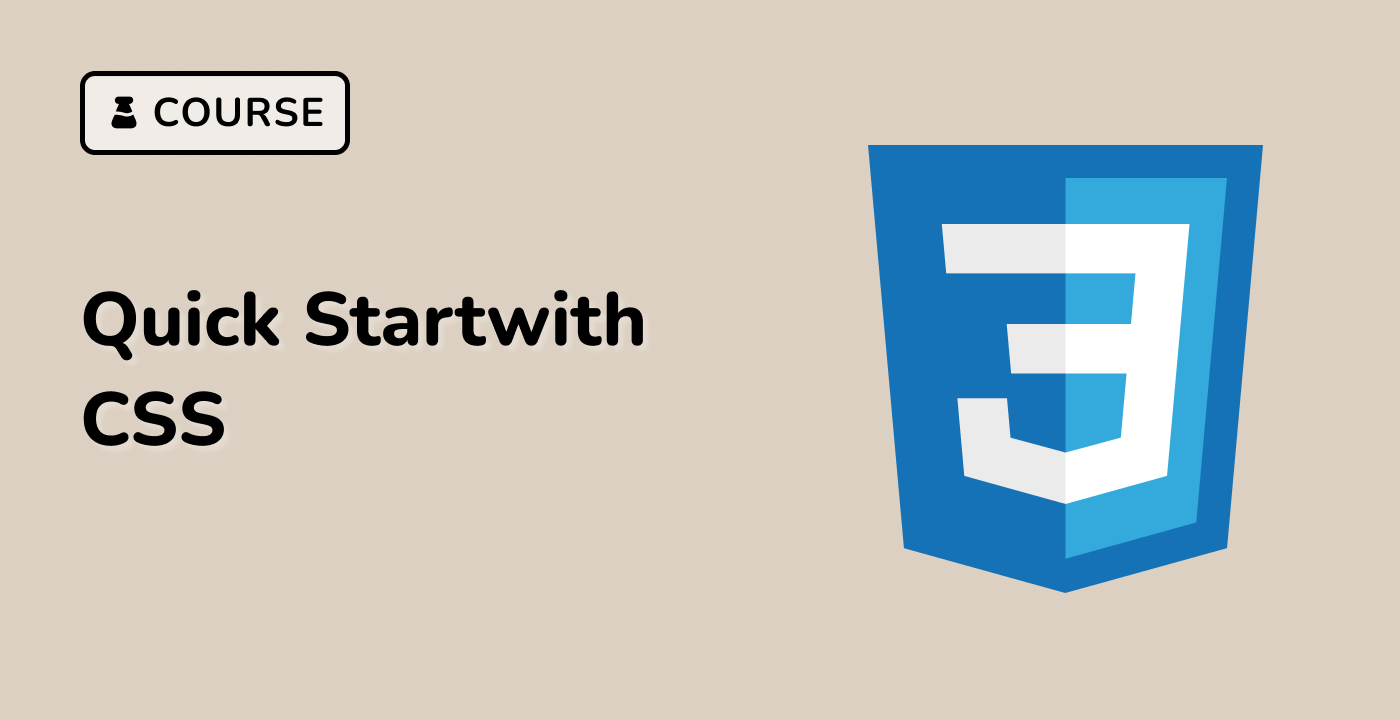Introduction
In this lab, we will be exploring the fundamentals of CSS programming. The purpose of this lab is to help you gain a solid understanding of CSS syntax, selectors, properties, and values. By completing this lab, you will be able to style HTML elements and create visually appealing web pages.