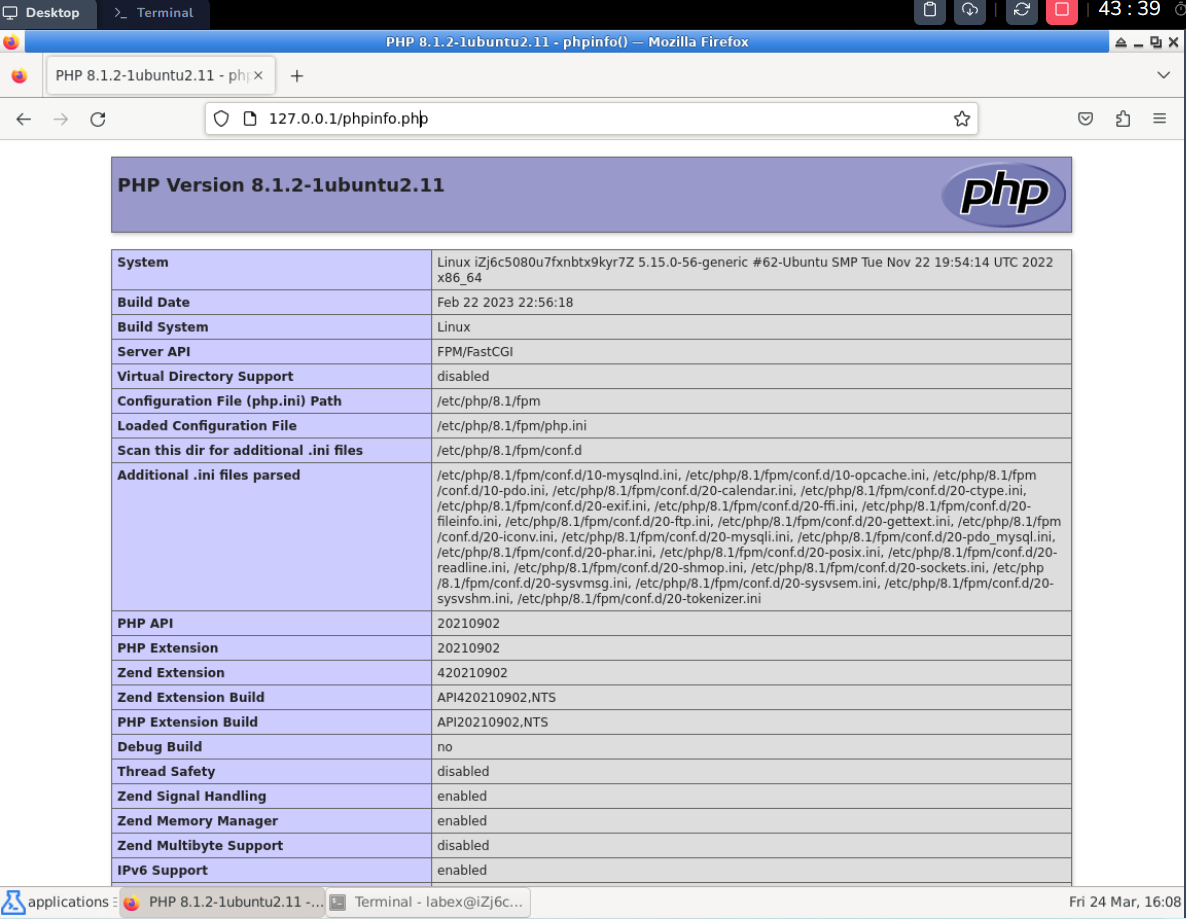Introduction
LNMP combines four open-source software components: Linux, Nginx, MySQL, and PHP. This stack is often used to power dynamic web applications and websites. Here's a brief overview of each component:
- Linux: An operating system that provides the foundation for the rest of the stack.
- Nginx: A high-performance web server and reverse proxy that can handle significant traffic and efficiently serve static content.
- MySQL: A popular relational database management system that provides a reliable way to store and retrieve data for web applications.
- PHP: A scripting language that is widely used for web development, allowing you to write server-side code that generates dynamic HTML content.
Together, these components form a powerful and flexible platform for building and deploying modern web applications. LNMP is similar to LAMP (Linux, Apache, MySQL, and PHP) but uses Nginx instead of Apache as the web server. Nginx is known for its speed and efficiency, making it a popular choice for high-traffic sites and applications.
Skills Graph
%%%%{init: {'theme':'neutral'}}%%%%
flowchart RL
linux(("`Linux`")) -.-> linux/BasicSystemCommandsGroup(["`Basic System Commands`"])
linux(("`Linux`")) -.-> linux/PackagesandSoftwaresGroup(["`Packages and Softwares`"])
linux(("`Linux`")) -.-> linux/UserandGroupManagementGroup(["`User and Group Management`"])
linux(("`Linux`")) -.-> linux/VersionControlandTextEditorsGroup(["`Version Control and Text Editors`"])
shell(("`Shell`")) -.-> shell/BasicSyntaxandStructureGroup(["`Basic Syntax and Structure`"])
shell(("`Shell`")) -.-> shell/VariableHandlingGroup(["`Variable Handling`"])
shell(("`Shell`")) -.-> shell/ControlFlowGroup(["`Control Flow`"])
shell(("`Shell`")) -.-> shell/AdvancedScriptingConceptsGroup(["`Advanced Scripting Concepts`"])
linux/BasicSystemCommandsGroup -.-> linux/exit("`Shell Exiting`")
linux/PackagesandSoftwaresGroup -.-> linux/curl("`URL Data Transferring`")
linux/PackagesandSoftwaresGroup -.-> linux/apt("`Package Handling`")
linux/UserandGroupManagementGroup -.-> linux/sudo("`Privilege Granting`")
linux/VersionControlandTextEditorsGroup -.-> linux/vim("`Text Editing`")
shell/BasicSyntaxandStructureGroup -.-> shell/quoting("`Quoting Mechanisms`")
shell/VariableHandlingGroup -.-> shell/variables_decl("`Variable Declaration`")
shell/ControlFlowGroup -.-> shell/exit_status("`Exit and Return Status`")
shell/AdvancedScriptingConceptsGroup -.-> shell/arith_ops("`Arithmetic Operations`")
subgraph Lab Skills
linux/exit -.-> lab-7787{{"`Linux Deploy LNMP`"}}
linux/curl -.-> lab-7787{{"`Linux Deploy LNMP`"}}
linux/apt -.-> lab-7787{{"`Linux Deploy LNMP`"}}
linux/sudo -.-> lab-7787{{"`Linux Deploy LNMP`"}}
linux/vim -.-> lab-7787{{"`Linux Deploy LNMP`"}}
shell/quoting -.-> lab-7787{{"`Linux Deploy LNMP`"}}
shell/variables_decl -.-> lab-7787{{"`Linux Deploy LNMP`"}}
shell/exit_status -.-> lab-7787{{"`Linux Deploy LNMP`"}}
shell/arith_ops -.-> lab-7787{{"`Linux Deploy LNMP`"}}
end