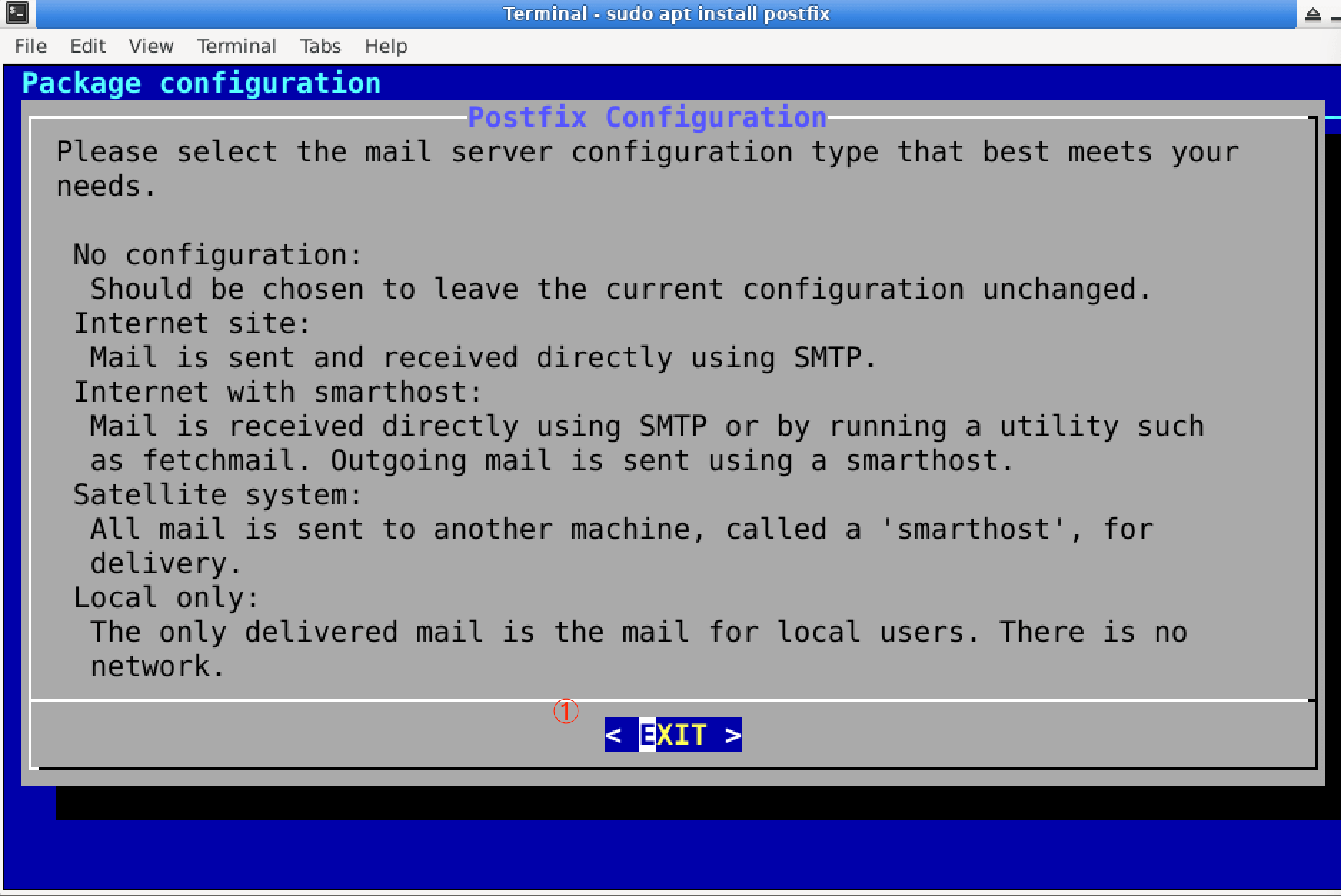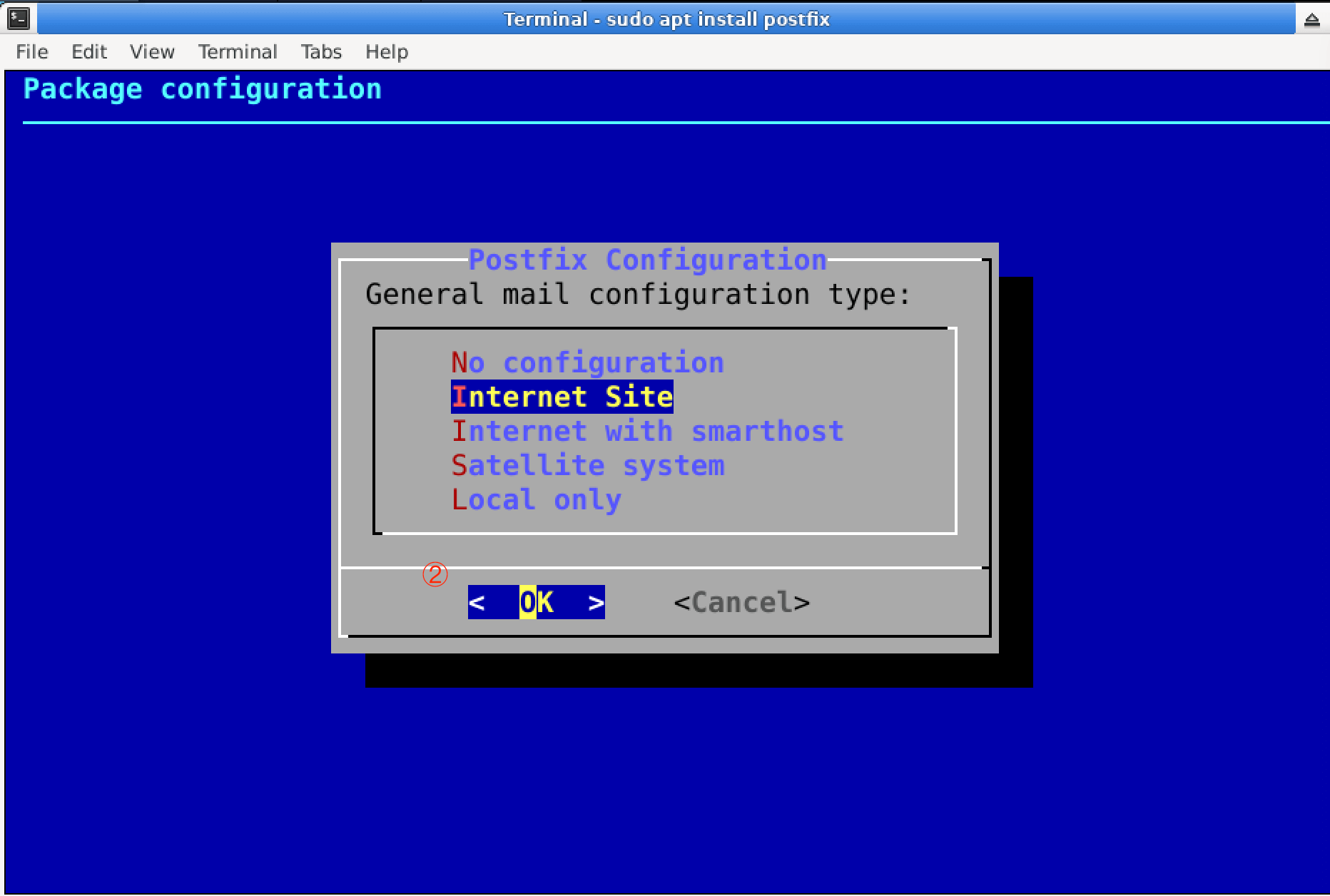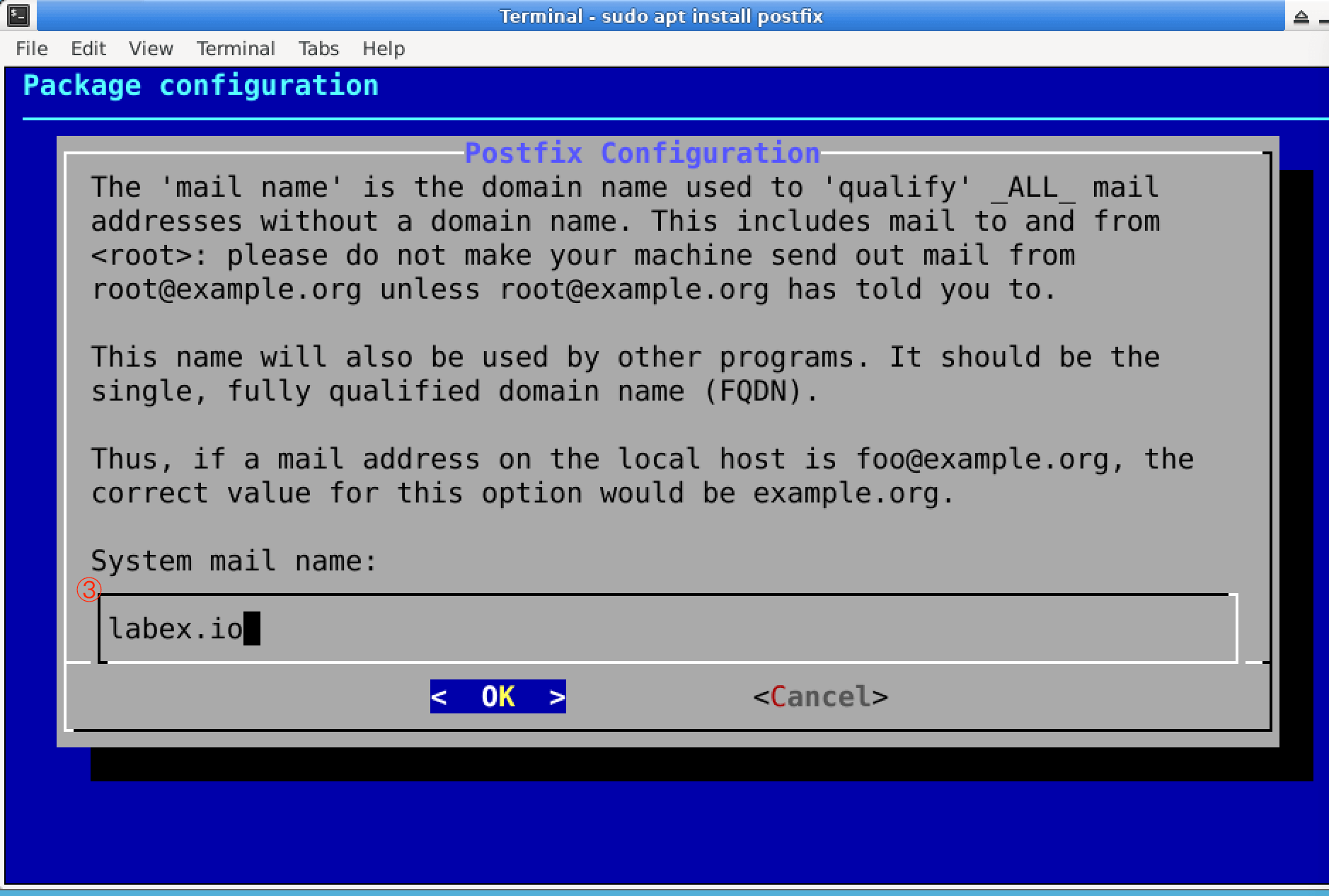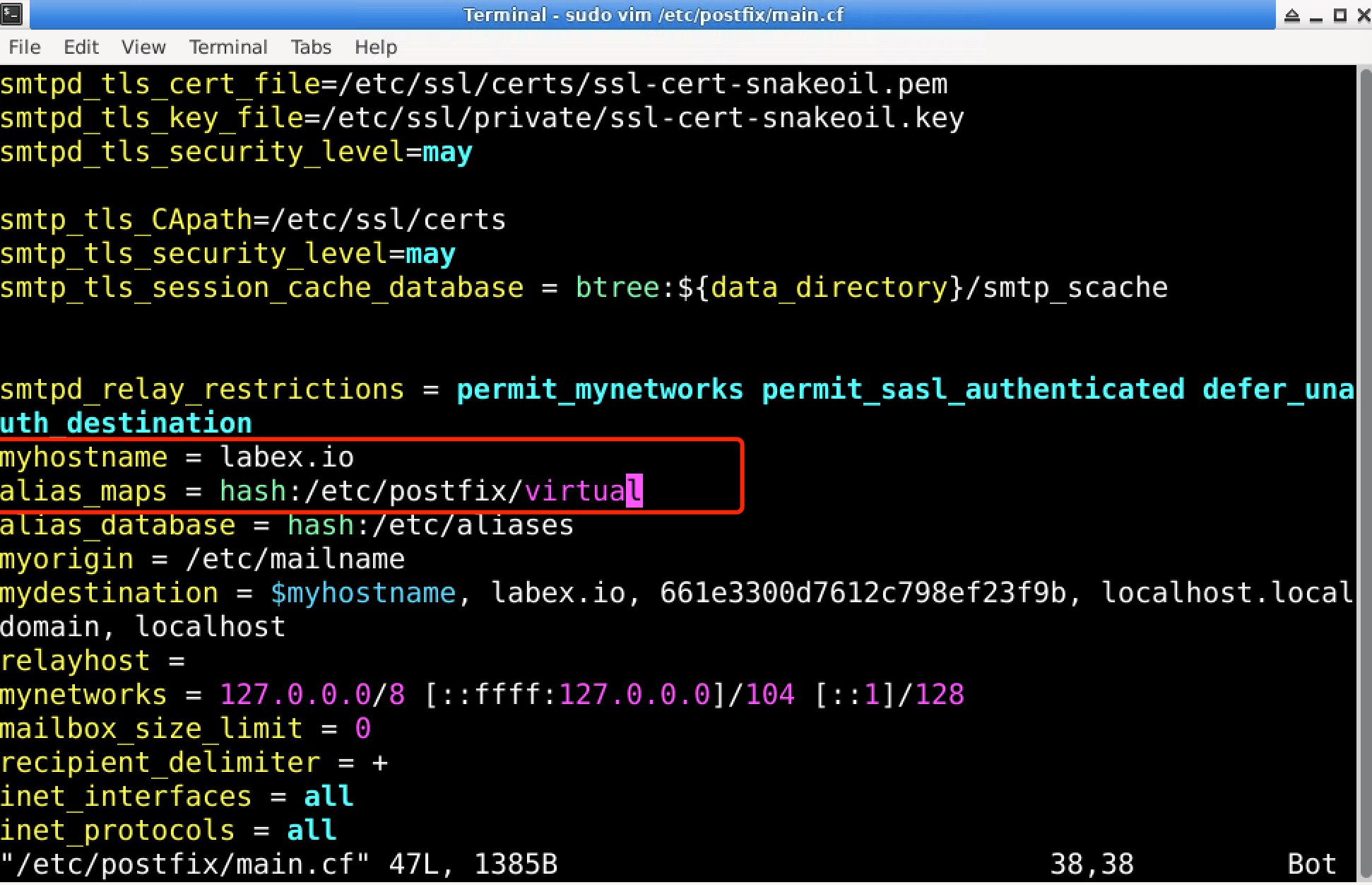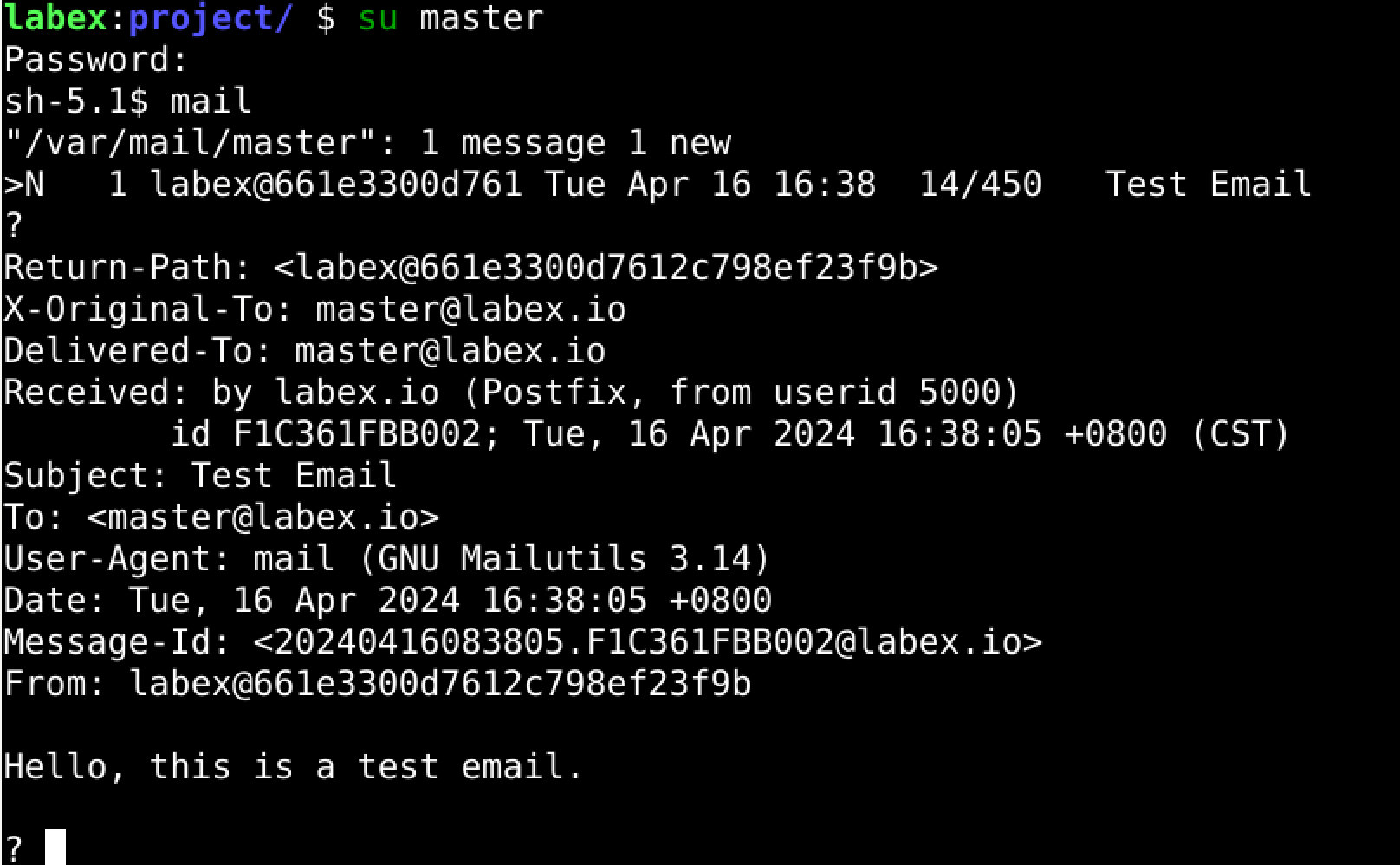Introduction
Every day, we receive numerous emails but often remain unaware of the underlying mechanics of how emails are sent and received. Setting up a mail server might seem daunting, but with the right environment, it's entirely possible. This lab provides hands-on experience to not only understand the workings of a mail server but also to configure one yourself. Dive into the practical side of technology and empower your digital communication skills!
🎯 Tasks
In this project, you will learn:
- How to install and configure the Postfix mail server
- How to edit Postfix configuration files using Vim
- How to create a local user and set up email address mapping for routing emails
- How to send a test email and check its delivery
🏆 Achievements
After completing this project, you will be able to:
- Install and configure a mail server using Postfix
- Edit configuration files to customize mail server settings
- Create local users and set up email address mappings for efficient email routing
- Test the server's functionality by sending and receiving emails