Introduction
Hi there, glad to meet you! In this first lab, we'll introduce you to everything you need to know about LabEx, including how to use the environment to get maximum positive outcomes.
If you can't see the video above, click here.
Hi there, glad to meet you! In this first lab, we'll introduce you to everything you need to know about LabEx, including how to use the environment to get maximum positive outcomes.
If you can't see the video above, click here.
LabEx is an innovative platform that provides a virtual environment for you to learn and practice coding in a safe and interactive way. It's like having your own personal coding playground where you can experiment, make mistakes, and learn from them without worrying about breaking anything.
We use a simple formula to explain LabEx:
\mathrm{LabEx}=\mathrm{Lab}+\mathrm{VM}+\mathrm{AI}
Labs are structured learning modules that guide you through specific coding concepts and techniques. Each lab is divided into multiple steps, with built-in checks to ensure you're understanding and applying the concepts correctly.
Most labs provide step-by-step instructions, but some sections (called Challenges) are designed to test your problem-solving skills by giving you only a goal to achieve. This helps you develop independent thinking and practical coding skills.
What you're currently experiencing is a special guided lab, specifically designed as our beginner's guide to help you get started smoothly.
VM stands for Virtual Machine, which is essentially a simulated computer system running inside your browser. This powerful tool allows you to practice real coding operations in a safe, isolated environment.
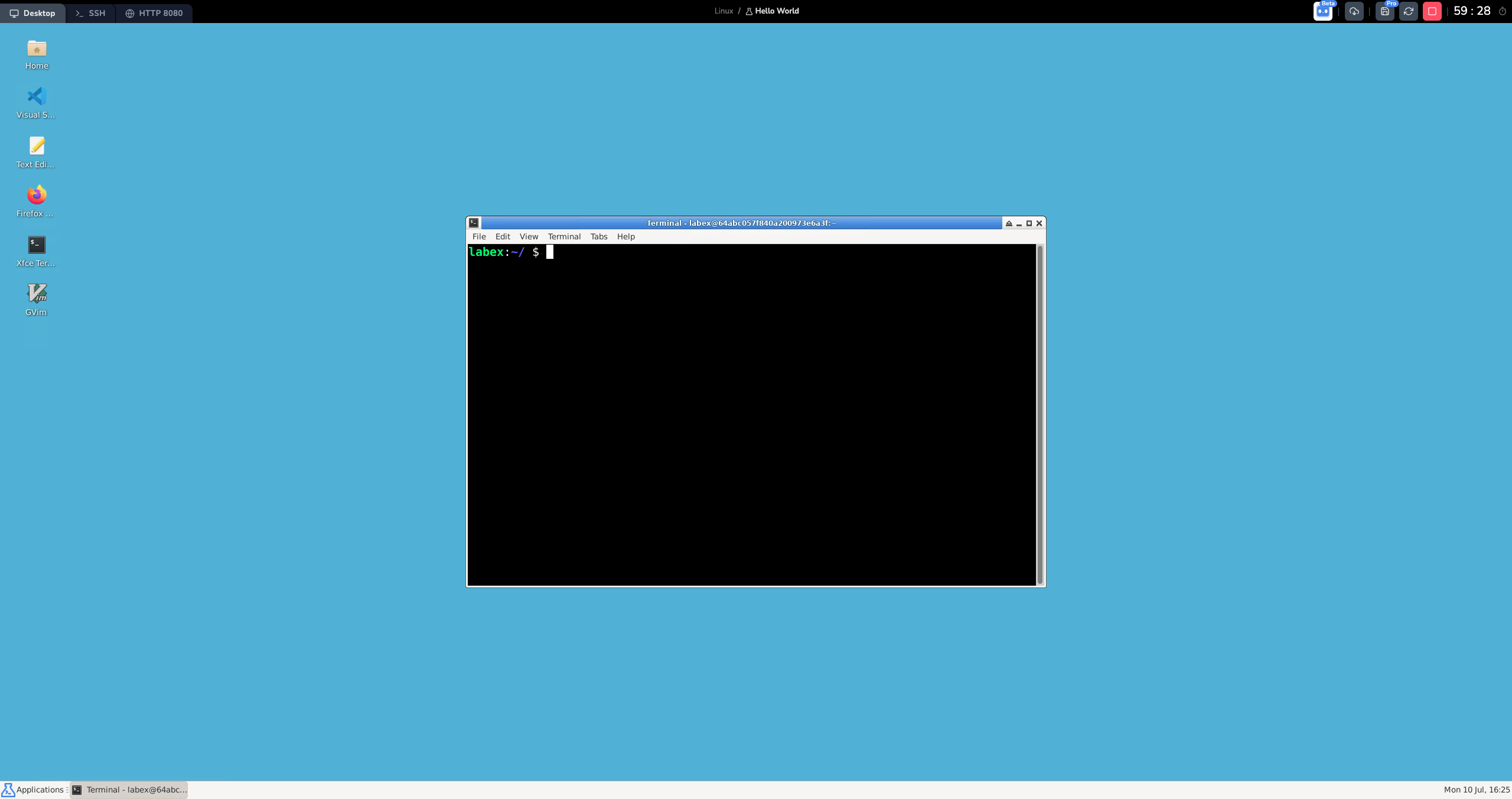
LabEx's virtual environment offers three main interfaces to suit different learning needs:
These environments are seamlessly integrated with the lab content to provide a smooth learning experience. While LabEx automatically selects the most appropriate environment for each lab, you can easily switch between them using the tabs in the top left corner.
Our AI study assistant, named Labby, is your personal coding tutor. Throughout each step of the lab, Labby provides helpful guidance, explanations, and immediate feedback on your code. Think of Labby as your always-available coding mentor.
Labby offers several powerful features:
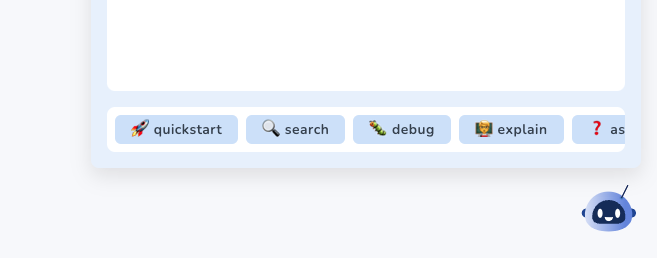
Remember, Labby is here to support your learning, not to do the work for you. The more you engage with the exercises and challenges, the more you'll learn and grow as a programmer.
Let's walk through how to use our virtual machine (VM) interface step by step. Don't worry if you're new to this - we'll explain everything clearly.
Using the site is simple and intuitive. Here's how it works:
Start button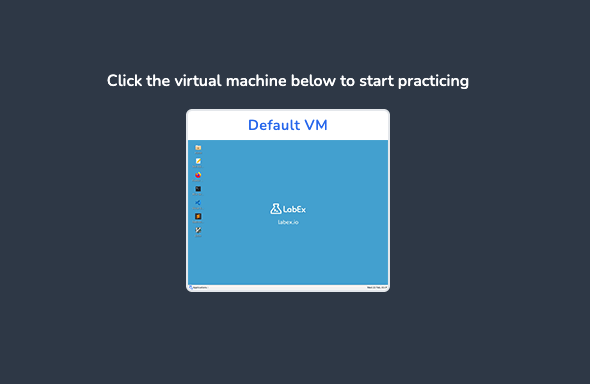
When you start a lab, LabEx creates a virtual desktop environment specifically for you. This is like having your own private computer in the cloud. The setup usually takes just a few seconds, so please wait patiently while everything loads.
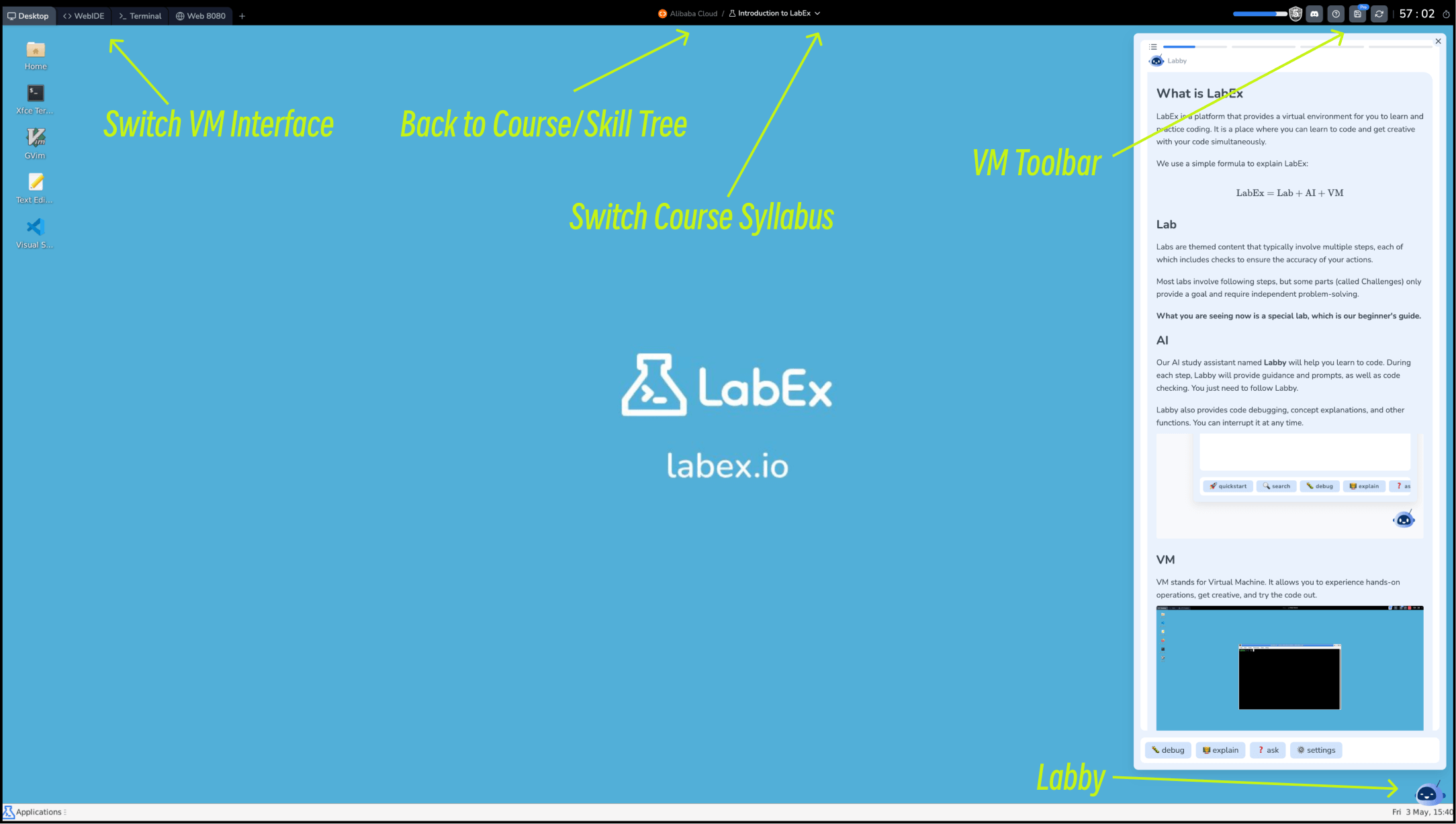
Here are some important tools you'll find in your VM interface:
Labby is your personal AI assistant in LabEx. It's like having a helpful tutor by your side. Here's what Labby can do for you:
Remember, if you have any questions, suggestions, or feedback about your experience, you can use the comment feature to share them with the LabEx team. We're always here to help!
Systematic and personalized learning is the key to mastering new skills. LabEx provides Skill Trees to help users learn in a structured and efficient way. Think of Skill Trees as your personal learning roadmap, guiding you through different challenges and labs in a logical sequence.
A Skill Tree is LabEx's framework that connects various learning resources. It's carefully designed based on technical domains and is regularly updated to reflect the latest industry trends. This ensures you're always learning the most relevant skills.
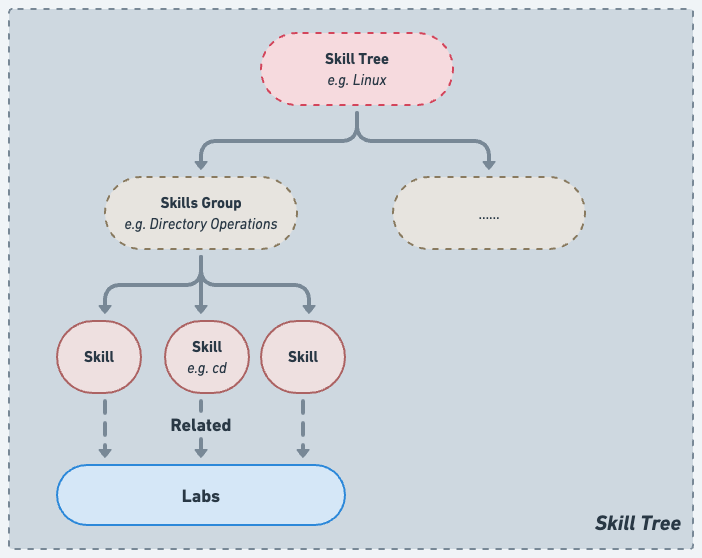
As you progress through a Skill Tree by completing labs and challenges, you'll see your skill points light up. This visual feedback helps you track your learning journey and understand which areas you've mastered.
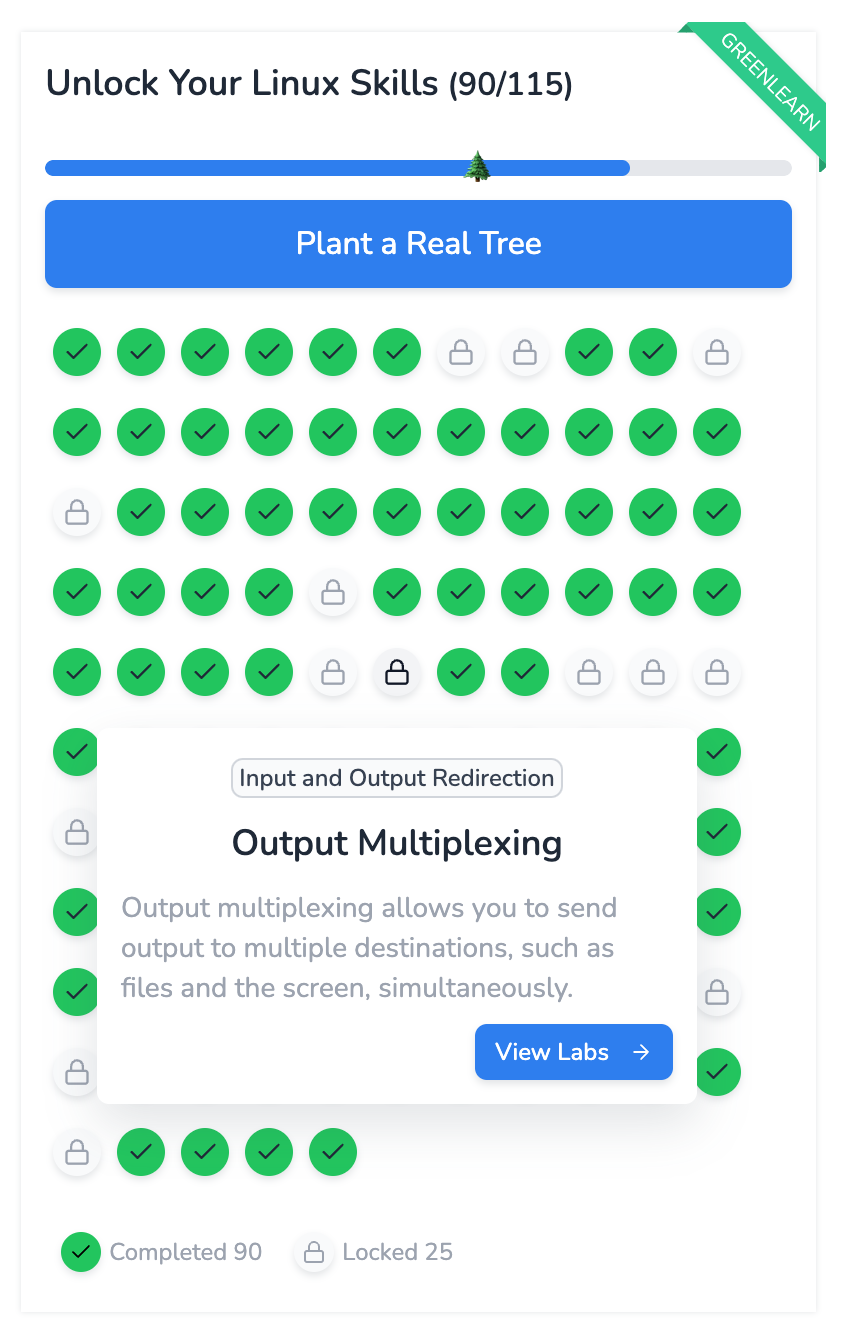
Each Skill Tree features a "Learn Skills" section, which contains specially curated courses. These are the fundamental courses that form the foundation of the skill area. We strongly recommend starting with these courses because they provide essential knowledge that will make subsequent learning easier and more effective.
The Featured Courses are carefully selected to give you the most important concepts and practical skills in that particular domain. Completing these first will give you a solid base to build upon as you progress through the Skill Tree.
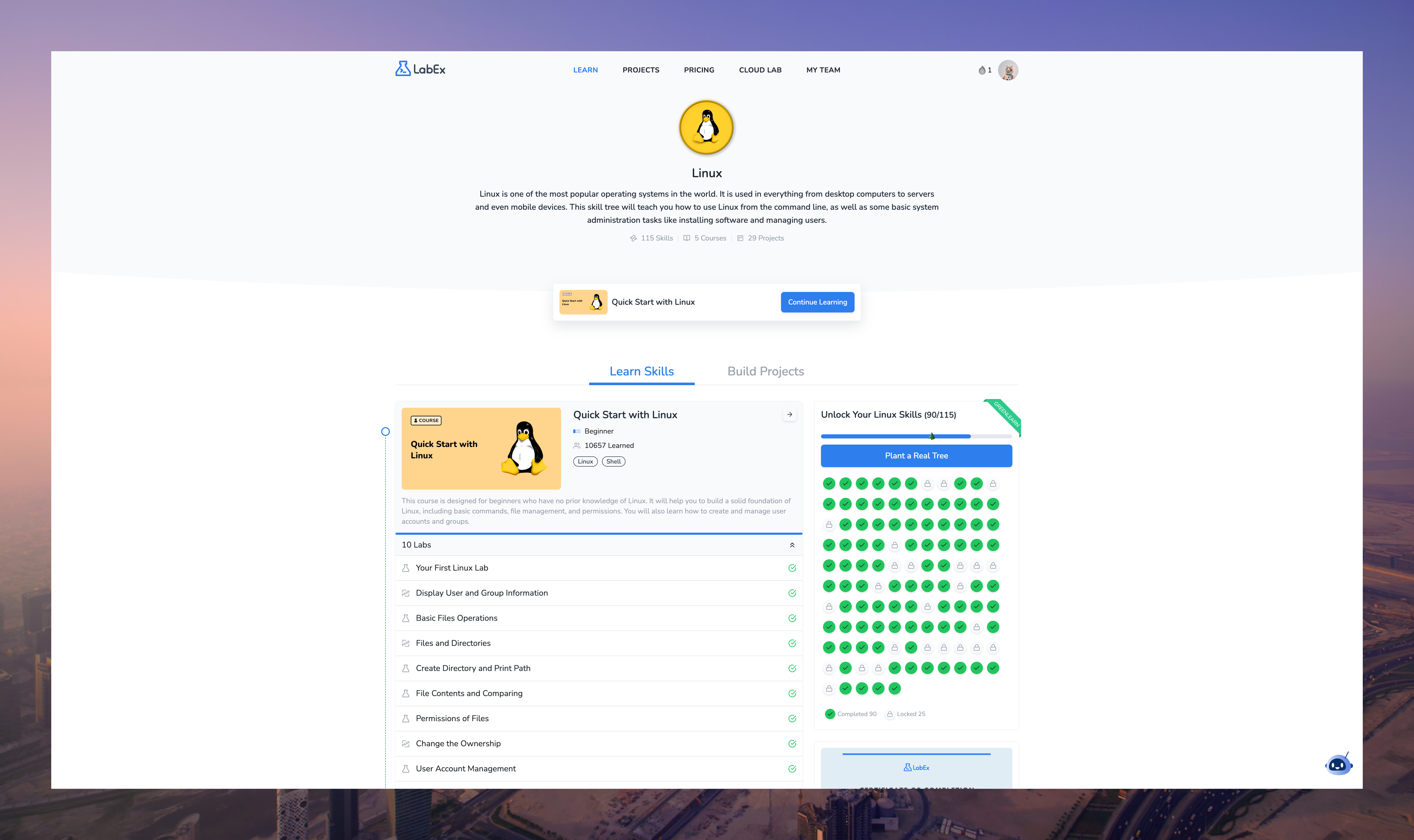
Congratulations! You have completed your first LabEx Lab.
You can now start your journey of learning to code.
If you have any questions while you are learning, you can ask Labby for help. Labby is always online.
Programming is a long journey, but Next Lab is just one click away. Let's do it!