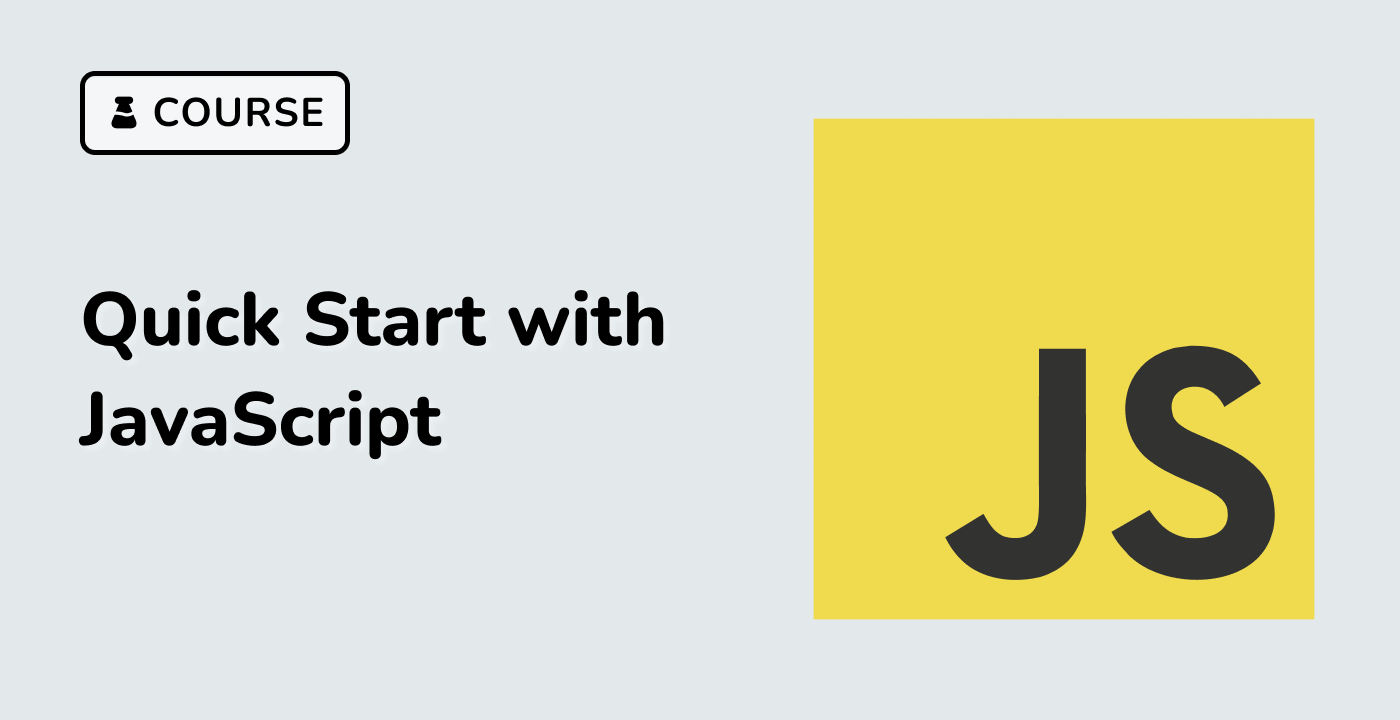Introduction
In this project, we will create a simple web-based Markdown editor that offers live HTML preview as you type. Using libraries like Ace Editor, marked, and highlight.js, you'll develop an intuitive editor that not only allows writing in Markdown but also saves data across browser sessions and highlights code snippets in the preview.
👀 Preview
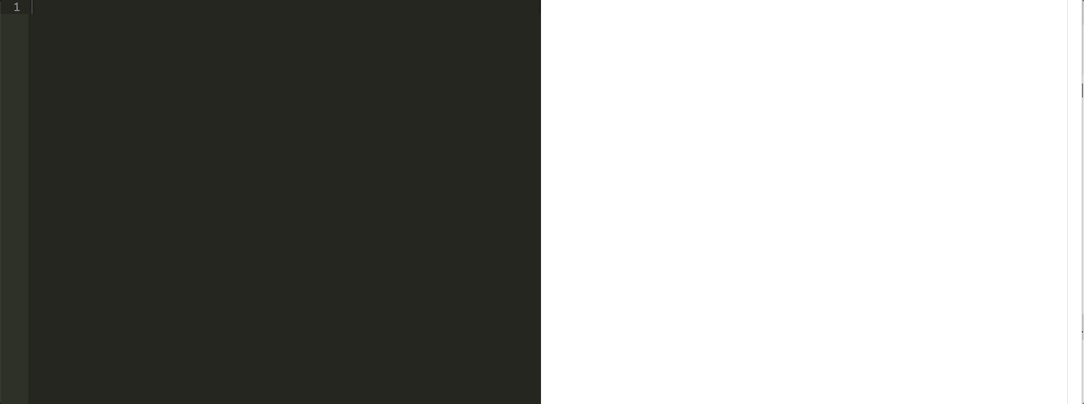
🎯 Tasks
In this project, you will learn:
- How to set up the HTML structure for the editor and viewer
- How to style the editor and viewer for a pleasing user experience
- How to implement the editor initialization logic
- How to parse Markdown to HTML and display it in the viewer
- How to synchronize scrolling between the editor and viewer
🏆 Achievements
After completing this project, you will be able to:
- Develop a web-based Markdown editor with live HTML preview
- Utilize libraries like Ace Editor,
marked, andhighlight.jsto enhance the editor's functionality - Implement data persistence across browser sessions
- Provide code syntax highlighting in the Markdown preview