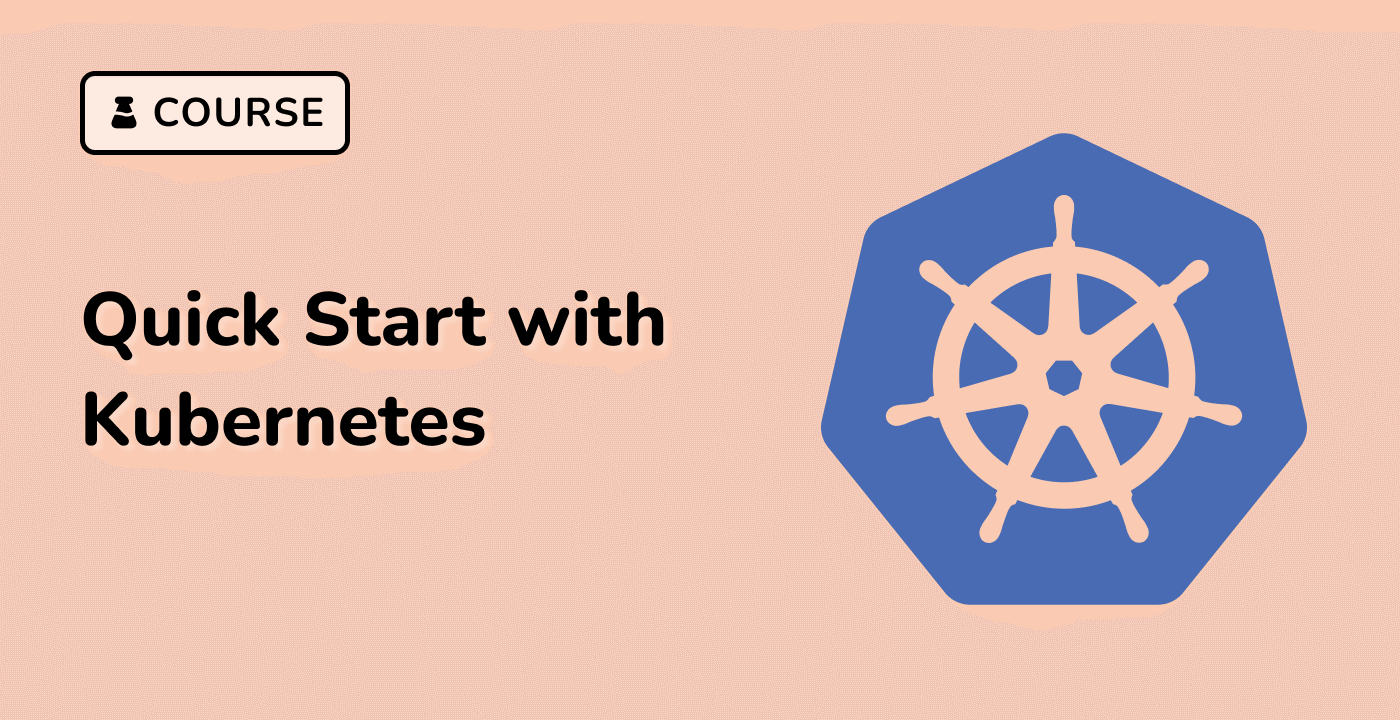Viewing Logs for Multiple Containers in a Pod
Accessing Logs for Multiple Containers
As mentioned earlier, a Kubernetes pod can contain multiple containers. When this is the case, you may need to view the logs for each individual container within the pod to get a complete picture of your application's behavior.
To view the logs for all containers in a pod, you can use the following command:
kubectl get logs <pod-name> --all-containers
This will display the combined logs for all containers within the specified pod.
Viewing Logs for a Specific Container
If you need to focus on the logs for a particular container, you can use the -c flag to specify the container name:
kubectl get logs <pod-name> -c <container-name>
This will display the logs for the specified container within the pod.
Streaming Logs for Multiple Containers
To continuously stream the logs for all containers in a pod, you can use the -f flag along with the --all-containers option:
kubectl get logs -f <pod-name> --all-containers
This will display the combined log output from all containers as new entries are generated.
Organizing Logs for Multiple Containers
When working with pods that have multiple containers, it can be helpful to organize the logs in a way that makes it easy to distinguish between the different containers. One approach is to use the --prefix flag, which will add a prefix to each log entry indicating the container name:
kubectl get logs <pod-name> --all-containers --prefix
This will display the logs with a prefix like [container-name] for each log entry, making it easier to identify the source of the log.
By understanding how to access and manage the logs for multiple containers within a pod, you can more effectively troubleshoot and monitor your Kubernetes applications.