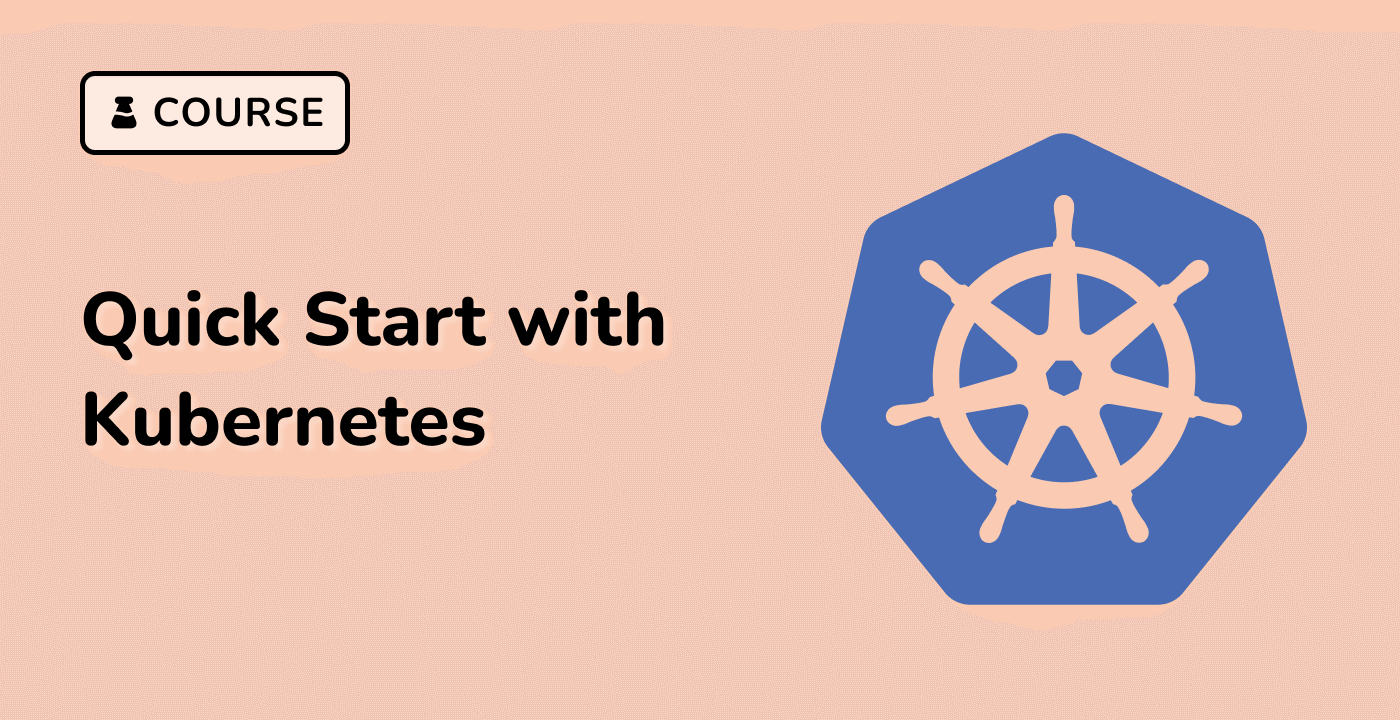Verify Namespace Isolation
In this step, you will verify that the web application is isolated from the other resources in the cluster.
Create a file called other-app.yaml with the following contents:
apiVersion: apps/v1
kind: Deployment
metadata:
name: other
spec:
replicas: 1
selector:
matchLabels:
app: other
template:
metadata:
labels:
app: other
spec:
containers:
- name: nginx
image: nginx
ports:
- containerPort: 80
In this file, you are creating another Deployment called other in the default namespace that runs a container with the nginx image.
Apply the Deployment to your cluster with the following command:
kubectl apply -f other-app.yaml
Verify that the Deployment is running in the default namespace with the following command:
kubectl get pods | grep other
You should see the other pod in the list of pods running in the default namespace.