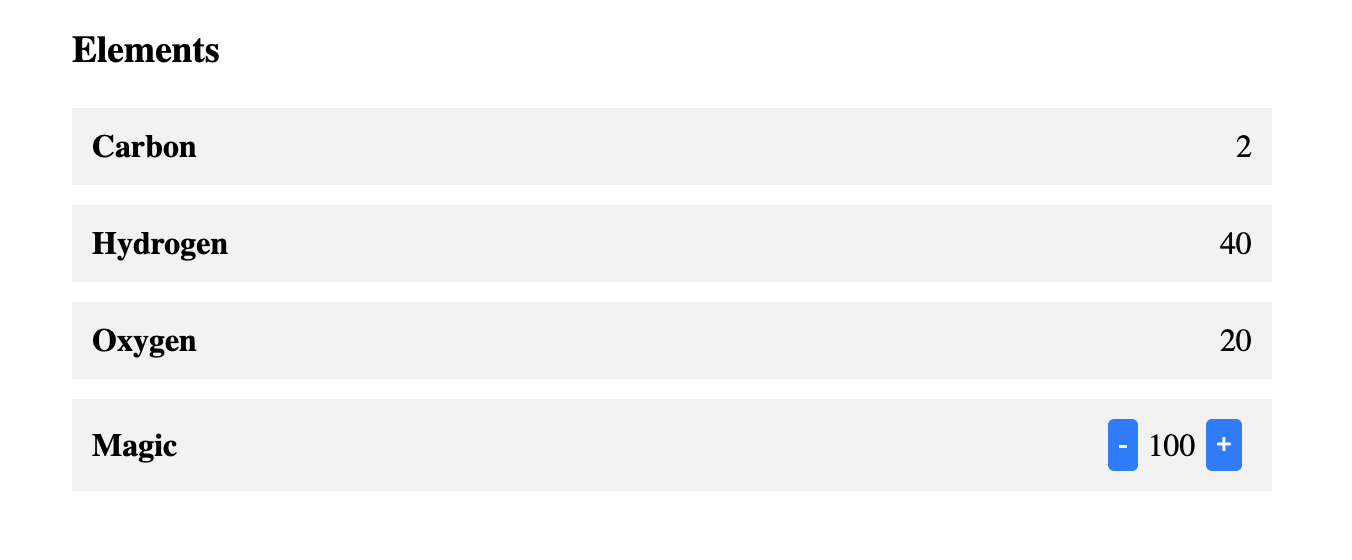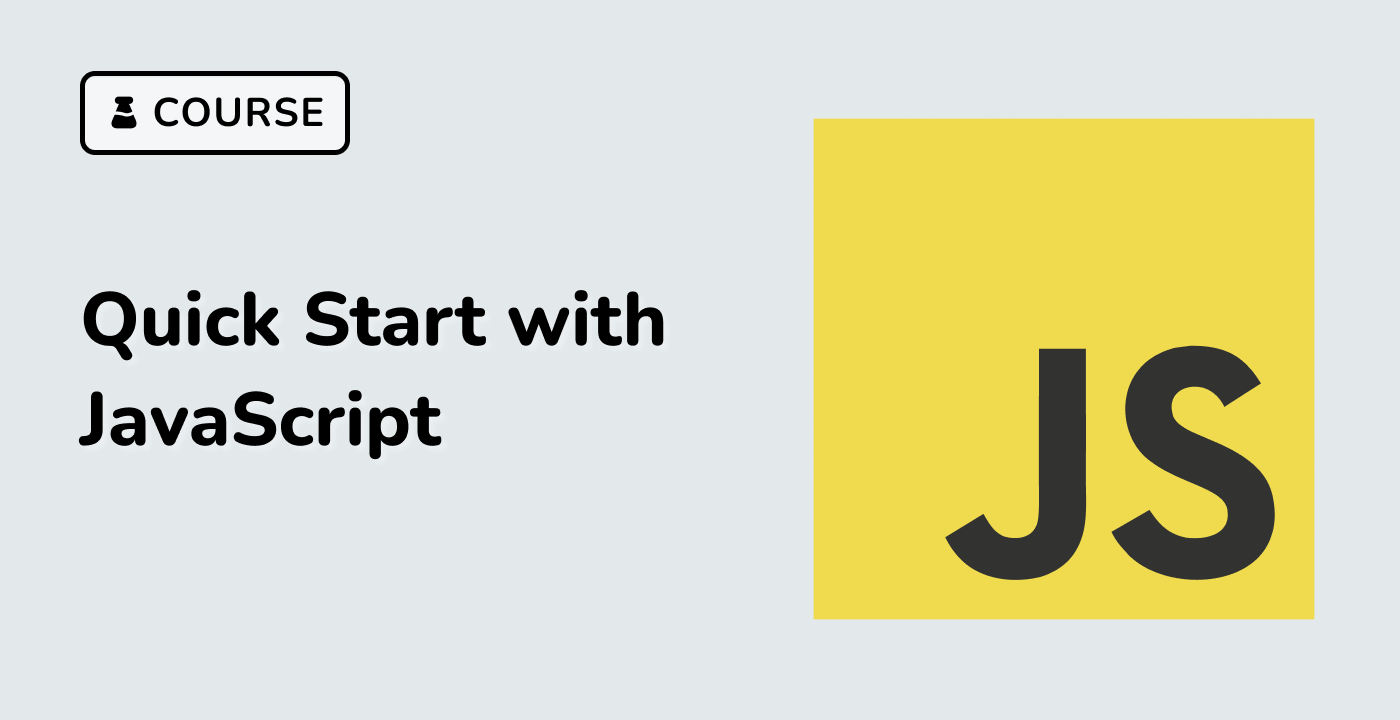Introduction
In this project, you will learn how to set up a Vue.js environment and implement the functionality of buttons to update a value displayed on a webpage.
👀 Preview
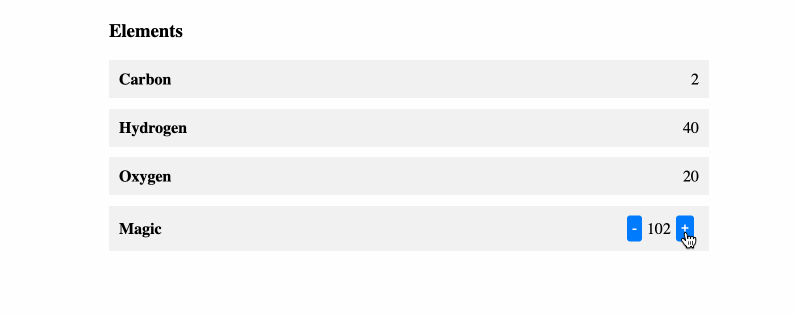
🎯 Tasks
In this project, you will learn:
- How to set up a Vue.js environment
- How to implement the functionality of the
-and+buttons to update the value - How to test the functionality of the buttons
🏆 Achievements
After completing this project, you will be able to:
- Set up a basic Vue.js application
- Create a reactive data object and update its values
- Use event handlers to call functions and update the UI