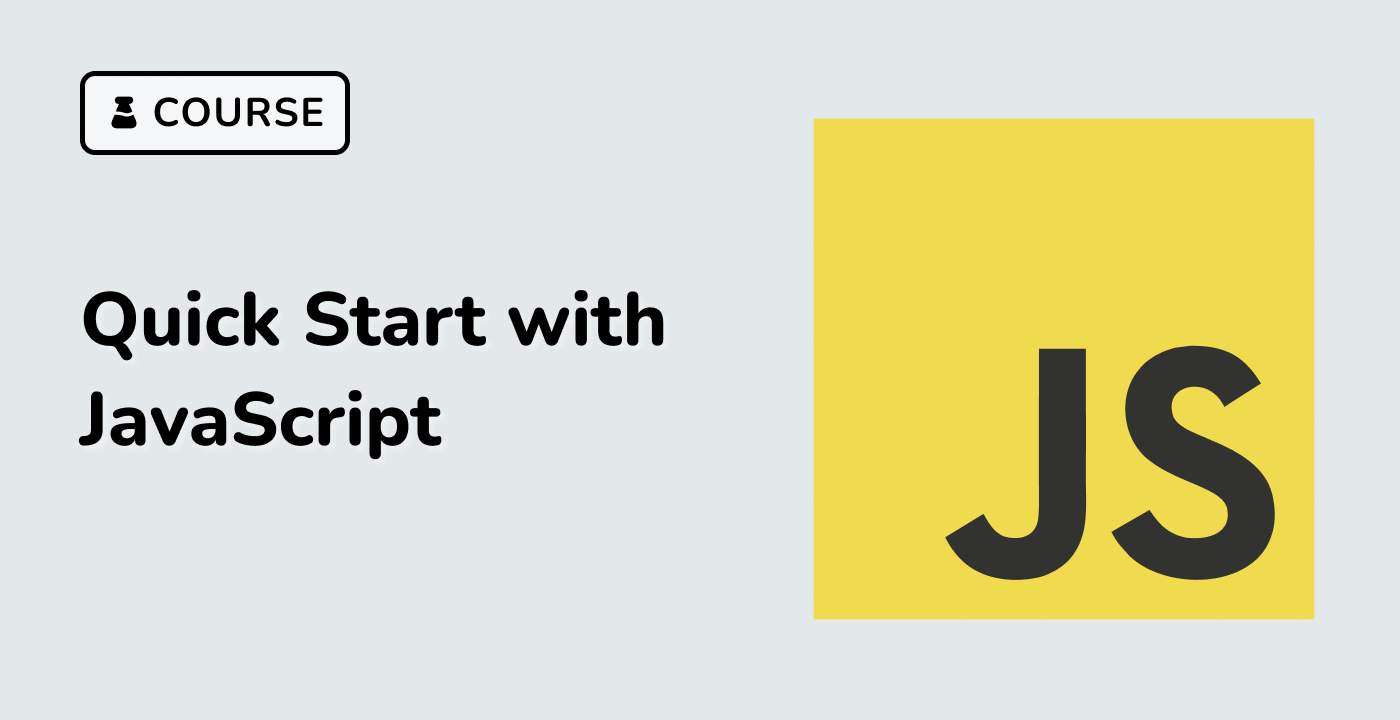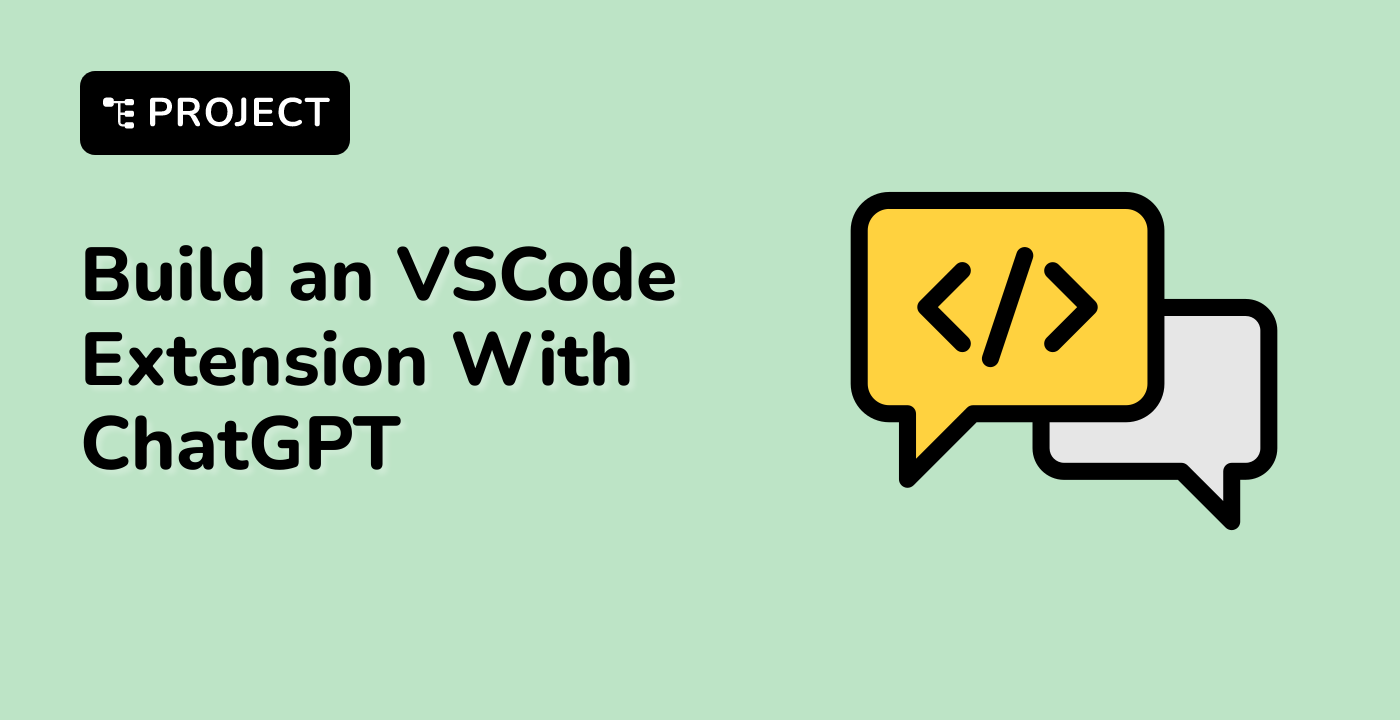Introduction
This project will lead you through creating a heatmap calendar in React, resembling GitHub's contribution graph. This kind of calendar can be a compelling way to visualize activity data over time, with the intensity of color indicating the level of activity on a given day. By the end of this project, you will have a clear understanding of how to integrate and use a calendar heatmap in a React application.