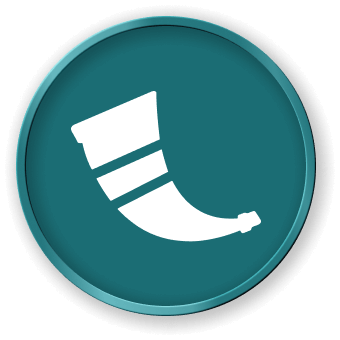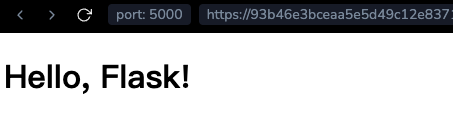Introduction
This lab will guide you through the process of getting started with Flask, a lightweight web framework for Python. You will learn how to create a basic Flask application, run it locally, and understand the basic concepts of routing and rendering templates.
Note: You need to create the code file yourself and run it in the environment. You can preview the Flask service status on Web 5000.
Skills Graph
%%%%{init: {'theme':'neutral'}}%%%%
flowchart RL
flask(("`Flask`")) -.-> flask/DataHandlingGroup(["`Data Handling`"])
flask(("`Flask`")) -.-> flask/CoreConceptsGroup(["`Core Concepts`"])
flask(("`Flask`")) -.-> flask/DevelopmentToolsGroup(["`Development Tools`"])
flask/DataHandlingGroup -.-> flask/incoming_request_data("`Incoming Request Data`")
flask/DataHandlingGroup -.-> flask/response_objects("`Response Objects`")
flask/CoreConceptsGroup -.-> flask/application_object("`Application Object`")
flask/CoreConceptsGroup -.-> flask/sessions("`Sessions`")
flask/CoreConceptsGroup -.-> flask/useful_internals("`Useful Internals`")
flask/DevelopmentToolsGroup -.-> flask/blueprint_objects("`Blueprint Objects`")
subgraph Lab Skills
flask/incoming_request_data -.-> lab-136334{{"`Getting Started with Flask Web Framework`"}}
flask/response_objects -.-> lab-136334{{"`Getting Started with Flask Web Framework`"}}
flask/application_object -.-> lab-136334{{"`Getting Started with Flask Web Framework`"}}
flask/sessions -.-> lab-136334{{"`Getting Started with Flask Web Framework`"}}
flask/useful_internals -.-> lab-136334{{"`Getting Started with Flask Web Framework`"}}
flask/blueprint_objects -.-> lab-136334{{"`Getting Started with Flask Web Framework`"}}
end