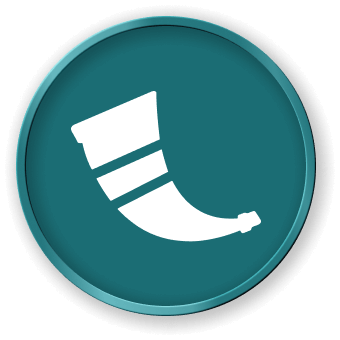Introduction
In this tutorial, you will learn how to use the development server in Flask to run your Flask application during local development. The development server provides an interactive debugger and automatically reloads the code when changes are made. This tutorial will guide you through the steps to run the development server and handle common issues that may arise.
Note: You need to create the code file yourself and run it in the environment. You can preview the Flask service status on Web 5000.