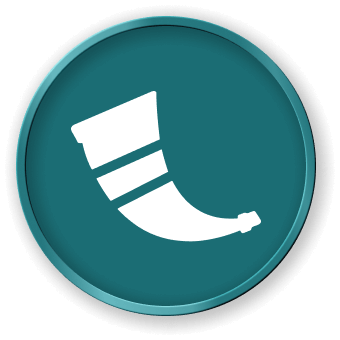Introduction
In this lab, you will learn how to use the Flask Command Line Interface (CLI) to manage your Flask application. The Flask CLI provides a set of commands that can help you run the development server, create custom commands, and more.
Note: You need to create the code file yourself and run it in the environment. You can preview the Flask service status on Web 5000.