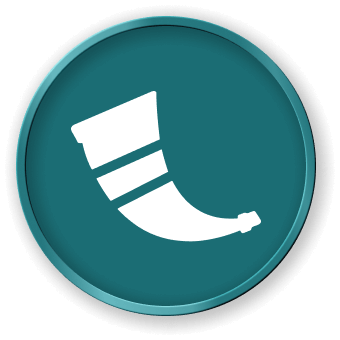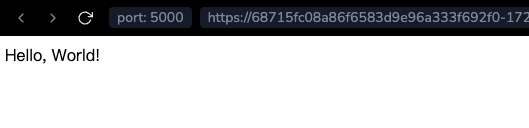Introduction
This Lab will guide you through the process of setting up a basic Flask application. Flask is a lightweight web application framework for Python. It's designed to make getting started with web development quick and easy.
Note: You need to create the code file yourself and run it in the environment. You can preview the Flask service status on Web 5000.