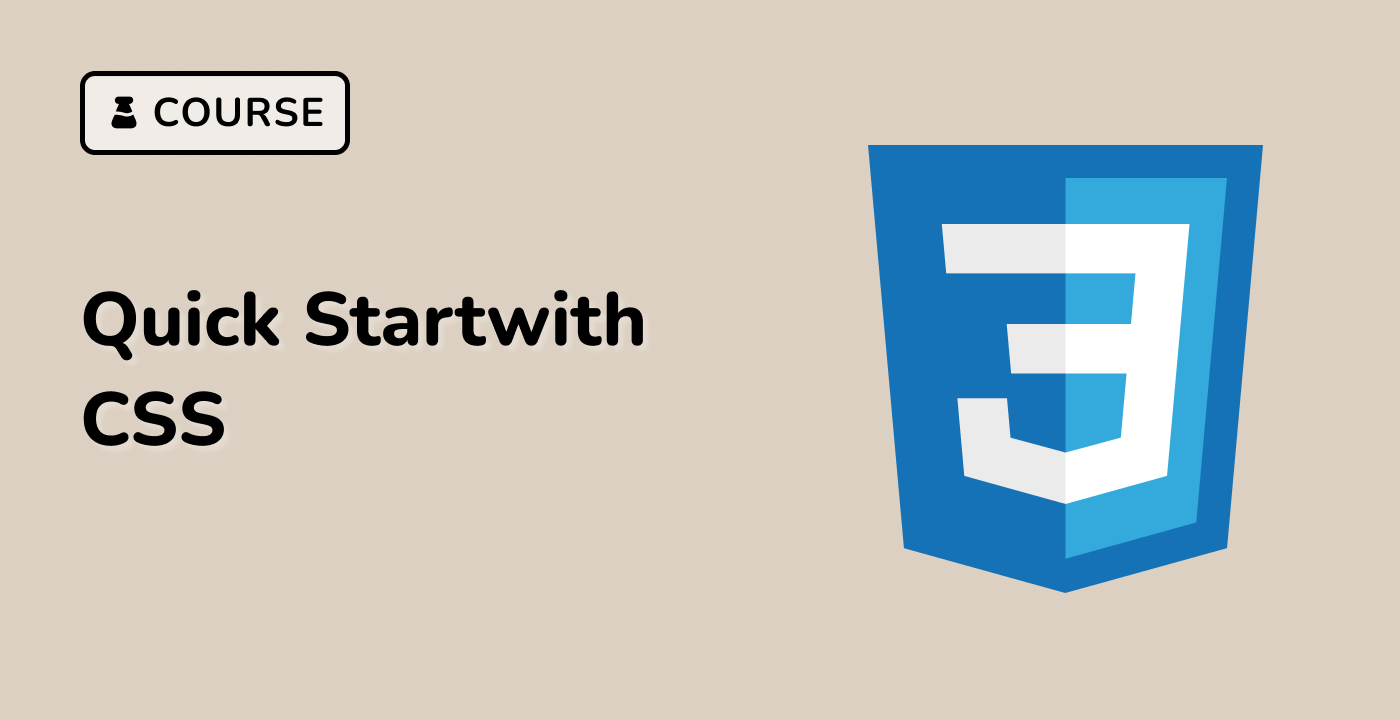Card With Image Cutout
index.html and style.css have already been provided in the VM.
To create a card with an image cutout, follow these steps:
- Add a colored background to a
.container element using the background property.
- Create a
.card element and add a figure element inside it with the desired image and any other content.
- Use the
::before pseudo-element to add a border around the figure element. Set the border color to match the .container element's background color to create the illusion of a cutout in the .card.
Here is an example HTML code for the card:
<div class="container">
<div class="card">
<figure>
<img alt="" src="https://picsum.photos/id/447/400/400" />
</figure>
<p class="content">
Lorem ipsum dolor sit amet consectetur adipisicing elit.
</p>
</div>
</div>
And here is the corresponding CSS code:
.container {
display: flex;
justify-content: center;
align-items: center;
padding: 96px 24px 48px;
background: #f3f1fe;
}
.card {
width: 350px;
margin: 8px;
display: flex;
flex-direction: column;
align-items: center;
background: #fff;
border-radius: 10px;
box-shadow: 0 0 5px -2px rgba(0, 0, 0, 0.1);
}
.card figure {
width: 120px;
height: 120px;
margin-top: -60px;
border-radius: 50%;
position: relative;
}
.card figure::before {
content: "";
position: absolute;
top: 50%;
left: 50%;
width: 100%;
height: 100%;
transform: translate(-50%, -50%);
border-radius: inherit;
border: 1rem solid #f3f1fe;
box-shadow: 0 1px rgba(0, 0, 0, 0.1);
}
.card figure img {
width: 100%;
height: 100%;
border-radius: inherit;
object-fit: cover;
}
.card .content {
margin: 2rem;
text-align: center;
line-height: 1.5;
color: #101010;
}
Please click on 'Go Live' in the bottom right corner to run the web service on port 8080. Then, you can refresh the Web 8080 Tab to preview the web page.