Introduction
This project will guide you through creating a task scheduler using a Bash script. The task scheduler allows you to schedule and manage tasks to be executed at specified intervals, such as hourly, daily, or weekly. The script provides options to list scheduled tasks, add new tasks, and remove existing tasks.
👀 Preview
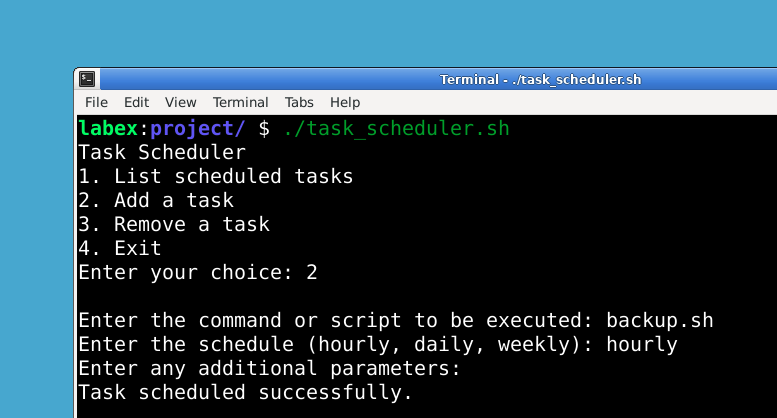
To get started, you'll need to create a file named task_scheduler.sh and write the provided code in it. Let's proceed to the first step.
🎯 Tasks
In this project, you will learn:
- How to create the project files
- How to add code to display scheduled tasks
- How to add code to add a new task
- How to add code to remove a task
- How to set up the main menu loop
- How to make the script executable
- How to run the project
🏆 Achievements
After completing this project, you will be able to:
- Create a Bash script
- Use crontab to schedule tasks
- Prompt user input in Bash script
- Add and remove tasks from crontab
- Create a menu loop in Bash script
- Make a Bash script executable and run it




