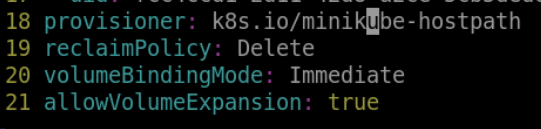Introduction
In this lab, you will learn how to store application data with PersistentVolumes in Kubernetes.
PersistentVolumes (PVs) are Kubernetes resources that represent a piece of networked storage in a cluster. They can be used to store application data in a way that is independent of the container lifecycle. This means that data can be preserved even if the container is terminated or moved to another node.
In this lab, you will create a PersistentVolume and use it to store data from a simple web application. You will then modify the application to use a PersistentVolumeClaim (PVC) to access the PersistentVolume. Finally, you will modify the PVC to request specific storage resources.