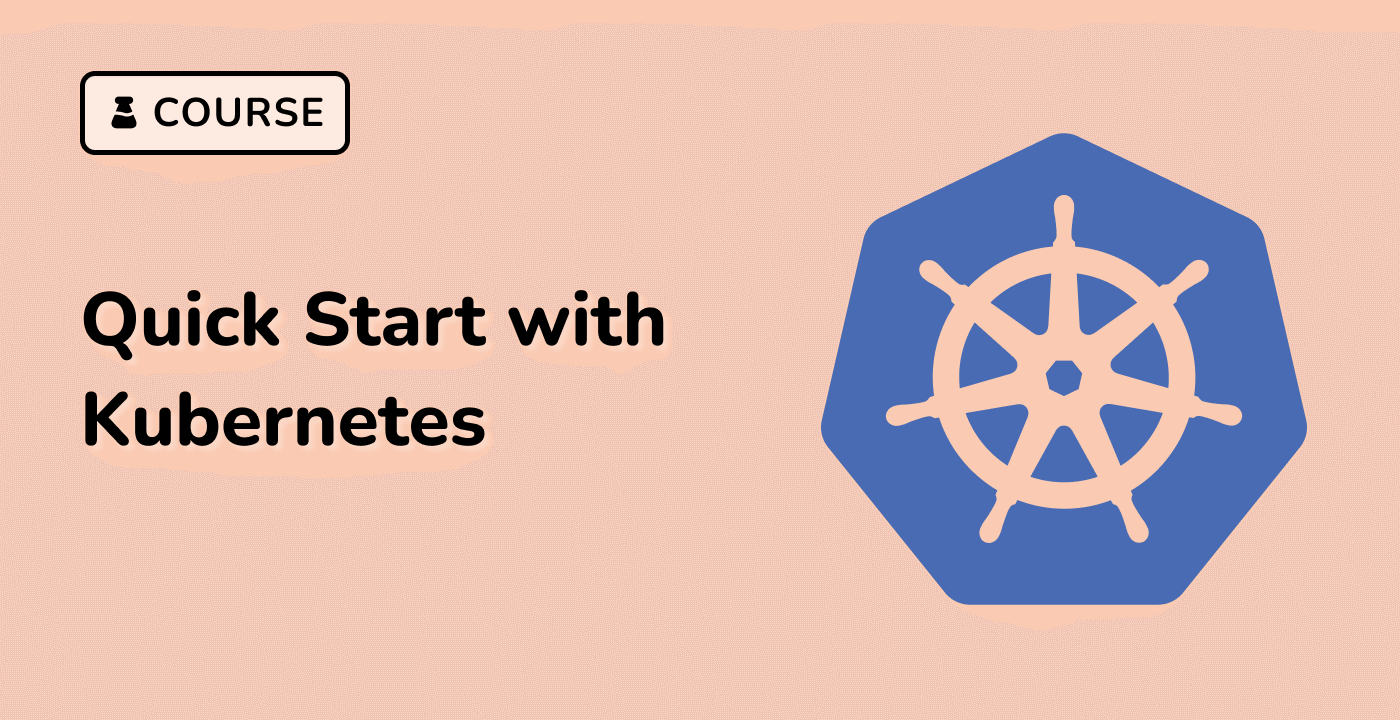Understanding Kubernetes Volumes
Kubernetes provides a powerful abstraction called Volumes, which allow containers to access storage resources. Volumes are essential for stateful applications that require persistent data storage, such as databases, caching systems, and file servers. In this section, we will explore the fundamental concepts of Kubernetes Volumes, their different types, and how to utilize them in your applications.
Kubernetes Volume Basics
Kubernetes Volumes are storage units that can be mounted into a container's filesystem. They decouple the storage from the container's lifecycle, ensuring that data persists even if the container is restarted, rescheduled, or deleted. Volumes can be backed by various storage providers, including local disk, network-attached storage (NAS), cloud storage, and more.
Volume Types in Kubernetes
Kubernetes supports a wide range of volume types, each with its own characteristics and use cases. Some of the commonly used volume types are:
- emptyDir: A temporary volume that exists as long as the Pod is running on the node. It is often used for scratch space or caching.
- hostPath: Mounts a file or directory from the host node's filesystem into the Pod.
- configMap: Allows you to store configuration data as key-value pairs and mount them as files in the container.
- secret: Stores sensitive data, such as passwords or API keys, and mounts them as files in the container.
- persistentVolumeClaim (PVC): Provides a way to request and use a persistent storage volume, abstracting the details of the underlying storage provider.
apiVersion: v1
kind: Pod
metadata:
name: my-pod
spec:
containers:
- name: my-container
image: nginx
volumeMounts:
- name: config-volume
mountPath: /etc/nginx/conf.d
volumes:
- name: config-volume
configMap:
name: nginx-config
In the example above, the Pod mounts a configMap volume named config-volume at the /etc/nginx/conf.d path inside the container. This allows the container to access the configuration data stored in the nginx-config ConfigMap.
Accessing Volumes in Containers
Containers can access the mounted volumes using the volumeMounts field in the container specification. This field specifies the name of the volume, the path where it should be mounted in the container's filesystem, and any additional options.
apiVersion: v1
kind: Pod
metadata:
name: my-pod
spec:
containers:
- name: my-container
image: nginx
volumeMounts:
- name: data-volume
mountPath: /data
volumes:
- name: data-volume
emptyDir: {}
In the example above, the container mounts an emptyDir volume named data-volume at the /data path inside the container. This volume can be used by the container to store and retrieve data.
By understanding the basics of Kubernetes Volumes, their types, and how to access them in containers, you can effectively manage the storage needs of your applications running on a Kubernetes cluster.