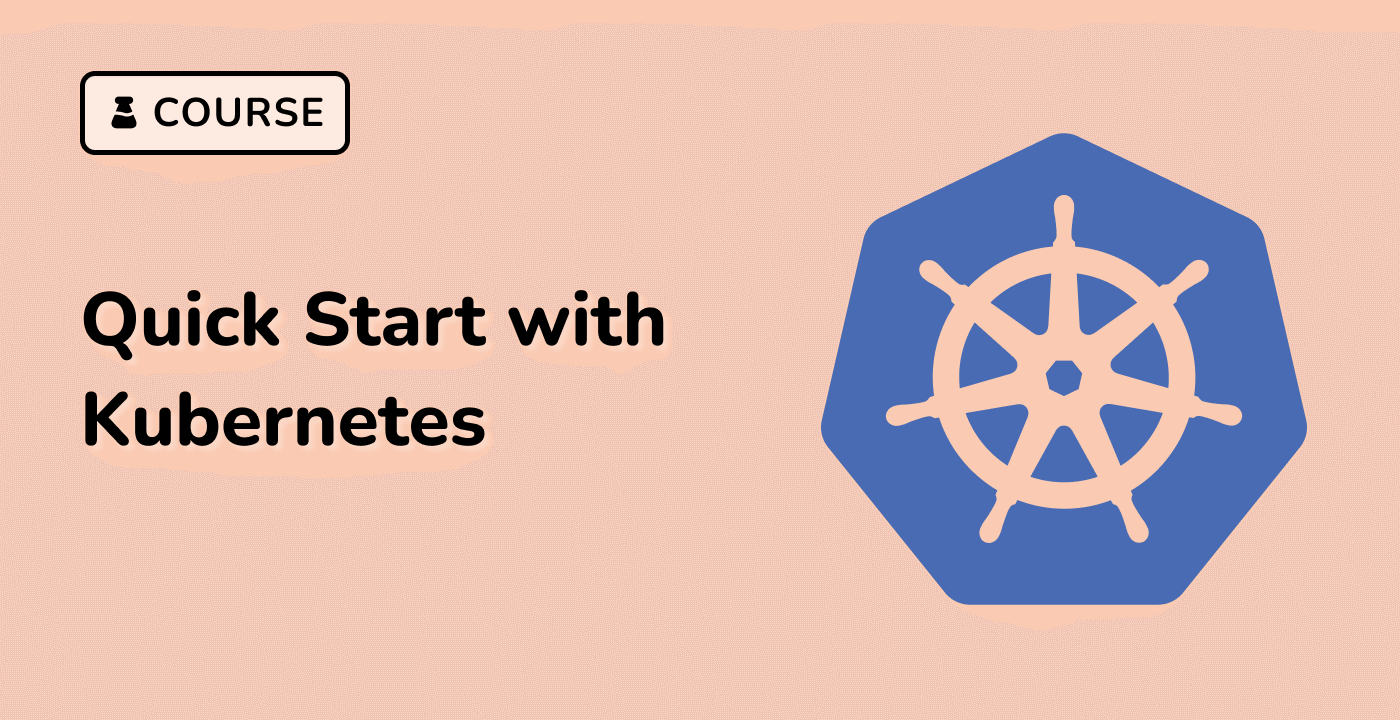Configuring Horizontal Pod Autoscaler
Configuring the Kubernetes Horizontal Pod Autoscaler (HPA) involves defining the target deployment or replicaset, the metrics to be monitored, and the scaling parameters. Let's explore the key configuration options in detail.
Defining the Target Deployment or ReplicaSet
The scaleTargetRef field in the HPA specification defines the deployment or replicaset that the HPA will monitor and scale. This is specified using the apiVersion, kind, and name fields, as shown in the example below:
apiVersion: autoscaling/v2beta1
kind: HorizontalPodAutoscaler
metadata:
name: example-hpa
spec:
scaleTargetRef:
apiVersion: apps/v1
kind: Deployment
name: example-deployment
Configuring Resource Metrics
The HPA can monitor various resource metrics, such as CPU and memory usage, to determine when to scale the application. These metrics are specified in the metrics section of the HPA specification. For example, to scale based on CPU utilization:
metrics:
- type: Resource
resource:
name: cpu
targetAverageUtilization: 50
This configuration will scale the deployment or replicaset when the average CPU utilization across all pods reaches 50%.
Configuring Custom Metrics
In addition to the built-in resource metrics, the HPA can also monitor custom metrics provided by your application or other monitoring solutions. To configure custom metrics, you'll need to use the type: Pods or type: Object metric types, and specify the appropriate metric name and target value.
metrics:
- type: Pods
pods:
metricName: http_requests
targetAverageValue: 100
This configuration will scale the deployment or replicaset when the average number of HTTP requests per pod reaches 100.
Configuring Scaling Policies
The HPA also allows you to configure the scaling policies, such as the minimum and maximum number of replicas, the scaling rate, and the stabilization window. These settings can be used to fine-tune the autoscaling behavior to match the needs of your application.
minReplicas: 2
maxReplicas: 10
metrics:
- type: Resource
resource:
name: cpu
targetAverageUtilization: 50
This configuration will scale the deployment or replicaset between 2 and 10 replicas, based on the average CPU utilization.
By carefully configuring the HPA, you can ensure that your application is automatically scaled to handle changes in traffic and resource usage, without the need for manual intervention.