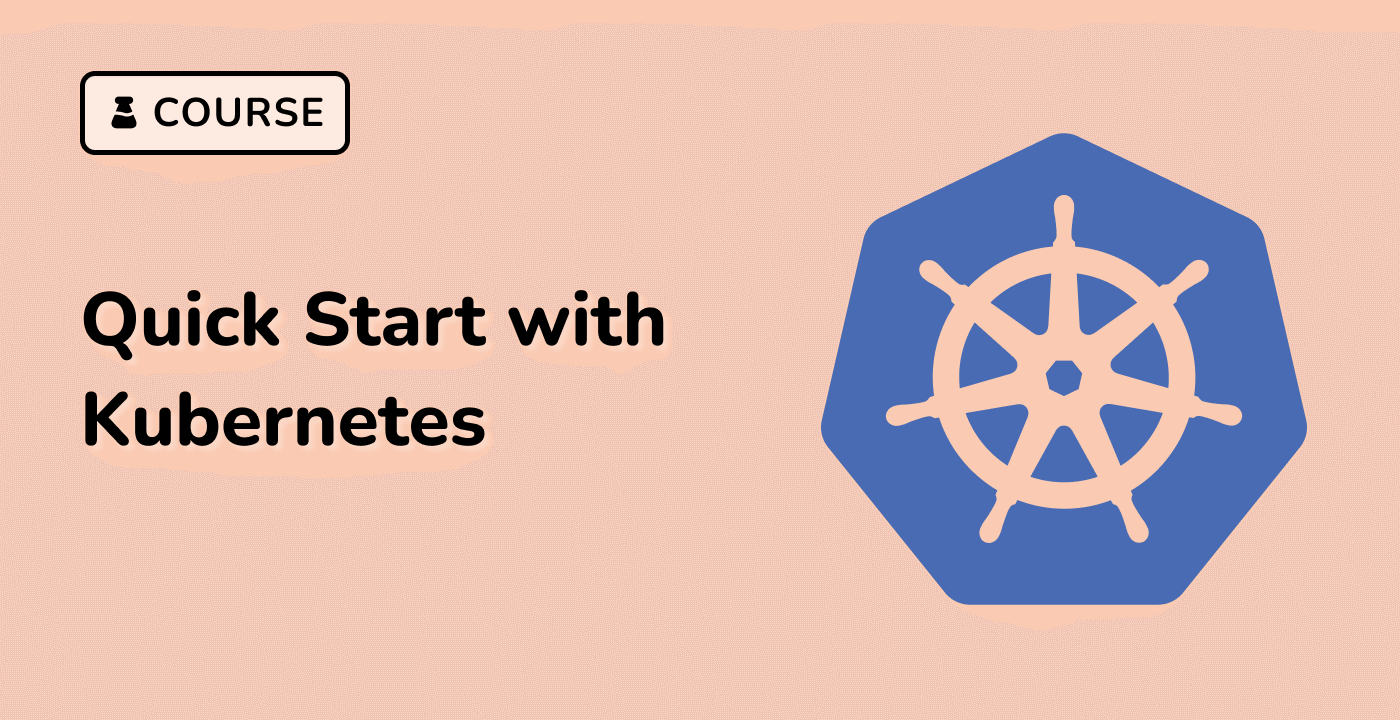Introduction
In this lab, you will learn about Kubernetes LimitRange, which is used to set limits on resource consumption in Kubernetes pods. LimitRange is a Kubernetes feature that helps you manage the resources allocated to pods and prevent resource contention issues.
You will go through a series of step-by-step instructions to understand the different aspects of LimitRange, starting from simple examples and gradually moving towards more complex scenarios. Each step will include code examples in the form of YAML manifests that you can apply to your Kubernetes cluster to see the effects of LimitRange in action.