Introduction
Hi there, glad to meet you! In this first lab, we'll introduce you to everything you need to know about LabEx, including how to use the environment to get maximum positive outcomes.
If you can't see the video above, click here.
Hi there, glad to meet you! In this first lab, we'll introduce you to everything you need to know about LabEx, including how to use the environment to get maximum positive outcomes.
If you can't see the video above, click here.
LabEx is a platform that provides a virtual environment for you to learn and practice coding. It is a place where you can learn to code and get creative with your code simultaneously.
We use a simple formula to explain LabEx:
\mathrm{LabEx}=\mathrm{Lab}+\mathrm{VM}+\mathrm{AI}
Labs are themed content that typically involve multiple steps, each of which includes checks to ensure the accuracy of your actions.
Most labs involve following steps, but some parts (called Challenges) only provide a goal and require independent problem-solving.
What you are seeing now is a special guided lab, which is our beginner's guide.
VM stands for Virtual Machine. It allows you to experience hands-on operations, get creative, and try the code out.
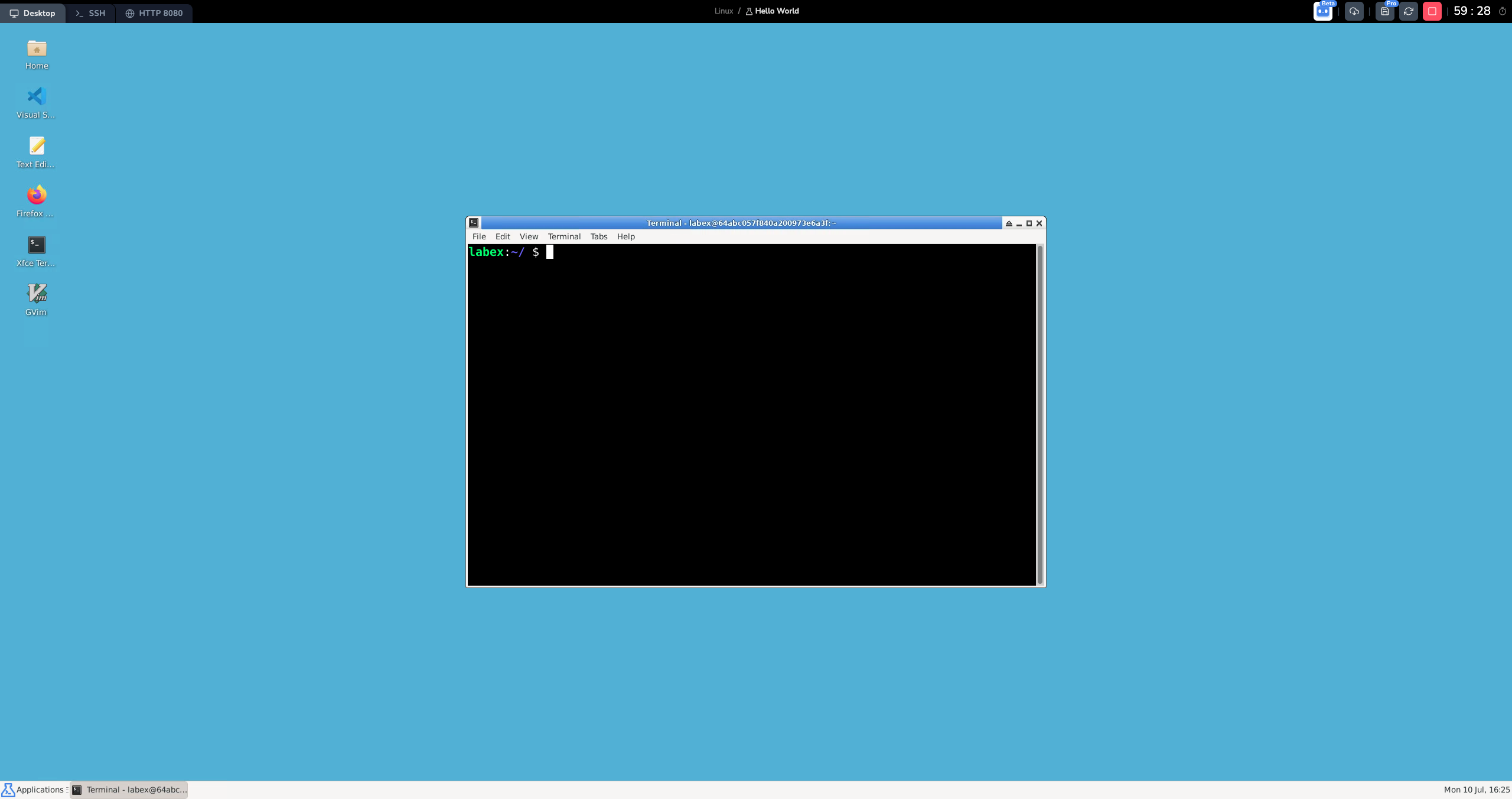
LabEx's virtual environment can be divided into Desktop, WebIDE and Jupyter Notebook.
VM and Lab are closely integrated to ensure a good learning experience. All environments are based on the Linux operating system. In most cases, LabEx will choose the most suitable environment for you. But you can also switch between them by clicking the tabs on the top left corner.
Our AI study assistant named Labby will help you learn to code. During each step, Labby will provide guidance and prompts, as well as code checking. You just need to follow Labby.
Labby also provides code debugging, concept explanations, and other functions. You can interrupt it at any time.
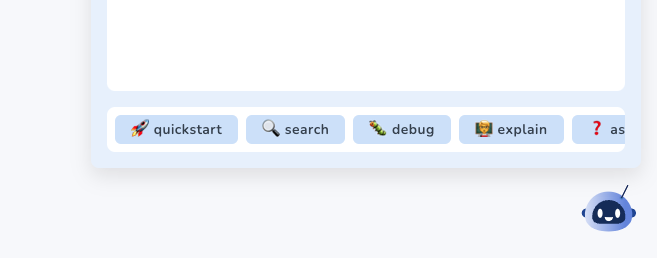
It is straightforward in terms of how to use the site. Just choose a lab you're interested in, click Start, wait a couple of seconds, and voila, there you go!
You'll enter the lab environment upon clicking on Default VM.
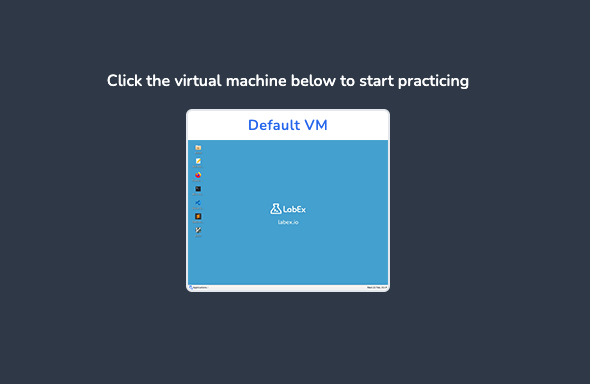
The system will automatically create a virtual desktop for you. It takes a couple of seconds to load, so please be patient.
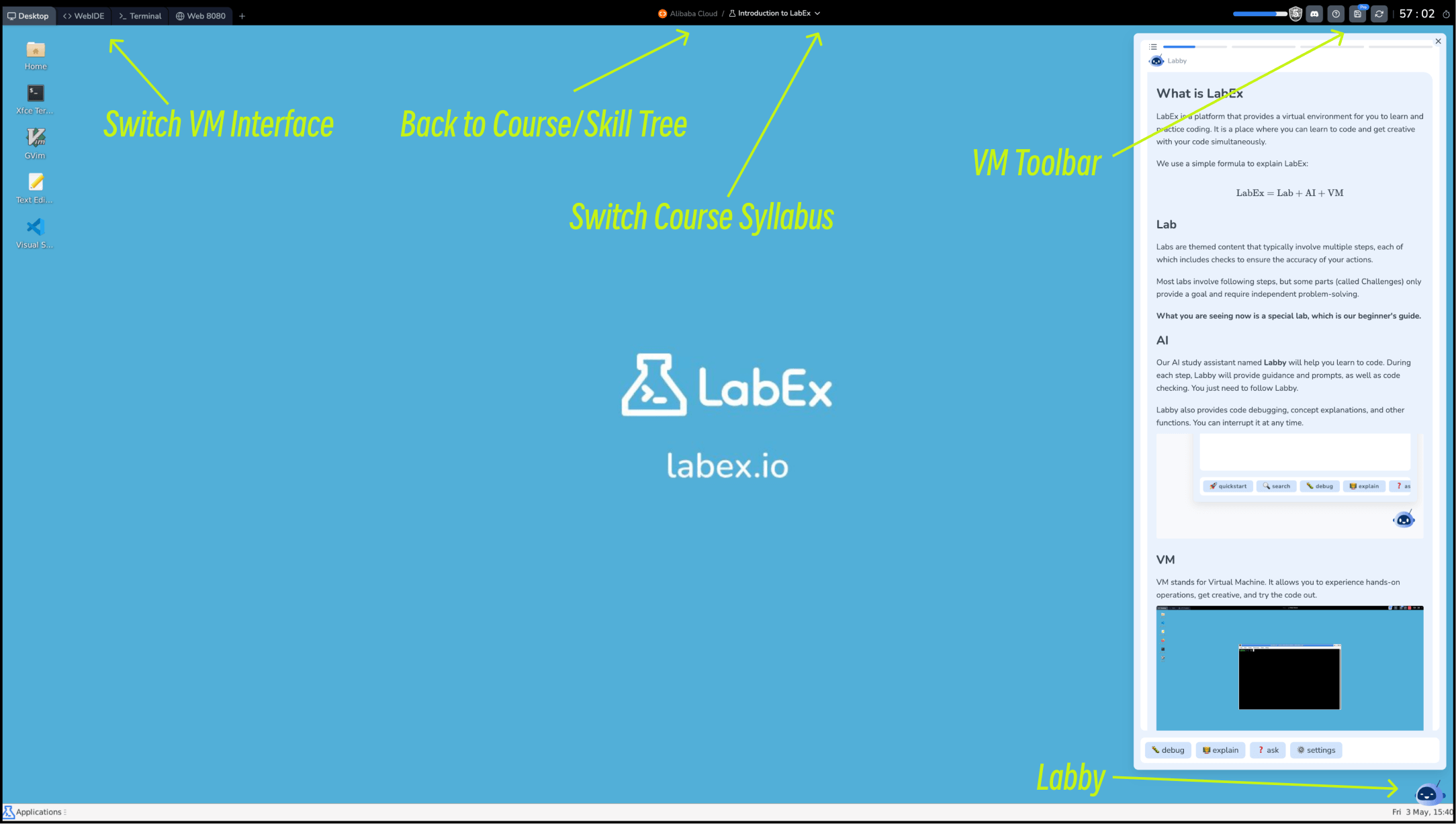
Some tools you may want to know:
Labby primarily provides the following functions:
When using debug, you can directly paste the error message of the code. If Labby cannot answer accurately, you can provide some hints before the error message. You can even paste the complete code to Labby. For example:
This is the code:
<PASTE CODE>
This is the error message:
<PASTE ERROR MESSAGE>
Please help me debug.If you have any questions, suggestions, or feedback, you can leave a comment. It will be sent to the LabEx team.
Systematic and personalized learning is the key to learning. LabEx provides Skill Trees for users to learn systematically and efficiently.
Skill Tree is LabEx's resource skeleton, linking different challenges and labs. Skill Tree is officially defined based on the technical direction, and We will keep up to date with the latest Skill Tree.
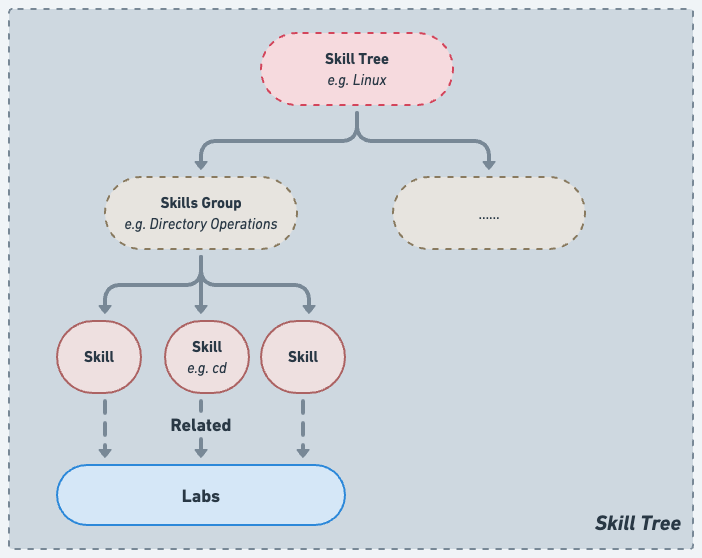
When you join a skill tree and learn labs and challenges, the associated skill points will be illuminated.
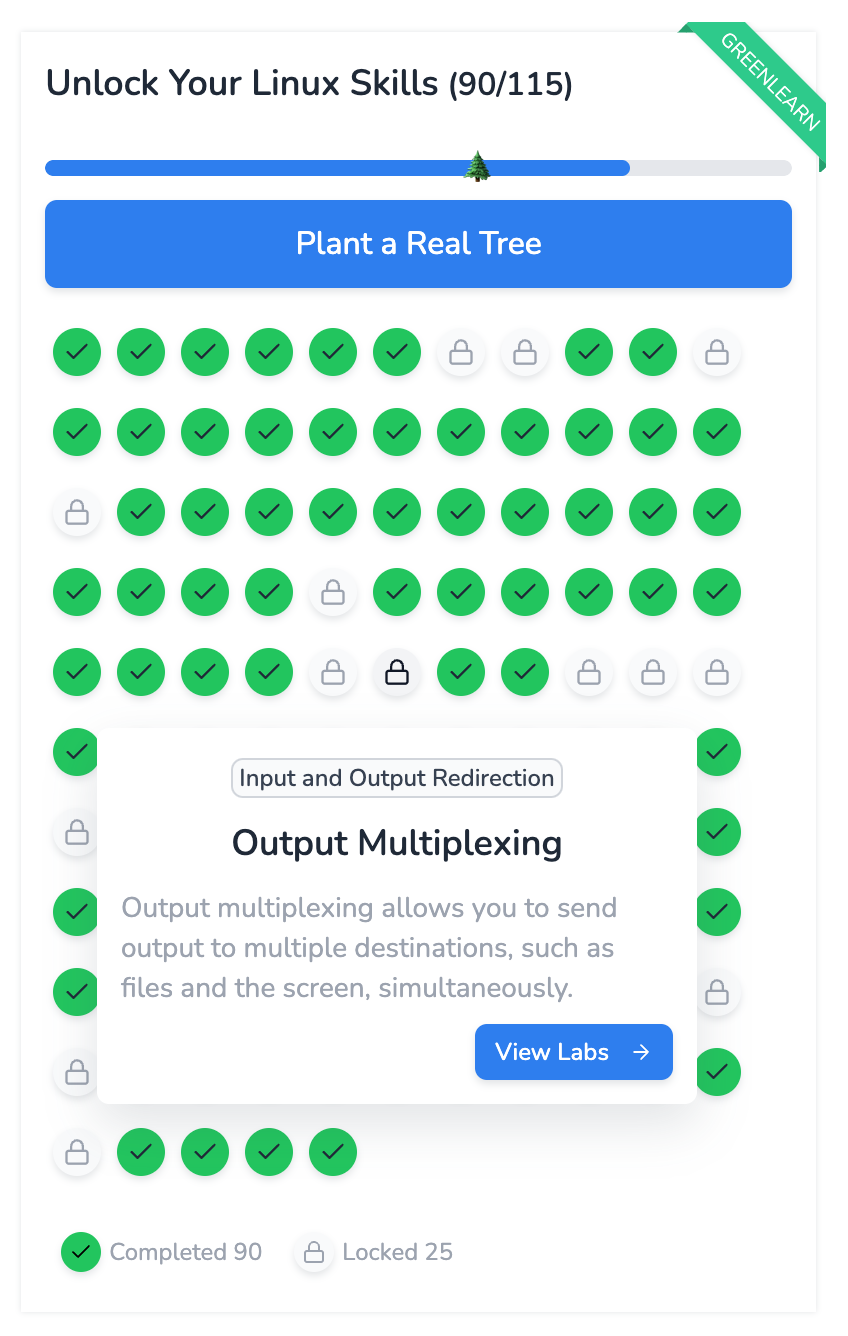
Each Skill Tree has a Featured Courses section (Learn Skills), which is a recommended course for this Skill Tree. Featured courses are usually the most basic courses in this direction, and they are also the most important courses. We recommend that you complete the Featured Courses first.
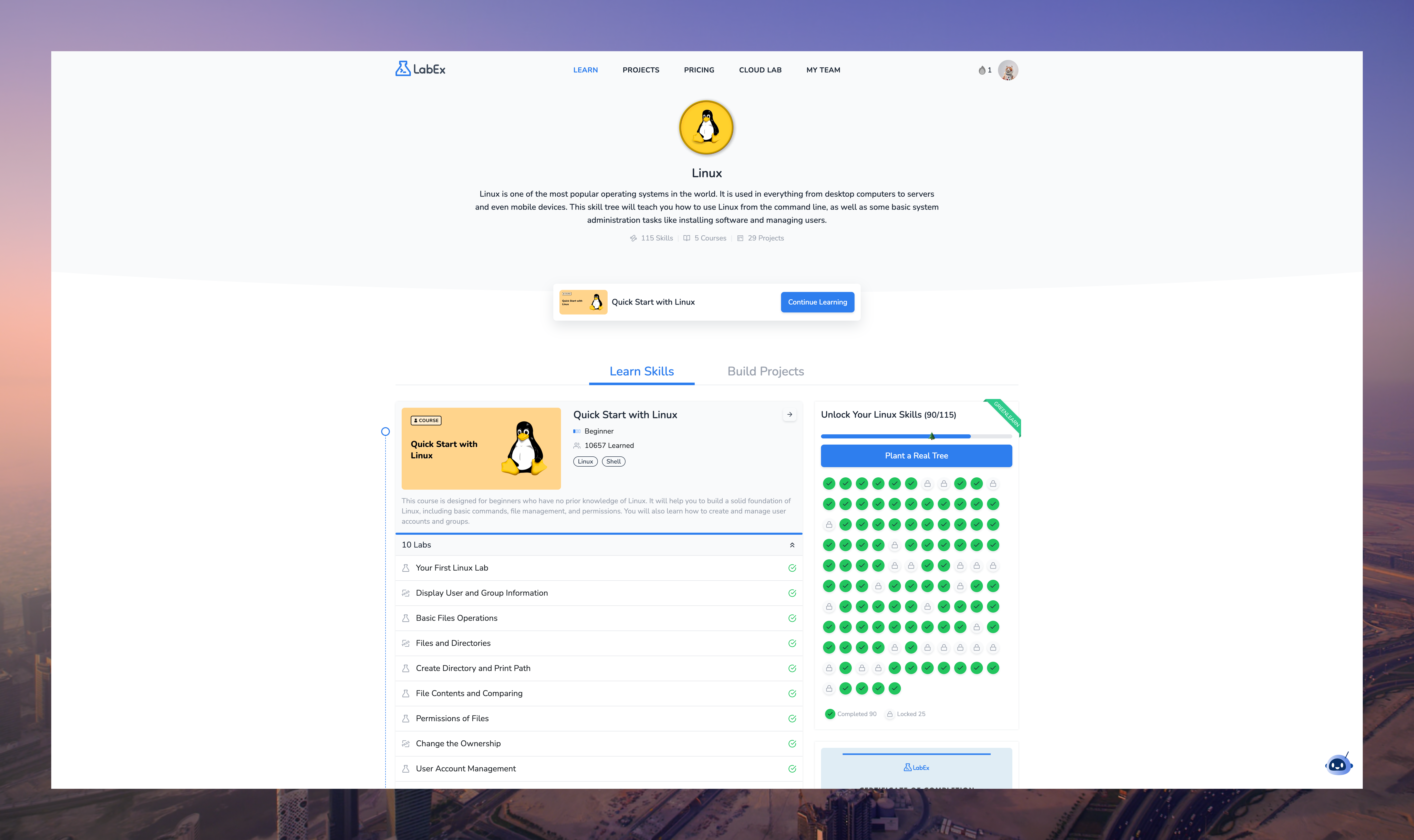
Coungratulations! You have completed your first LabEx Lab.
You can now start your journey of learning to code.
If you have any questions while you are learning, you can ask Labby for help. Labby is always online.
Programming is a long journey, but Next Lab is just one click away. Let's do it!