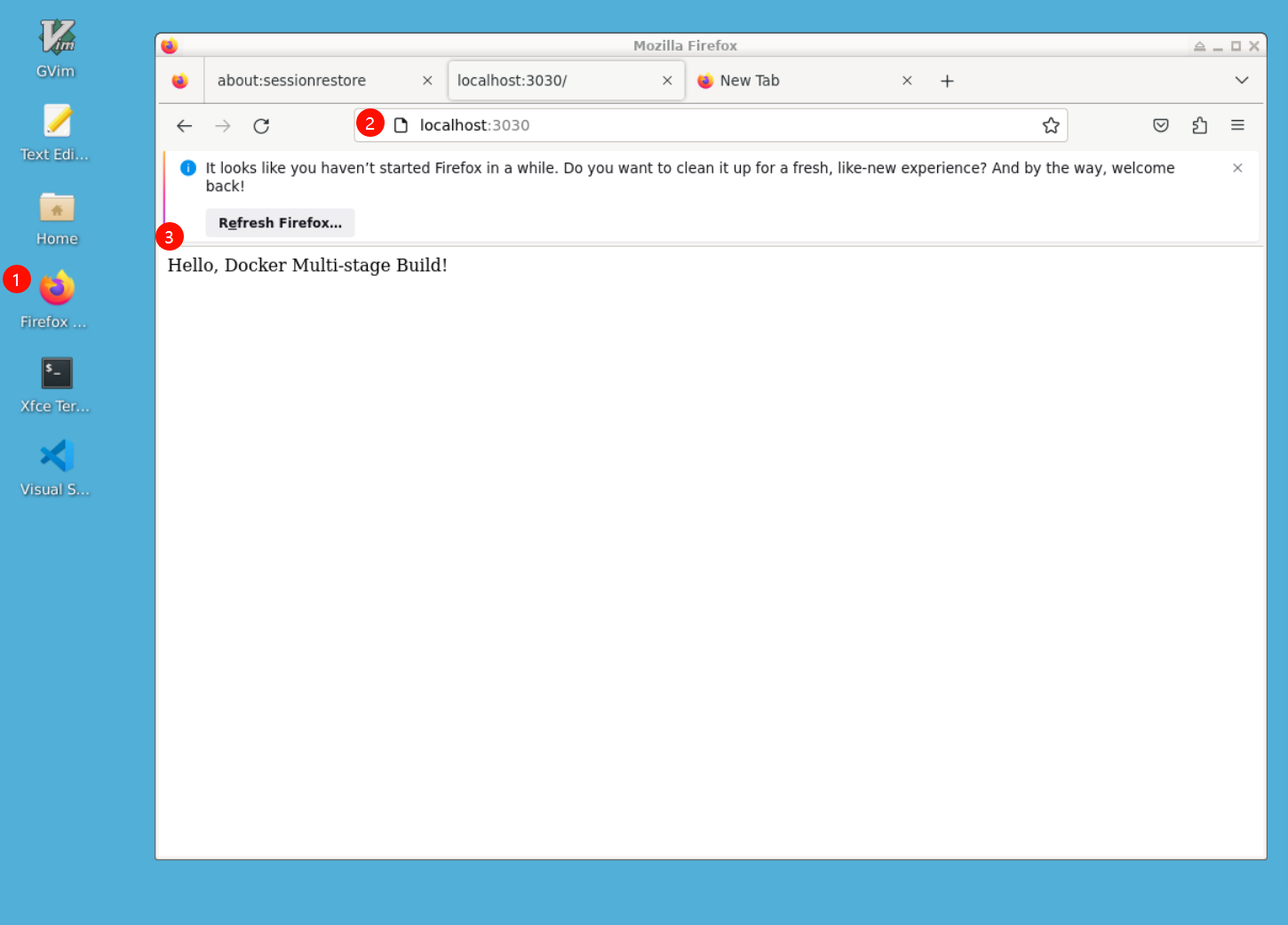Introduction
Docker Multi-stage Build is a feature that allows you to use multiple stages in a Dockerfile to create a final Docker image. In this lab, you will learn how to use Docker Multi-stage Build to create a smaller and more efficient Docker image.
Prerequisites
Before starting this lab, you should have:
- A basic understanding of Docker and containerization.
- Docker installed on your computer.
- A terminal or command prompt open.