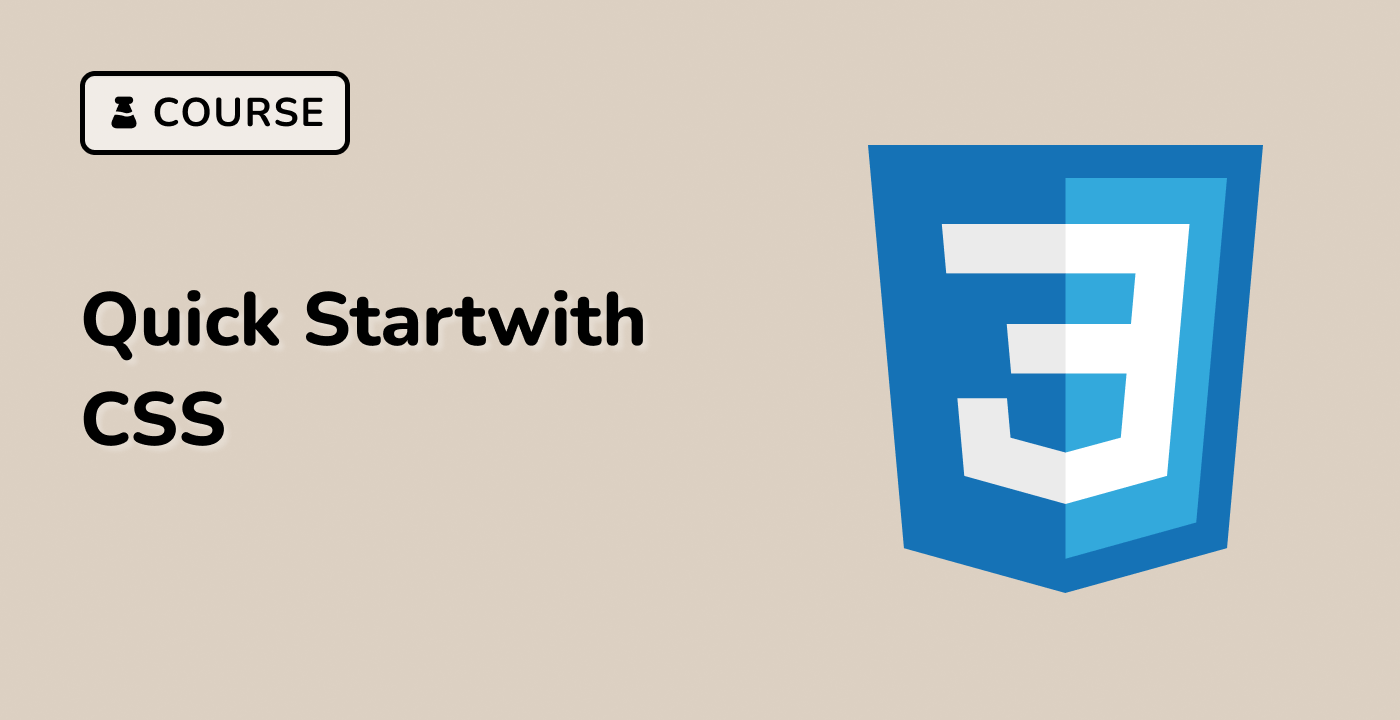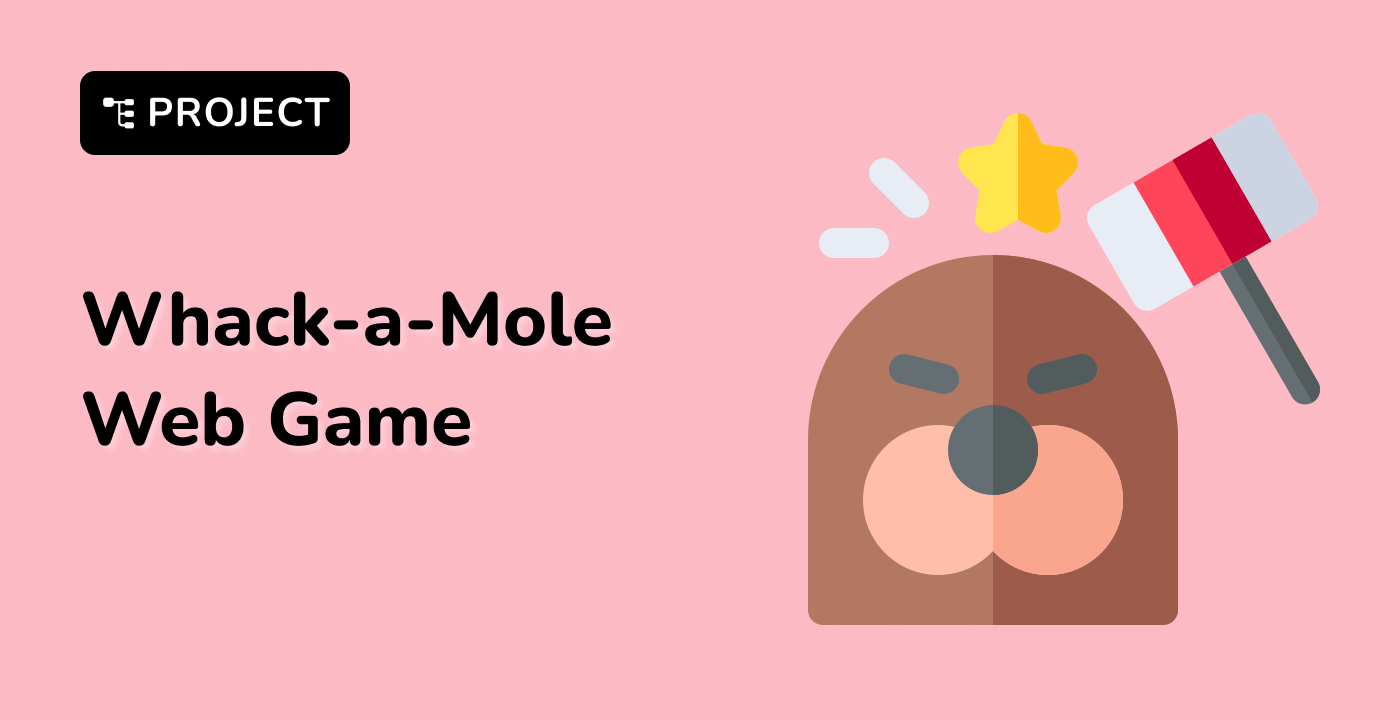index.html and style.css have already been provided in the VM.
This code creates a horizontally scrollable image gallery. The following steps are taken:
- The layout for the container is set up using
display: flex and justify-content: center.
- The layout for the slides is set up using
display: flex and flex-direction: column.
- A snap effect is created on vertical scroll using
scroll-snap-type: y mandatory and overscroll-behavior-y: contain. Elements are snapped to the start of the container using scroll-snap-align: start.
- Scrollbars are hidden using
scrollbar-width: none and styling the pseudo-element ::-webkit-scrollbar to display: none.
- A
scrollToElement function is defined using Element.scrollTo() to scroll the gallery to the given item.
- The
.thumbnails element is populated using Array.prototype.map() and Array.prototype.join(). Each thumbnail is given a data-id attribute with the index of the image.
- A handler for the
'click' event is registered on each thumbnail using Document.querySelectorAll(), Array.prototype.forEach(), EventTarget.addEventListener(), and the scrollToElement function.
- A handler for the
'scroll' event is registered using Document.querySelector() and EventTarget.addEventListener(). The .thumbnails and .scrollbar elements are updated to match the current scroll position using the scrollThumb function.
HTML:
<div class="gallery-container">
<div class="thumbnails"></div>
<div class="scrollbar">
<div class="thumb"></div>
</div>
<div class="slides">
<div><img src="https://picsum.photos/id/1067/540/720" /></div>
<div><img src="https://picsum.photos/id/122/540/720" /></div>
<div><img src="https://picsum.photos/id/188/540/720" /></div>
<div><img src="https://picsum.photos/id/249/540/720" /></div>
<div><img src="https://picsum.photos/id/257/540/720" /></div>
<div><img src="https://picsum.photos/id/259/540/720" /></div>
<div><img src="https://picsum.photos/id/283/540/720" /></div>
<div><img src="https://picsum.photos/id/288/540/720" /></div>
<div><img src="https://picsum.photos/id/299/540/720" /></div>
</div>
</div>
CSS:
.gallery-container {
display: flex;
justify-content: center;
}
.thumbnails {
display: flex;
flex-direction: column;
gap: 8px;
}
.thumbnails img {
width: 40px;
height: 40px;
cursor: pointer;
}
.scrollbar {
width: 1px;
height: 720px;
background: #ccc;
display: block;
margin: 0 0 0 8px;
}
.thumb {
width: 1px;
position: absolute;
height: 0;
background: #000;
}
.slides {
margin: 0 16px;
display: grid;
grid-auto-flow: row;
gap: 1rem;
width: calc(540px + 1rem);
padding: 0 0.25rem;
height: 720px;
overflow-y: auto;
overscroll-behavior-y: contain;
scroll-snap-type: y mandatory;
scrollbar-width: none;
}
.slides > div {
scroll-snap-align: start;
}
.slides img {
width: 540px;
object-fit: contain;
}
.slides::-webkit-scrollbar {
display: none;
}
JavaScript:
const slideGallery = document.querySelector(".slides");
const slides = slideGallery.querySelectorAll("div");
const scrollbarThumb = document.querySelector(".thumb");
const slideCount = slides.length;
const slideHeight = 720;
const marginTop = 16;
const scrollThumb = () => {
const index = Math.floor(slideGallery.scrollTop / slideHeight);
scrollbarThumb.style.height = `${((index + 1) / slideCount) * slideHeight}px`;
};
const scrollToElement = (el) => {
const index = parseInt(el.dataset.id, 10);
slideGallery.scrollTo(0, index * slideHeight + marginTop);
};
document.querySelector(".thumbnails").innerHTML += [...slides]
.map(
(slide, i) => `<img src="${slide.querySelector("img").src}" data-id="${i}">`
)
.join("");
document.querySelectorAll(".thumbnails img").forEach((el) => {
el.addEventListener("click", () => scrollToElement(el));
});
slideGallery.addEventListener("scroll", (e) => scrollThumb());
scrollThumb();
Please click on 'Go Live' in the bottom right corner to run the web service on port 8080. Then, you can refresh the Web 8080 Tab to preview the web page.