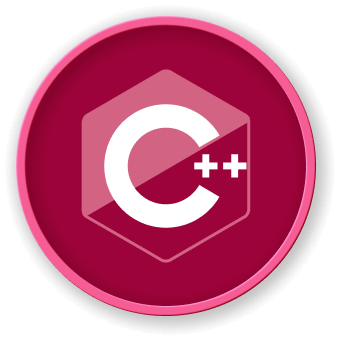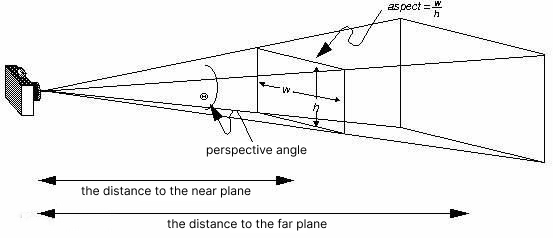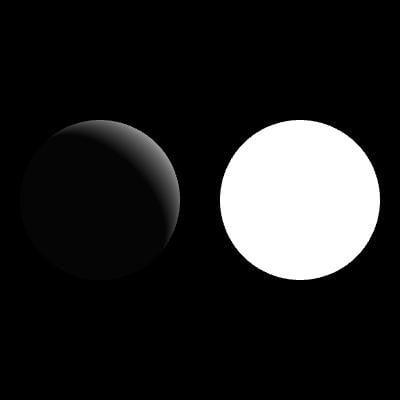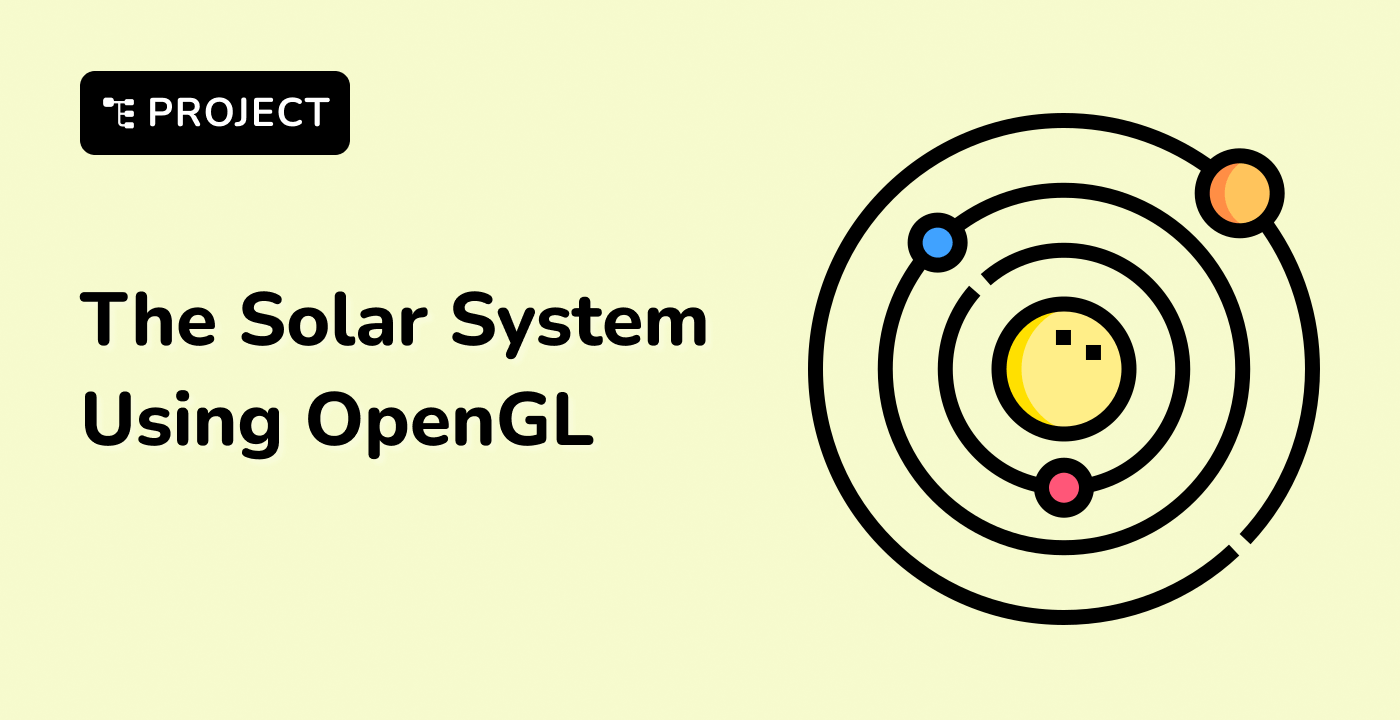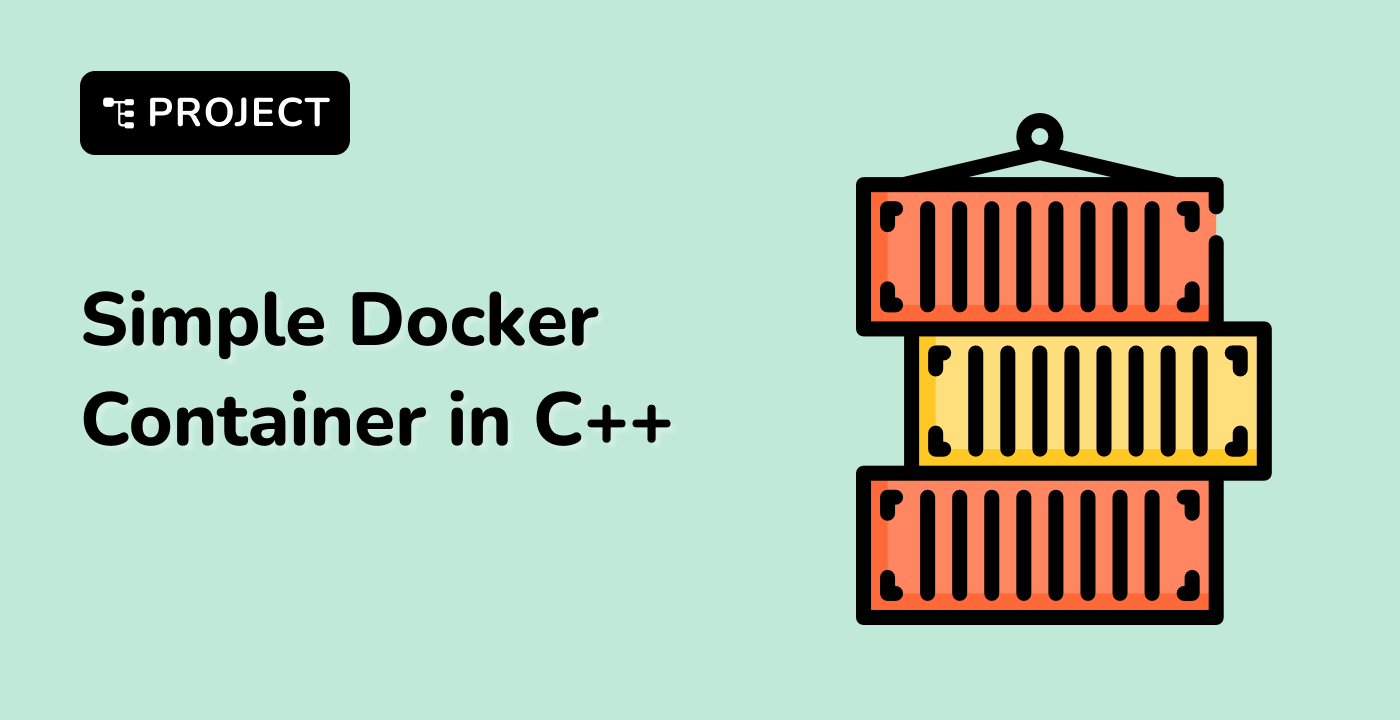Class Constructors and Destructors
The constructors of the classes defined in stars.hpp need to initialize the member variables of the classes. This part is relatively simple and even default destructors can be used, so please implement these constructors by yourself:
Star::Star(GLfloat radius, GLfloat distance,
GLfloat speed, GLfloat selfSpeed,
Star* parent);
Planet::Planet(GLfloat radius, GLfloat distance,
GLfloat speed, GLfloat selfSpeed,
Star* parent, GLfloat rgbColor[3]);
LightPlanet::LightPlanet(GLfloat radius, GLfloat distance,
GLfloat speed, GLfloat selfSpeed,
Star* parent, GLfloat rgbColor[3]);
Hint: Note that when initializing the speed variable, convert it to angular speed. The conversion formula is: alpha_speed = 360/speed.
For the constructor of solarsystem.cpp, we need to initialize all the planets. Here we provide the parameters between the planets for convenience:
// Revolution radius
#define SUN_RADIUS 48.74
#define MER_RADIUS 7.32
#define VEN_RADIUS 18.15
#define EAR_RADIUS 19.13
#define MOO_RADIUS 6.15
#define MAR_RADIUS 10.19
#define JUP_RADIUS 42.90
#define SAT_RADIUS 36.16
#define URA_RADIUS 25.56
#define NEP_RADIUS 24.78
// Distance from the sun
#define MER_DIS 62.06
#define VEN_DIS 115.56
#define EAR_DIS 168.00
#define MOO_DIS 26.01
#define MAR_DIS 228.00
#define JUP_DIS 333.40
#define SAT_DIS 428.10
#define URA_DIS 848.00
#define NEP_DIS 949.10
// Movement speed
#define MER_SPEED 87.0
#define VEN_SPEED 225.0
#define EAR_SPEED 365.0
#define MOO_SPEED 30.0
#define MAR_SPEED 687.0
#define JUP_SPEED 1298.4
#define SAT_SPEED 3225.6
#define URA_SPEED 3066.4
#define NEP_SPEED 6014.8
// Self-rotation speed
#define SELFROTATE 3
// Define a macro to facilitate the setting of a multi-dimensional array
#define SET_VALUE_3(name, value0, value1, value2) \
((name)[0])=(value0), ((name)[1])=(value1), ((name)[2])=(value2)
// In the previous experiment, we defined the enum of the planets
enum STARS {Sun, Mercury, Venus, Earth, Moon,
Mars, Jupiter, Saturn, Uranus, Neptune};
Hint:
We define a macro SET_VALUE_3 here. You may think that we can write a function to achieve the same purpose.
In fact, macros complete the overall substitution work in the compilation process, while defining functions
This requires function stack operations during the call, which is far less efficient than macro processing during the compilation process.
Therefore, macros can be more efficient.
However, it is worth noting that although macros can be more efficient, excessive use can lead to ugly and less readable code. Appropriate use of macros, on the other hand, is encouraged.
Therefore, we can implement the constructor of the SolarSystem class, where the colors of the planets are randomly selected. Readers can change the colors of the planets by themselves:
SolarSystem::SolarSystem() {
// Define the perspective view, as we have discussed the initialization of the perspective view before
viewX = 0;
viewY = REST_Y;
viewZ = REST_Z;
centerX = centerY = centerZ = 0;
upX = upY = 0;
upZ = 1;
// Sun
GLfloat rgbColor[3] = {1, 0, 0};
stars[Sun] = new LightPlanet(SUN_RADIUS, 0, 0, SELFROTATE, 0, rgbColor);
// Mercury
SET_VALUE_3(rgbColor, .2, .2, .5);
stars[Mercury] = new Planet(MER_RADIUS, MER_DIS, MER_SPEED, SELFROTATE, stars[Sun], rgbColor);
// Venus
SET_VALUE_3(rgbColor, 1, .7, 0);
stars[Venus] = new Planet(VEN_RADIUS, VEN_DIS, VEN_SPEED, SELFROTATE, stars[Sun], rgbColor);
// Earth
SET_VALUE_3(rgbColor, 0, 1, 0);
stars[Earth] = new Planet(EAR_RADIUS, EAR_DIS, EAR_SPEED, SELFROTATE, stars[Sun], rgbColor);
// Moon
SET_VALUE_3(rgbColor, 1, 1, 0);
stars[Moon] = new Planet(MOO_RADIUS, MOO_DIS, MOO_SPEED, SELFROTATE, stars[Earth], rgbColor);
// Mars
SET_VALUE_3(rgbColor, 1, .5, .5);
stars[Mars] = new Planet(MAR_RADIUS, MAR_DIS, MAR_SPEED, SELFROTATE, stars[Sun], rgbColor);
// Jupiter
SET_VALUE_3(rgbColor, 1, 1, .5);
stars[Jupiter] = new Planet(JUP_RADIUS, JUP_DIS, JUP_SPEED, SELFROTATE, stars[Sun], rgbColor);
// Saturn
SET_VALUE_3(rgbColor, .5, 1, .5);
stars[Saturn] = new Planet(SAT_RADIUS, SAT_DIS, SAT_SPEED, SELFROTATE, stars[Sun], rgbColor);
// Uranus
SET_VALUE_3(rgbColor, .4, .4, .4);
stars[Uranus] = new Planet(URA_RADIUS, URA_DIS, URA_SPEED, SELFROTATE, stars[Sun], rgbColor);
// Neptune
SET_VALUE_3(rgbColor, .5, .5, 1);
stars[Neptune] = new Planet(NEP_RADIUS, NEP_DIS, NEP_SPEED, SELFROTATE, stars[Sun], rgbColor);
}
In addition, do not forget to release the allocated memory in the destructor:
SolarSystem::~SolarSystem() {
for(int i = 0; i<STARS_NUM; i++)
delete stars[i];
}