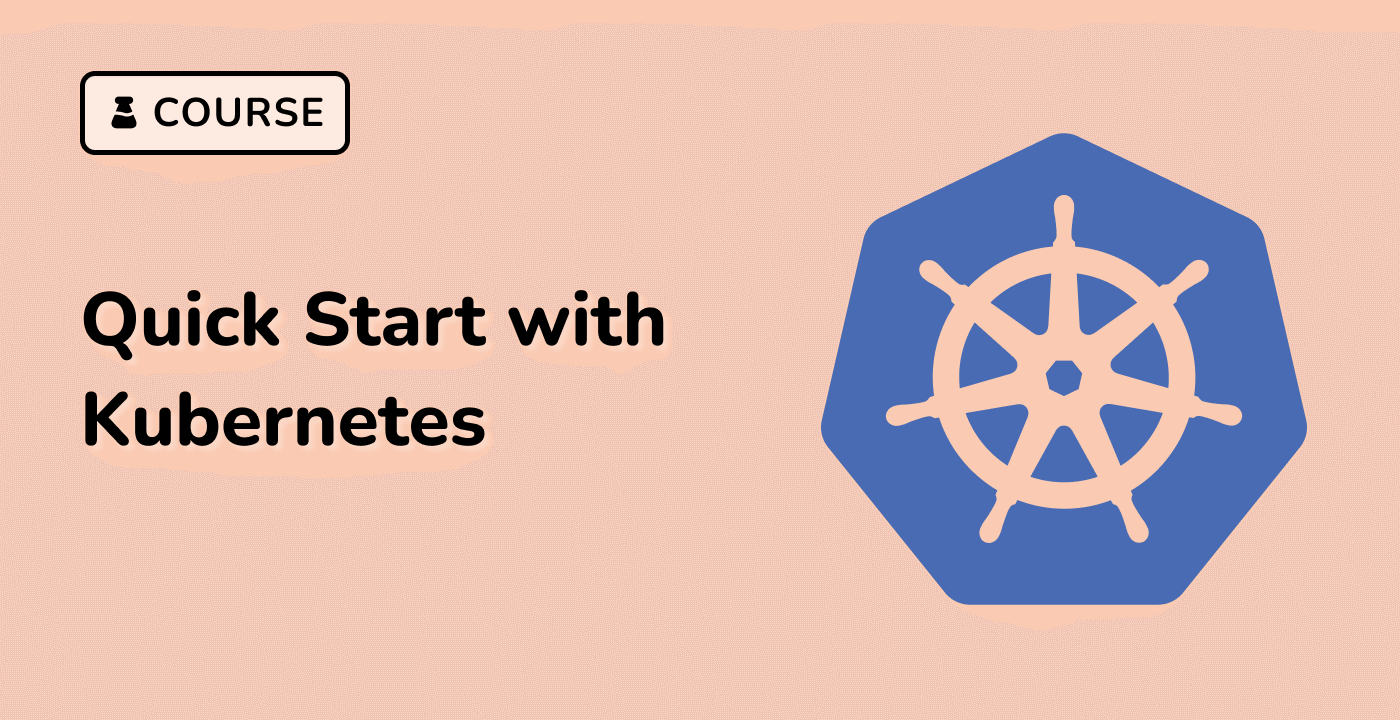Kubernetes Log Basics
Understanding Kubernetes Logging Fundamentals
Kubernetes logging is a critical mechanism for monitoring and troubleshooting containerized applications. In distributed systems, tracking application behavior and system events becomes essential for maintaining operational reliability.
Core Log Components in Kubernetes
Kubernetes generates logs from multiple sources:
| Log Source |
Description |
| Container Logs |
Application-level logs from running containers |
| Node Logs |
System-level logs from Kubernetes worker nodes |
| Control Plane Logs |
Logs from Kubernetes master components |
Log Architecture Visualization
graph TD
A[Container] --> B[Pod Logs]
B --> C[Node Logging Agent]
C --> D[Centralized Log Storage]
Practical Log Collection Example
## View container logs in a specific pod
kubectl logs <pod-name>
## View logs from a specific container in a multi-container pod
kubectl logs <pod-name> -c <container-name>
## Stream live logs with follow mode
kubectl logs -f <pod-name>
Logging Mechanisms in Kubernetes
Container logs in Kubernetes are typically captured by container runtime interfaces, with Docker and containerd providing native logging capabilities. Each container's standard output (stdout) and standard error (stderr) streams are automatically captured and made available for inspection.
Key Logging Characteristics
- Logs are ephemeral and stored temporarily
- Kubernetes does not provide permanent log storage by default
- Log rotation and management require additional configuration
The logging infrastructure enables developers and operators to gain insights into application performance, diagnose issues, and monitor system health in complex distributed environments.