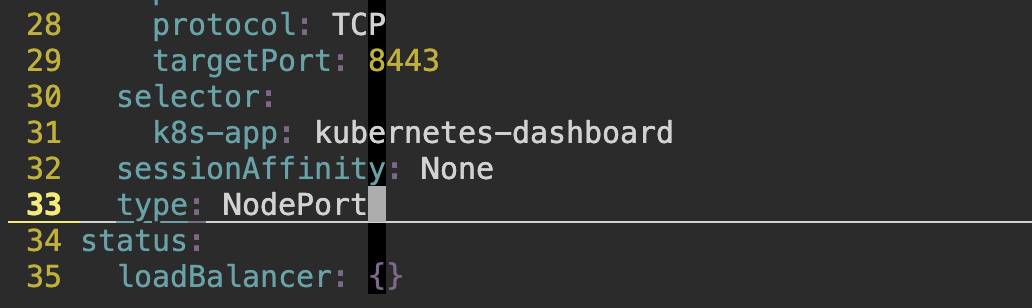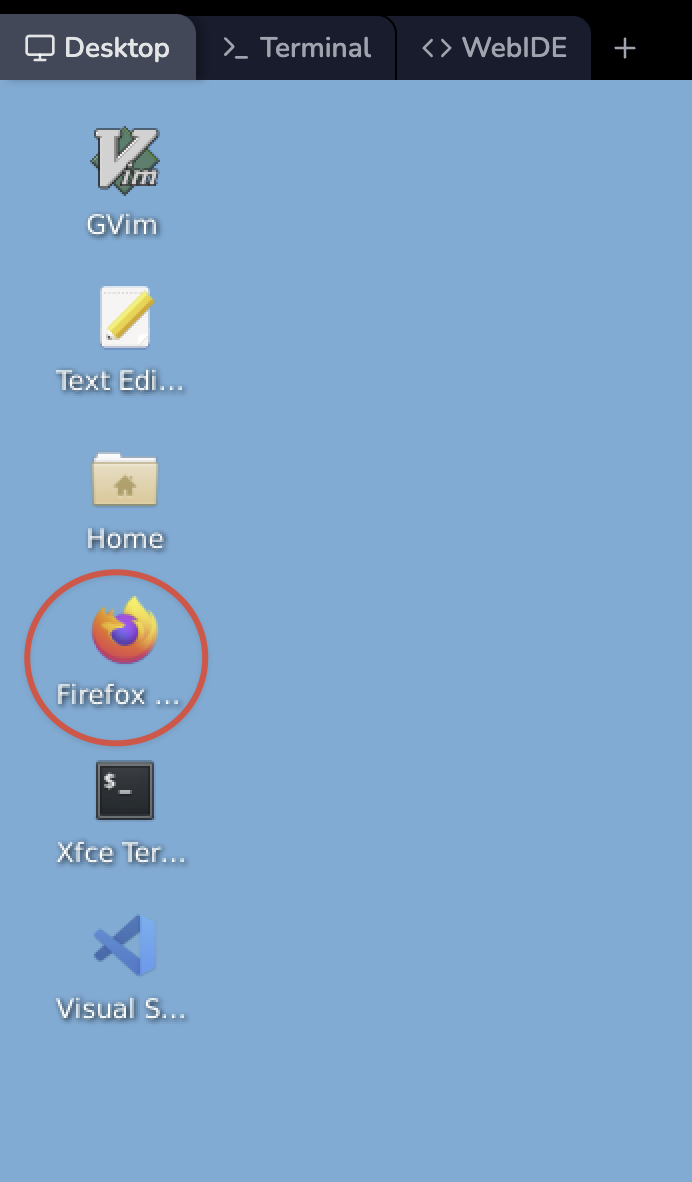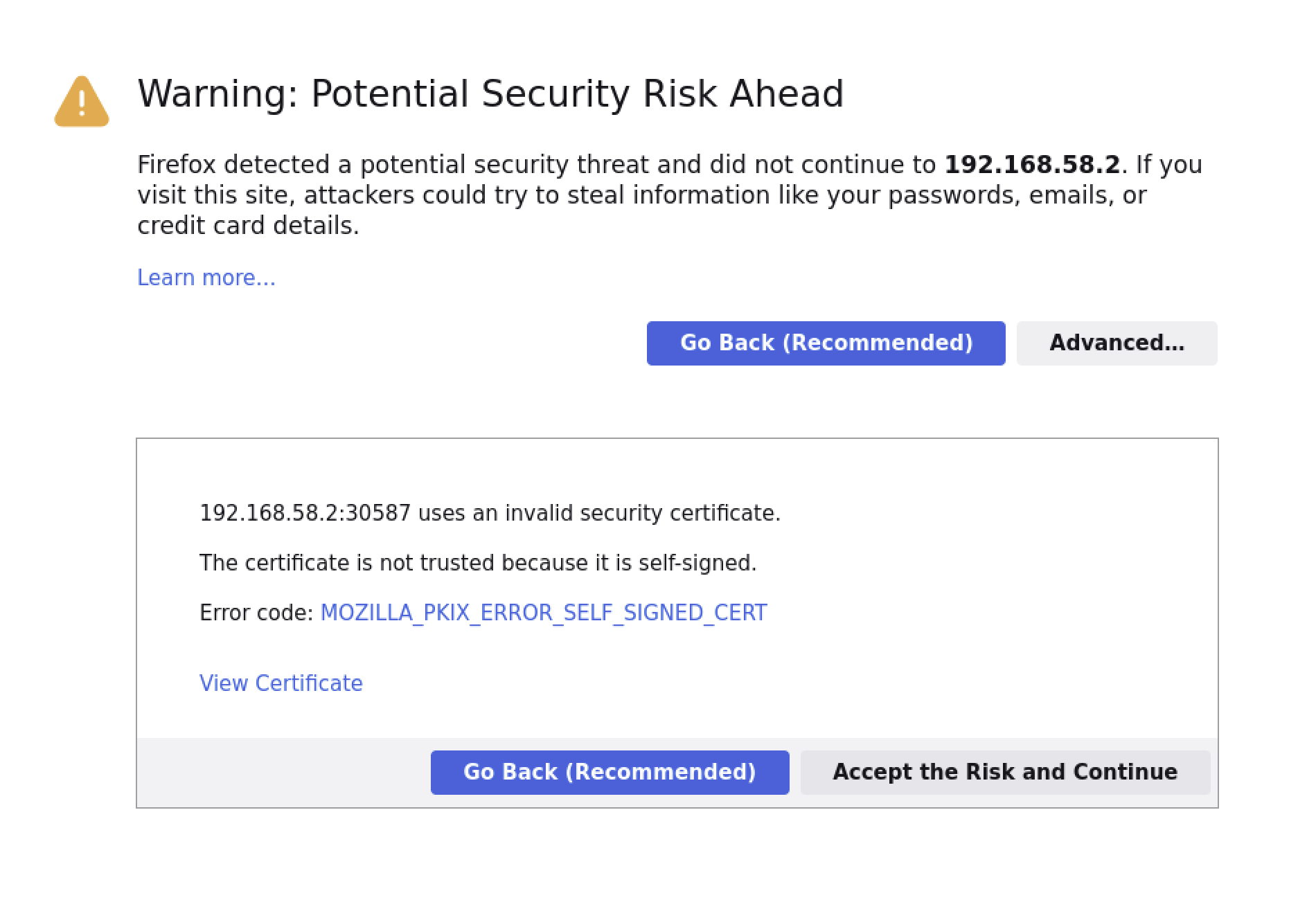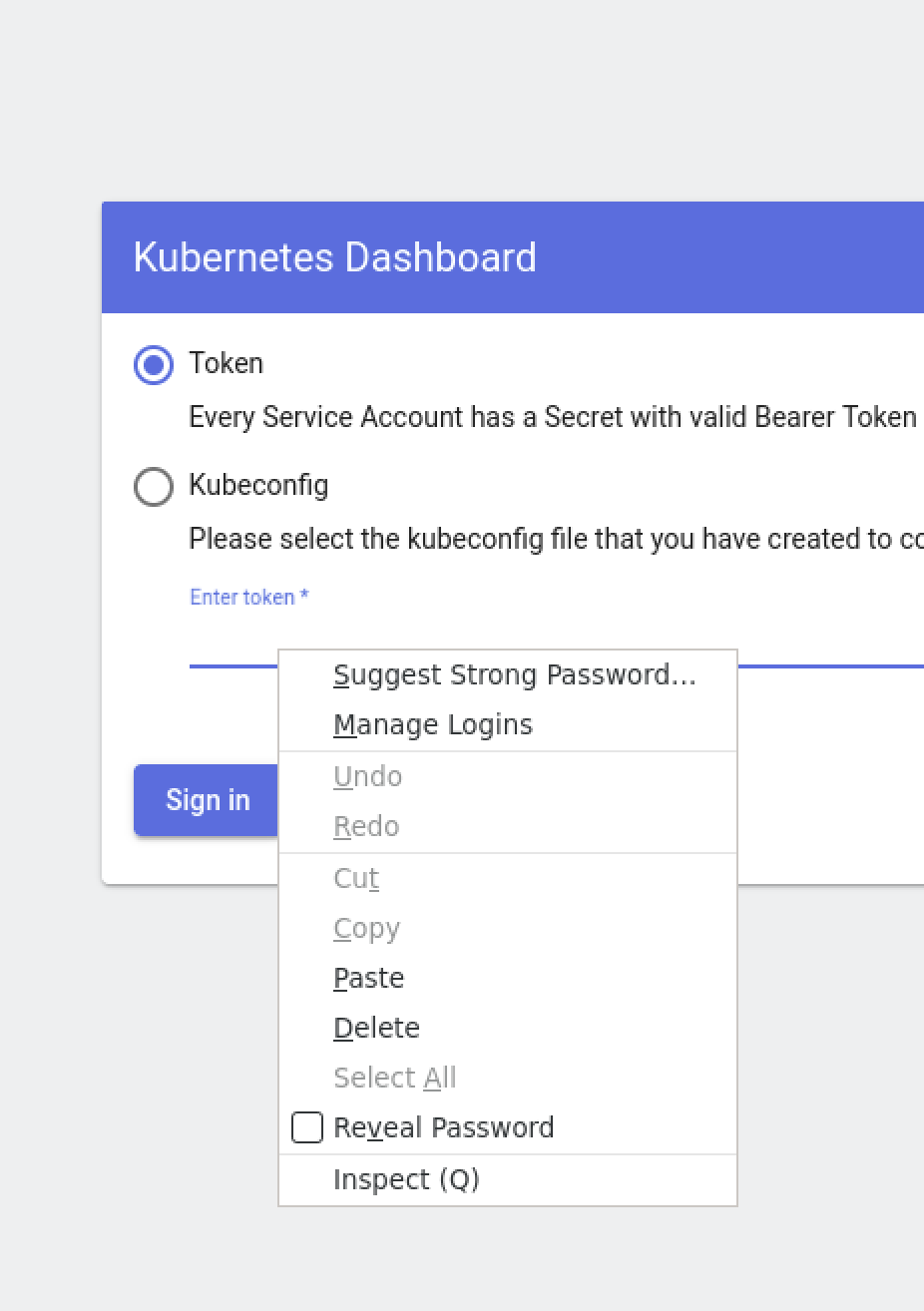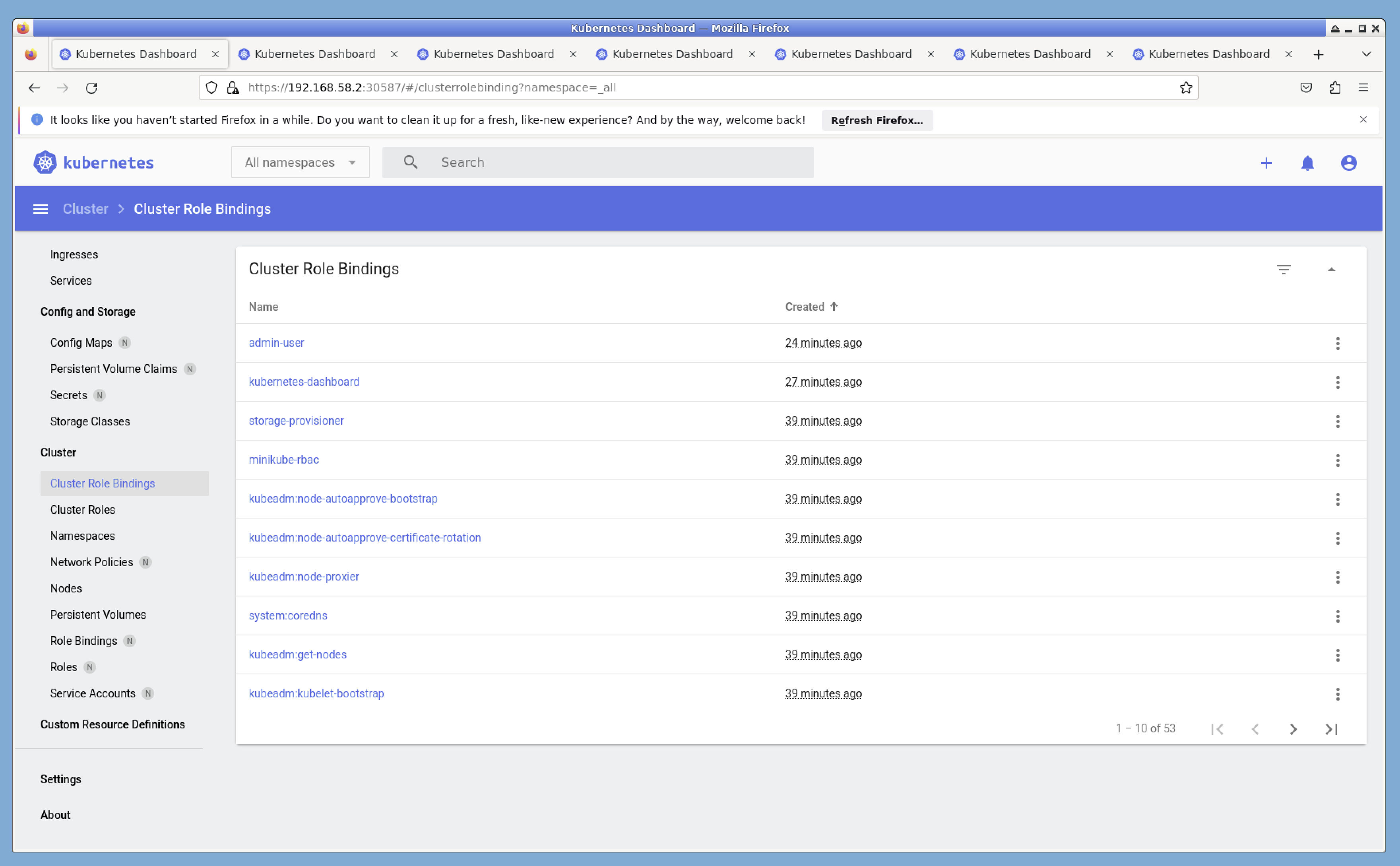Introduction
Kubernetes Dashboard is a web-based user interface that simplifies the management and monitoring of Kubernetes clusters. It provides an intuitive way to deploy and manage applications, as well as view and analyze cluster resources. This lab will guide you through deploying and accessing Kubernetes Dashboard.