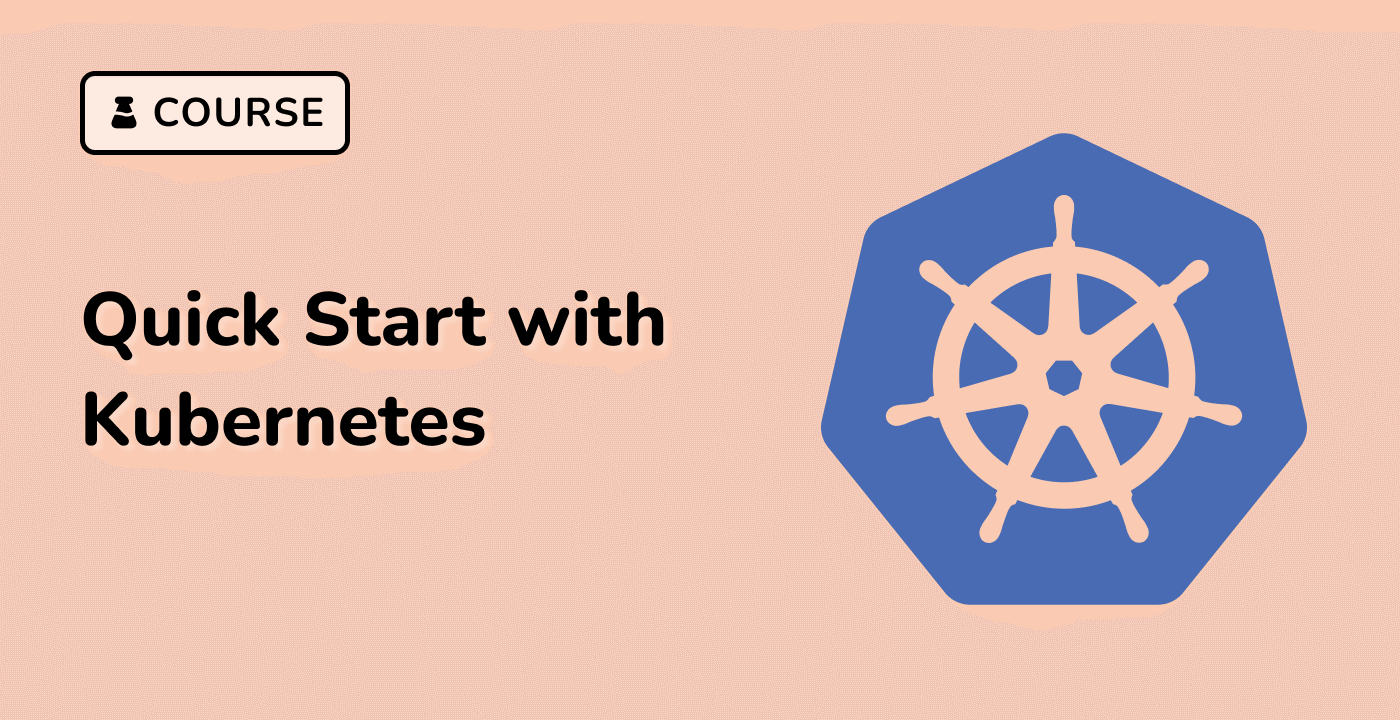Understanding Container Images
Container images are the fundamental building blocks of containerized applications. They encapsulate the application code, dependencies, and runtime environment, allowing for consistent and reproducible deployment across different environments.
What is a Container Image?
A container image is a lightweight, standalone, executable package that includes everything needed to run an application: the code, runtime, system tools, libraries, and settings. Container images are created using a Dockerfile, which defines the steps to build the image. Each step in the Dockerfile creates a new layer, and these layers are combined to form the final image.
Image Layers and the Docker Image Specification
Container images are composed of multiple layers, with each layer representing a change or addition to the image. These layers are stacked on top of each other, with the top layer representing the current state of the container. This layered approach allows for efficient storage and distribution of container images, as only the changed layers need to be transferred when updating an image.
The Docker Image Specification defines the standard format for container images, ensuring compatibility across different container runtimes and platforms.
Base Images and Application Images
Container images can be classified into two main categories:
-
Base Images: These are the foundational images that provide the operating system and runtime environment. They serve as the starting point for building application-specific images.
-
Application Images: These images encapsulate the application code, dependencies, and configuration, and are built on top of base images.
When building a container image, it's common to use a base image as the foundation and then add the application-specific layers on top of it.
## Example Dockerfile
FROM ubuntu:22.04
RUN apt-get update && apt-get install -y python3
COPY app.py /app/
CMD ["python3", "/app/app.py"]
In this example, the base image is ubuntu:22.04, and the application-specific layers include installing Python3 and copying the application code.