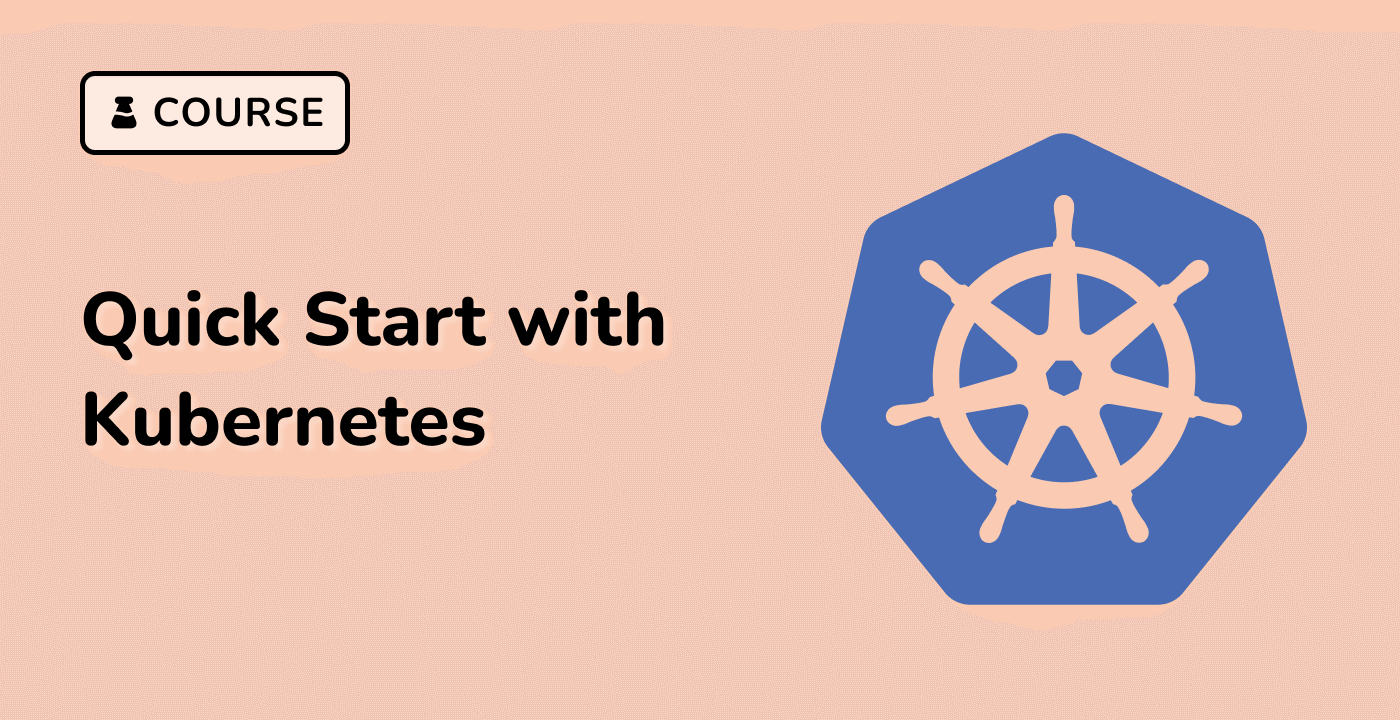Pod File Management
File Transfer and Management in Kubernetes Pods
Kubernetes provides multiple mechanisms for managing files within and between pods, enabling efficient data sharing and transfer across container environments.
graph TD
A[Pod File Management] --> B[kubectl cp]
A --> C[Volume Mounting]
A --> D[ConfigMaps]
A --> E[Persistent Volumes]
File Operation Methods
| Method |
Description |
Use Case |
| kubectl cp |
Direct file copy between local and pod |
Quick file transfer |
| Volume Mounting |
Persistent storage sharing |
Long-term data persistence |
| ConfigMaps |
Configuration file management |
Environment configuration |
File Copying Between Local and Pod
Example of copying files using kubectl on Ubuntu 22.04:
## Copy local file to pod
kubectl cp ./local-file.txt default/my-pod:/container/path/file.txt
## Copy file from pod to local
kubectl cp default/my-pod:/container/path/file.txt ./local-file.txt
Volume Mounting for Persistent Storage
apiVersion: v1
kind: Pod
metadata:
name: file-storage-pod
spec:
containers:
- name: app-container
image: nginx
volumeMounts:
- name: shared-storage
mountPath: /data
volumes:
- name: shared-storage
emptyDir: {}
Container Data Sharing Strategies
Kubernetes supports multiple strategies for sharing data between containers, including shared volumes, network storage, and persistent volume claims, ensuring flexible and robust file management across pod environments.