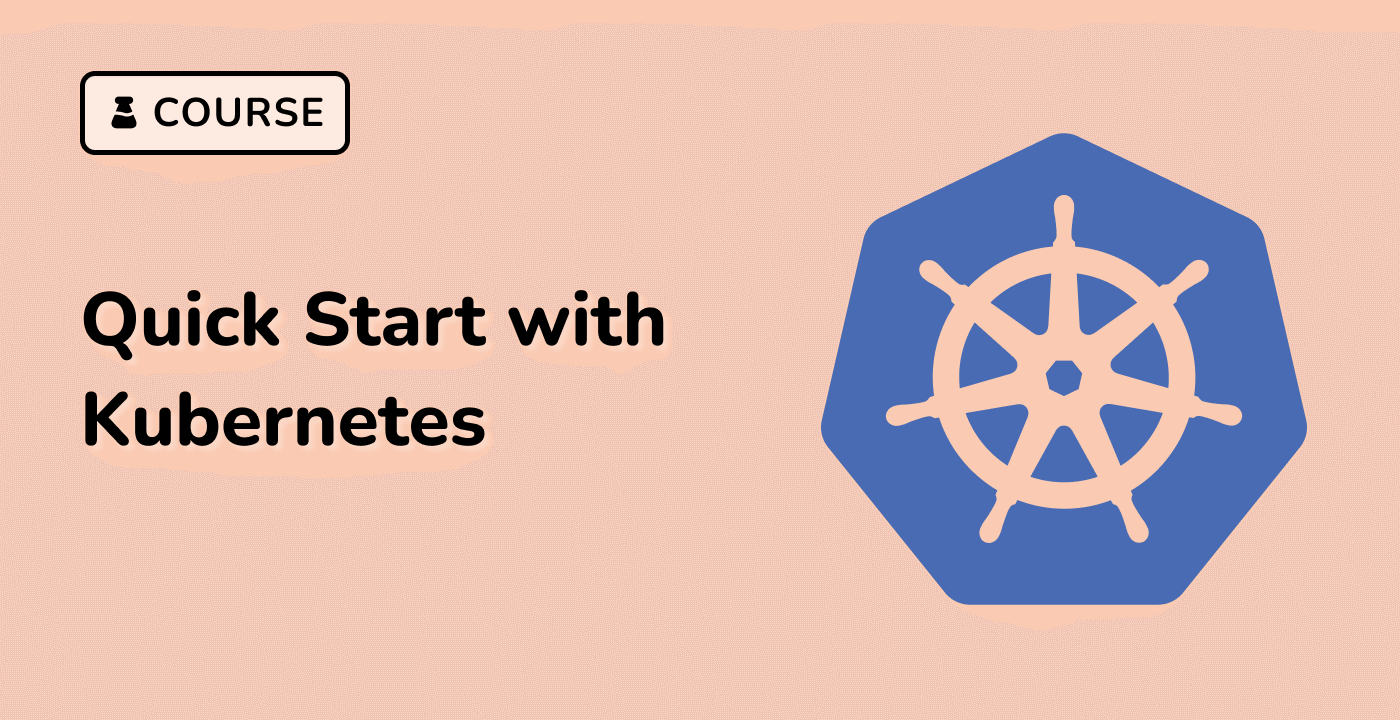Monitoring and Troubleshooting Kubernetes Node Scheduling
Monitoring and troubleshooting the Kubernetes node scheduling is crucial for ensuring the smooth operation of your containerized applications. Kubernetes provides various tools and mechanisms to help you monitor the status of your nodes and identify and resolve any issues that may arise.
Monitoring Kubernetes Nodes
You can use the kubectl command-line tool to monitor the status of your Kubernetes nodes. The kubectl get nodes command will display the current status of all the nodes in your cluster, including their readiness, resource utilization, and any issues or conditions that may be affecting the node.
$ kubectl get nodes
NAME STATUS ROLES AGE VERSION
node1 Ready master,worker 5d v1.21.0
node2 Ready worker 5d v1.21.0
node3 NotReady worker 5d v1.21.0
You can also use the kubectl describe node command to get more detailed information about a specific node, including its resource allocation, conditions, and events.
Troubleshooting Kubernetes Nodes
If a node is not in a "Ready" state, it may be due to a variety of issues, such as resource constraints, network problems, or software errors. You can use the kubectl describe node command to investigate the root cause of the issue.
Here's an example of how to troubleshoot a node that is in a "NotReady" state:
$ kubectl describe node node3
...
Conditions:
Type Status LastHeartbeatTime LastTransitionTime Reason Message
---- ------ ----------------- ------------------ ------ -------
MemoryPressure False Tue, 18 Apr 2023 10:30:00 UTC Tue, 18 Apr 2023 10:30:00 UTC KubeletHasSufficientMemory kubelet has sufficient memory available
DiskPressure False Tue, 18 Apr 2023 10:30:00 UTC Tue, 18 Apr 2023 10:30:00 UTC KubeletHasNoDiskPressure kubelet has no disk pressure
PIDPressure False Tue, 18 Apr 2023 10:30:00 UTC Tue, 18 Apr 2023 10:30:00 UTC KubeletHasSufficientPID kubelet has sufficient PID available
Ready False Tue, 18 Apr 2023 10:30:00 UTC Tue, 18 Apr 2023 10:30:00 UTC KubeletNotReady runtime is down
In this example, the node is in a "NotReady" state because the Kubelet runtime is down. You can use this information to investigate the root cause of the issue and take appropriate actions to resolve it.
By monitoring and troubleshooting the Kubernetes node scheduling, you can ensure that your containerized applications are running on healthy and available nodes, and that any issues are quickly identified and resolved.