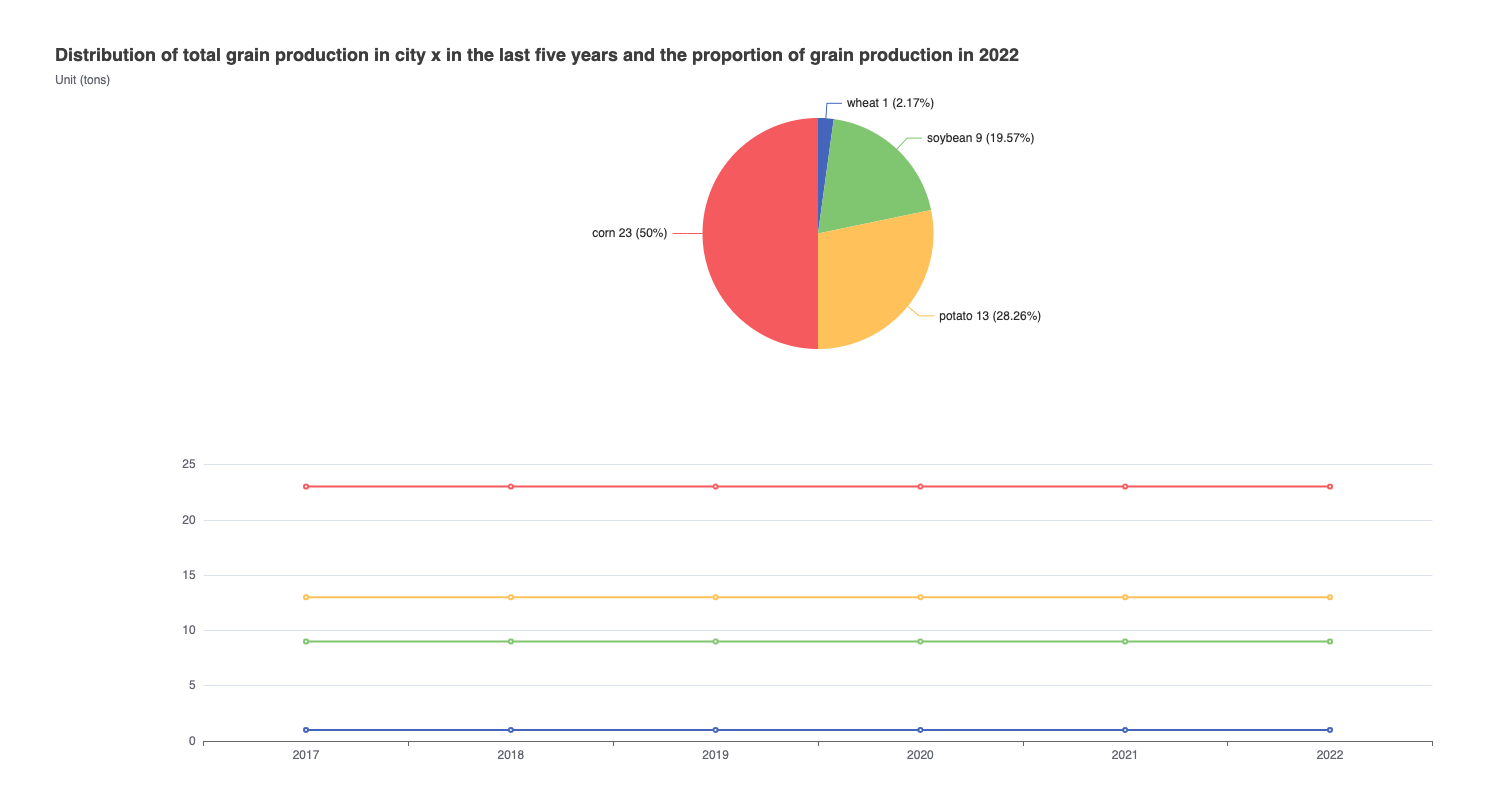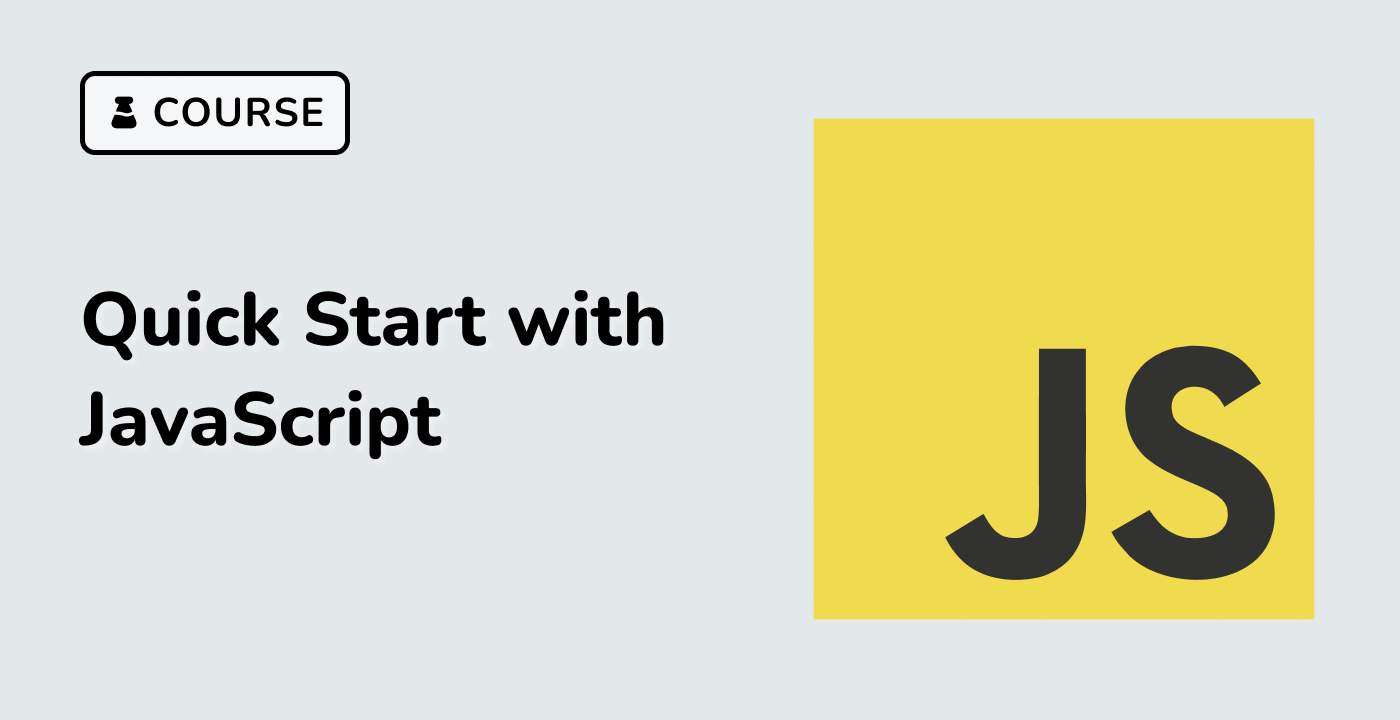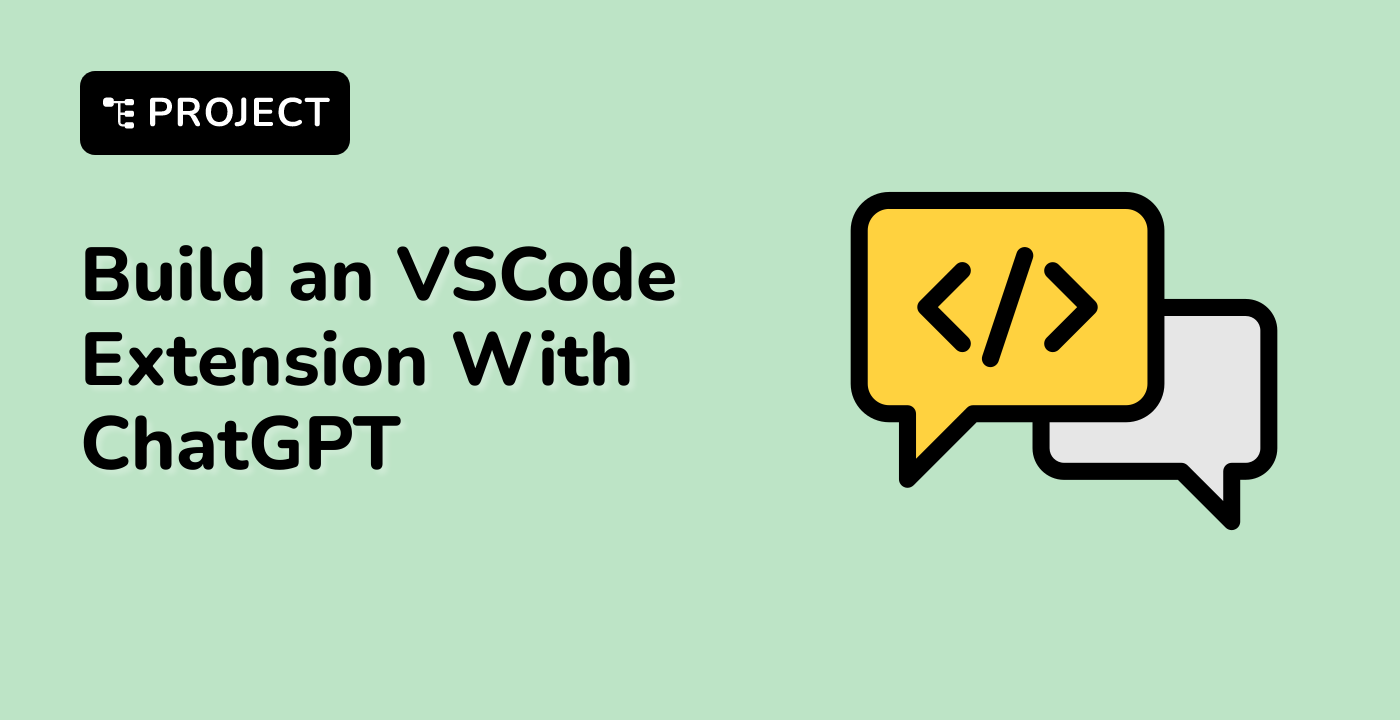Introduction
In this project, you will learn how to create a statistical chart of crop yields in a city over the past five years using ECharts. The project aims to demonstrate how practical problems can be analyzed through statistics on crop yields, which directly affect people's livelihood.
👀 Preview
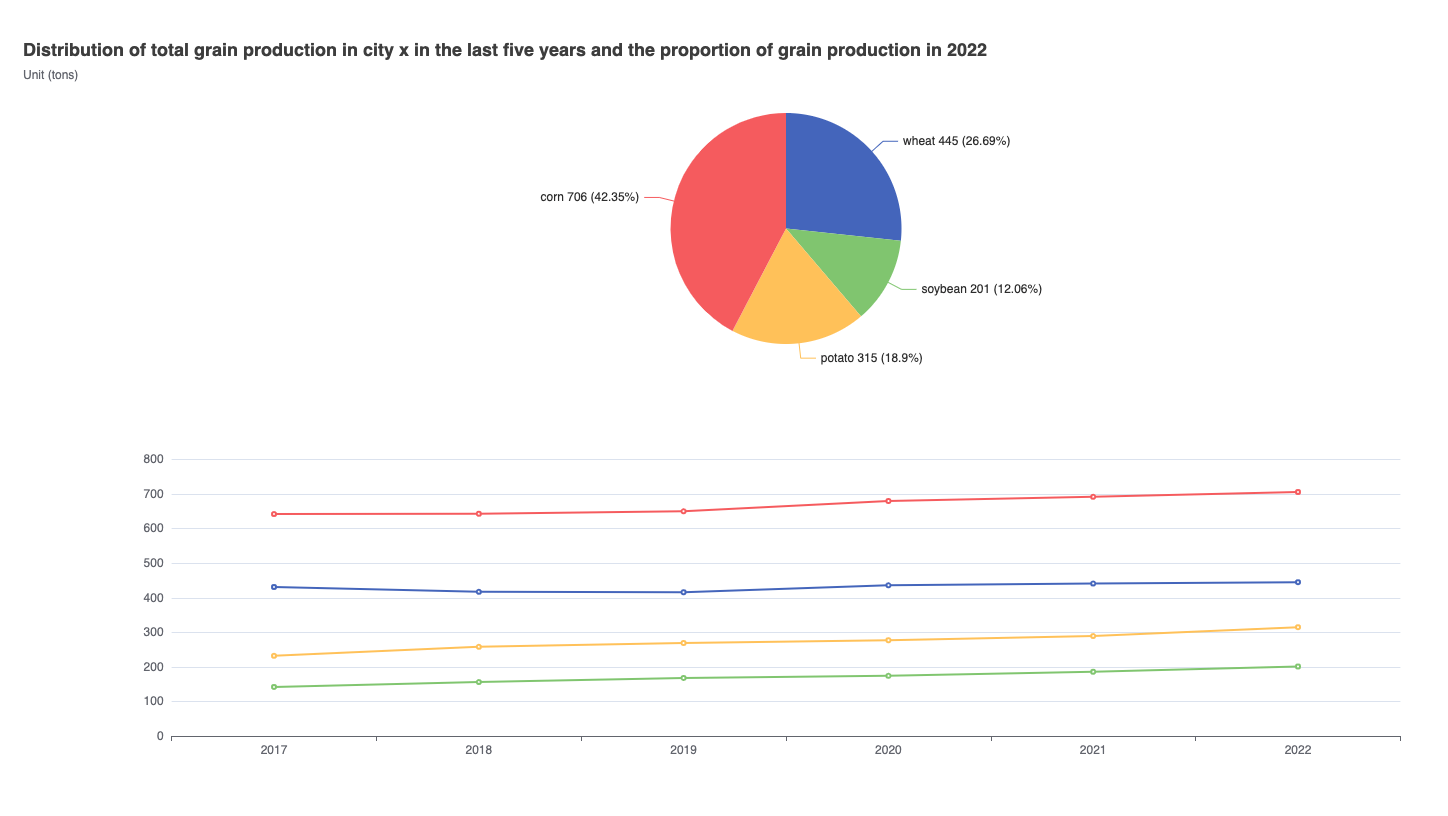
🎯 Tasks
In this project, you will learn:
- How to set up the project environment and understand the provided files
- How to fetch the data from a JSON file and process it to update the ECharts visualization
- How to customize the appearance and layout of the line chart and pie chart
🏆 Achievements
After completing this project, you will be able to:
- Use the Axios library to fetch data from a JSON file
- Manipulate the ECharts option object to update the visualization
- Customize the charts by adjusting the title, layout, and other properties