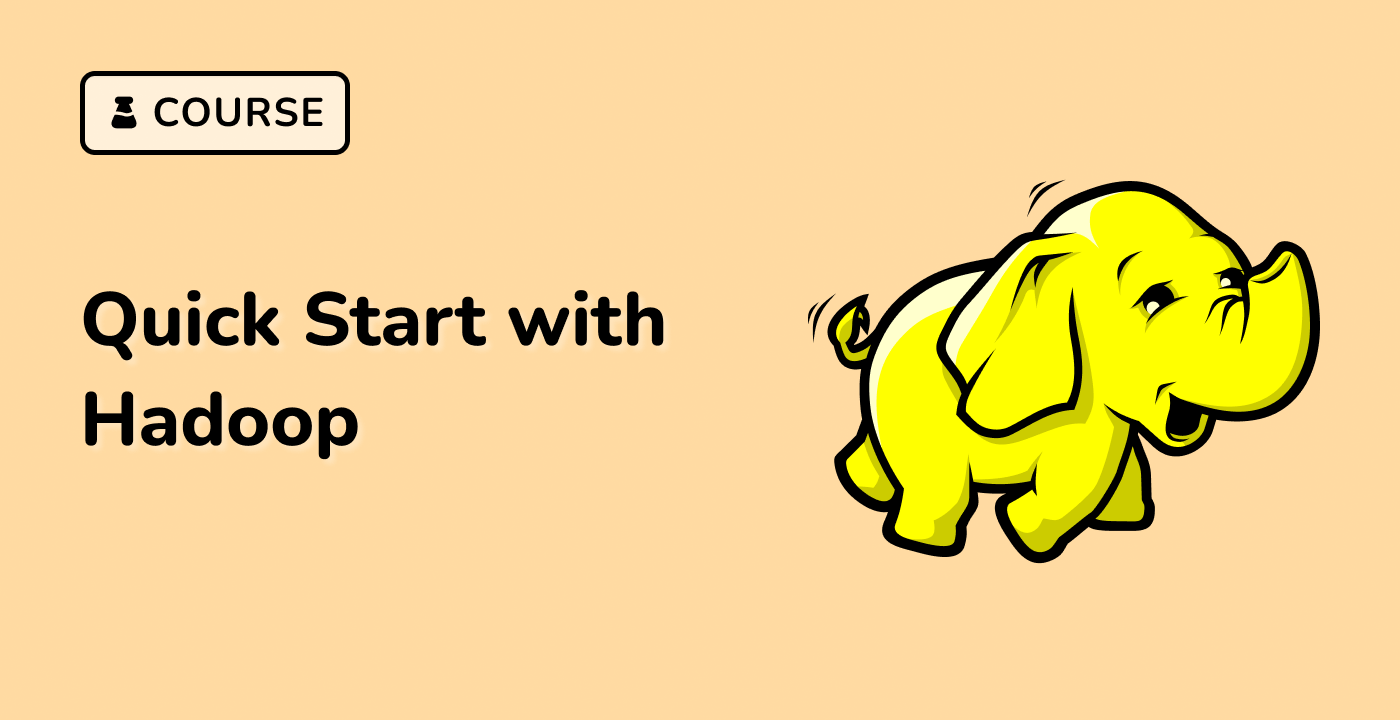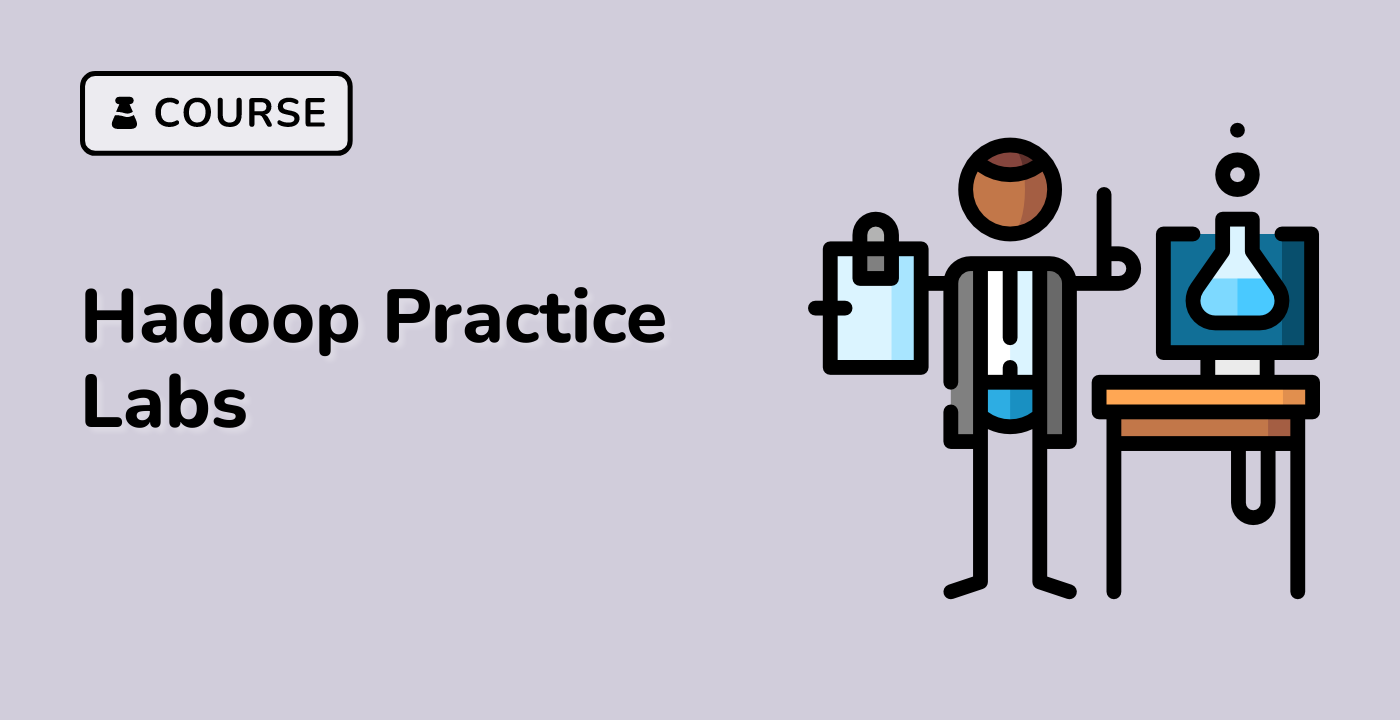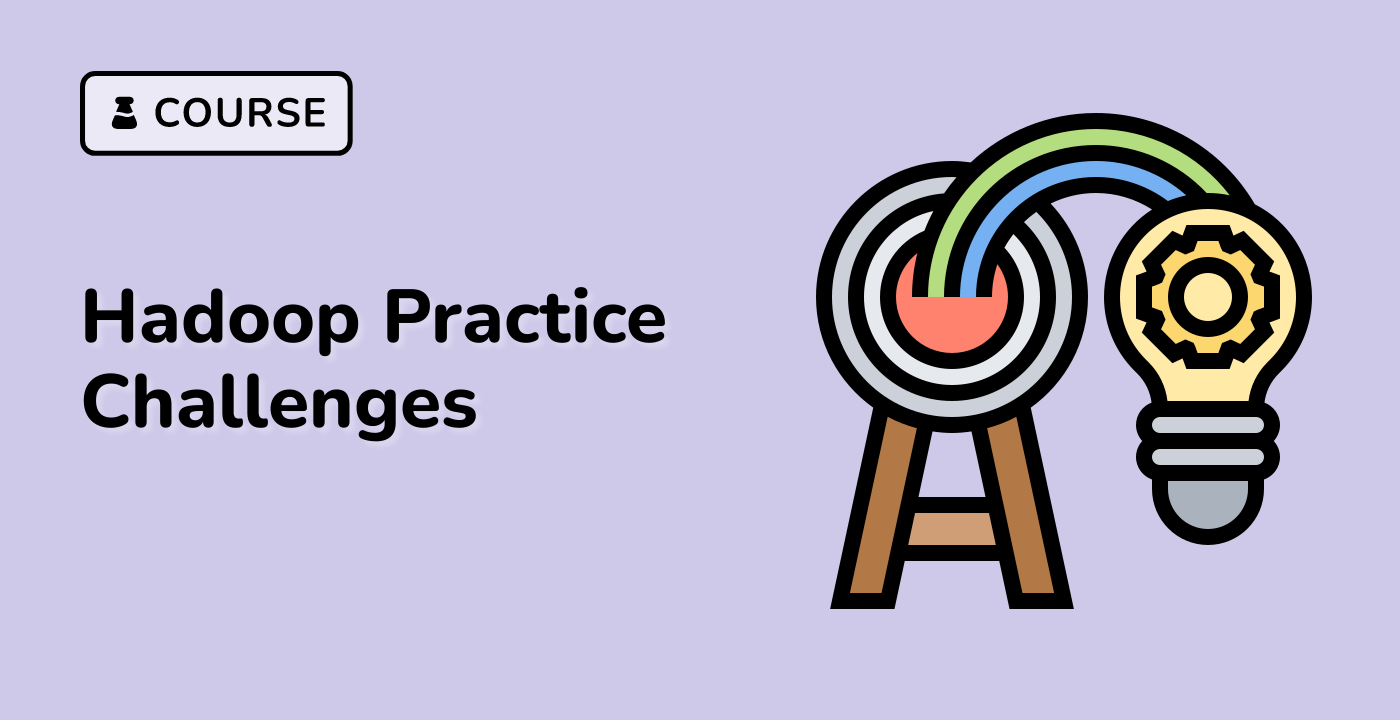Checking the Status of HDFS Objects
Monitoring and understanding the status of HDFS objects, such as files and directories, is crucial for effective data management and troubleshooting. HDFS provides various commands and tools to help users check the status of HDFS objects.
HDFS File Status
To check the status of an HDFS file, you can use the hdfs dfs -stat command. This command displays information about the specified file, including its size, replication factor, and modification time.
Example:
hdfs dfs -stat %n,%b,%r,%y /path/to/file.txt
This will output the following information:
file.txt,123456,3,2023-04-25 12:34:56
HDFS Directory Status
To check the status of an HDFS directory, you can use the hdfs dfs -ls command. This command lists the contents of the specified directory, including files and subdirectories.
Example:
hdfs dfs -ls /path/to/directory
This will output a table-like format with the following information for each file and directory:
| Permission |
Replication |
Length |
Owner |
Group |
Modification Time |
File/Directory Name |
| -rw-r--r-- |
3 |
123456 |
user |
group |
2023-04-25 12:34 |
file.txt |
| drwxr-xr-x |
- |
- |
user |
group |
2023-04-20 10:00 |
subdirectory |
HDFS File System Status
To get an overview of the HDFS file system status, you can use the hdfs dfsadmin -report command. This command provides detailed information about the HDFS cluster, including the number of live and dead nodes, the total and used storage, and the file system statistics.
Example:
hdfs dfsadmin -report
The output will include the following information:
Live datanodes (3):
...
Dead datanodes (0):
...
Filesystem status:
Total files: 10000
Total size: 1.2 TB
Total blocks (validated): 120000
Missing blocks: 0
Corrupt blocks: 0
By using these HDFS commands, you can effectively monitor and manage the status of your HDFS objects, ensuring the health and reliability of your big data infrastructure.