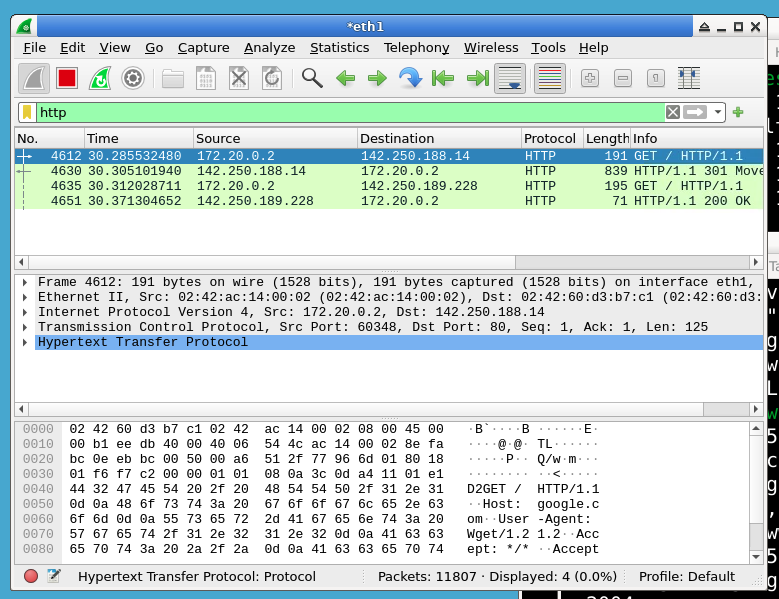Introduction
In this challenge, you will apply your newly acquired skills with Wireshark to capture and analyze network traffic specifically related to Google. This task simulates a real-world scenario where you might need to investigate traffic to a particular website or service. By completing this challenge, you'll demonstrate your ability to use Wireshark for targeted network analysis.