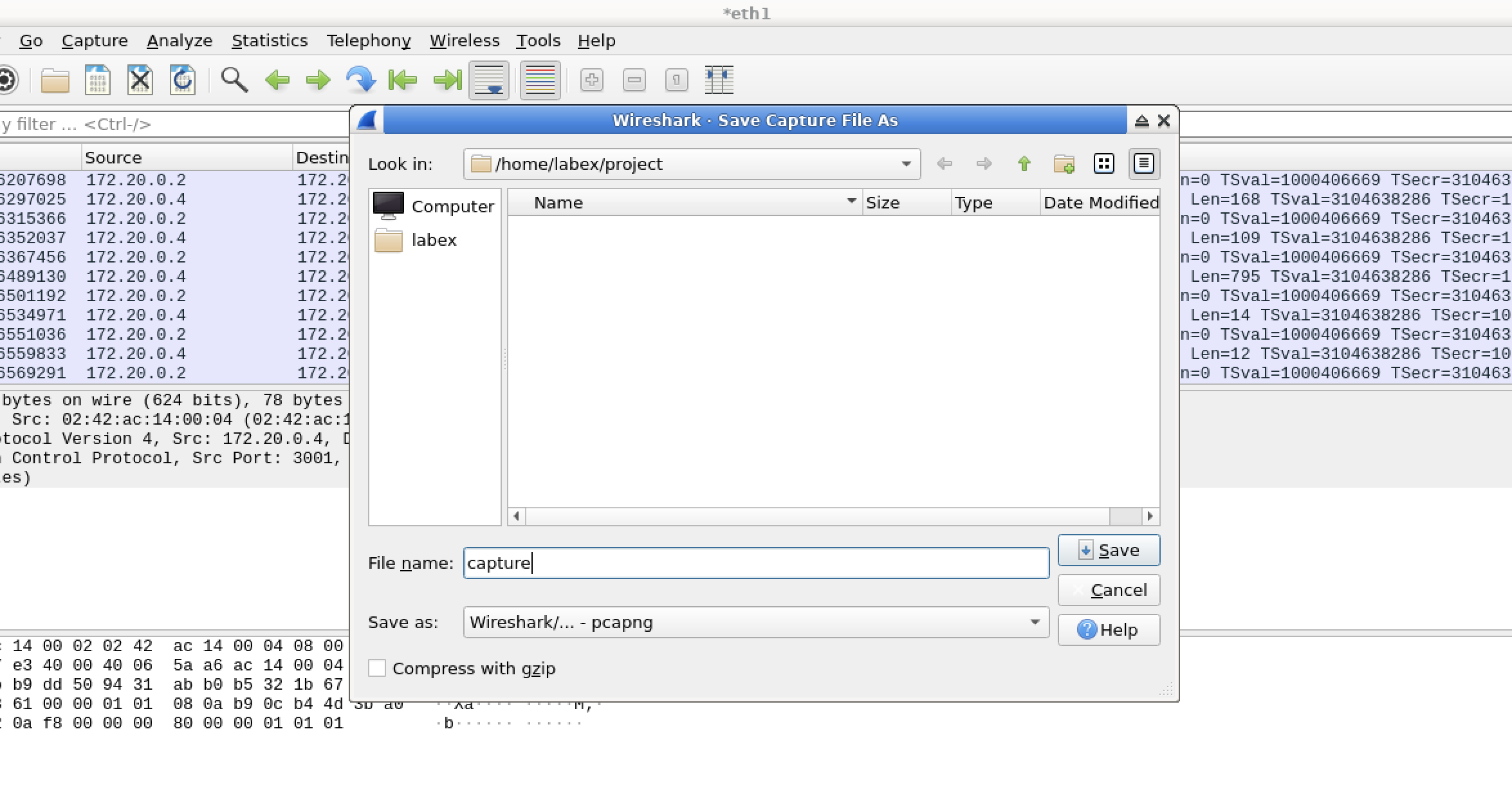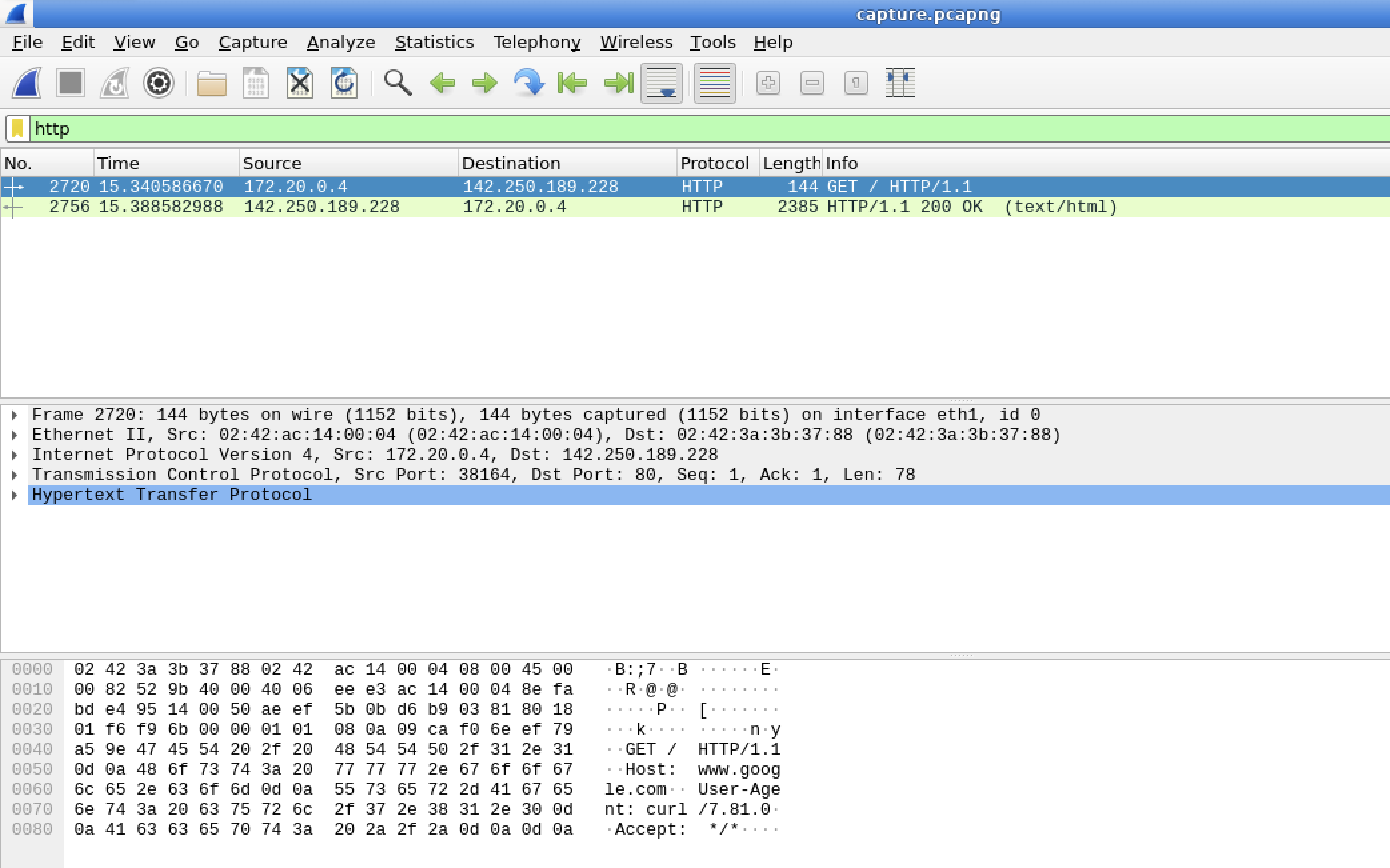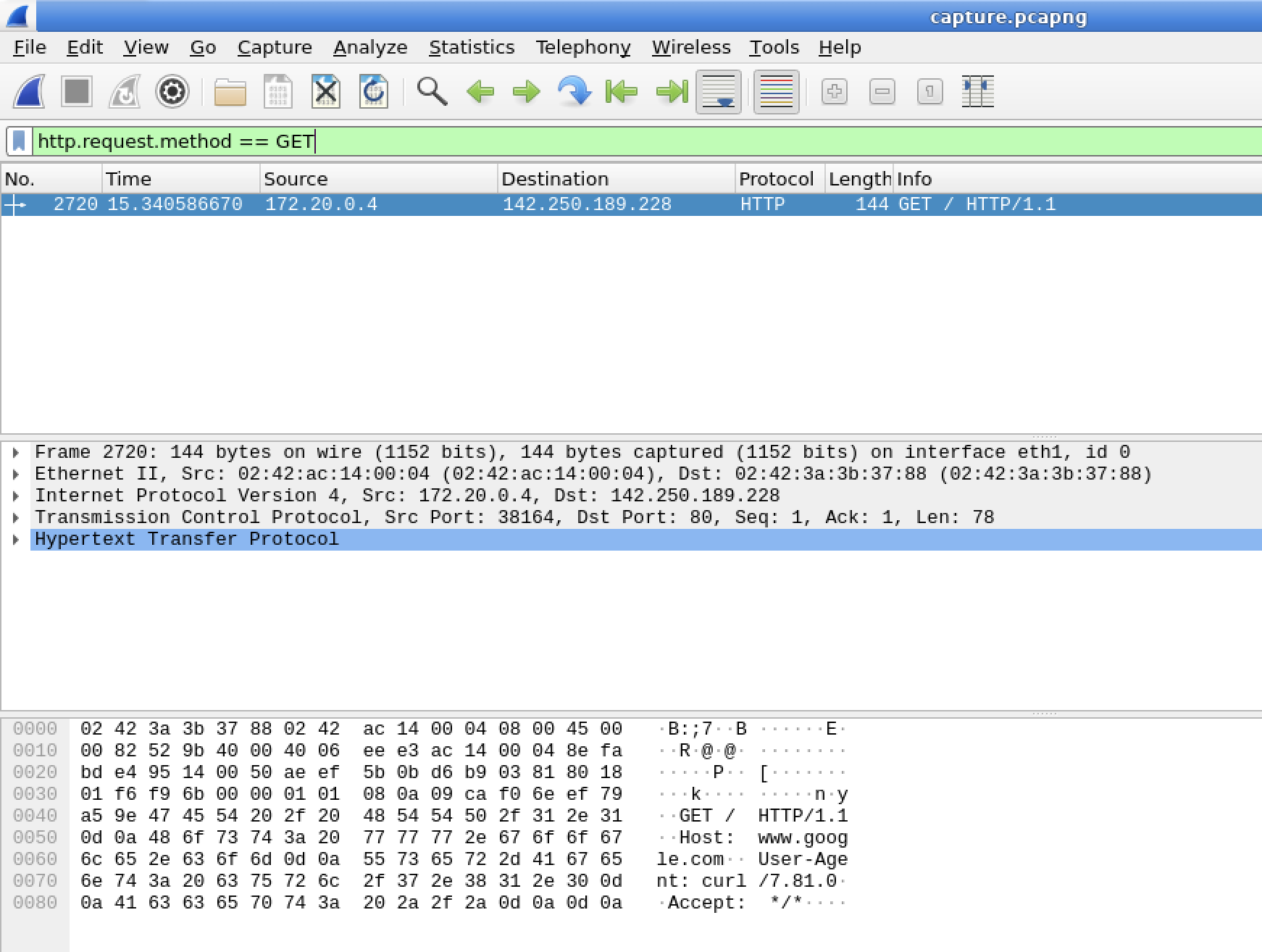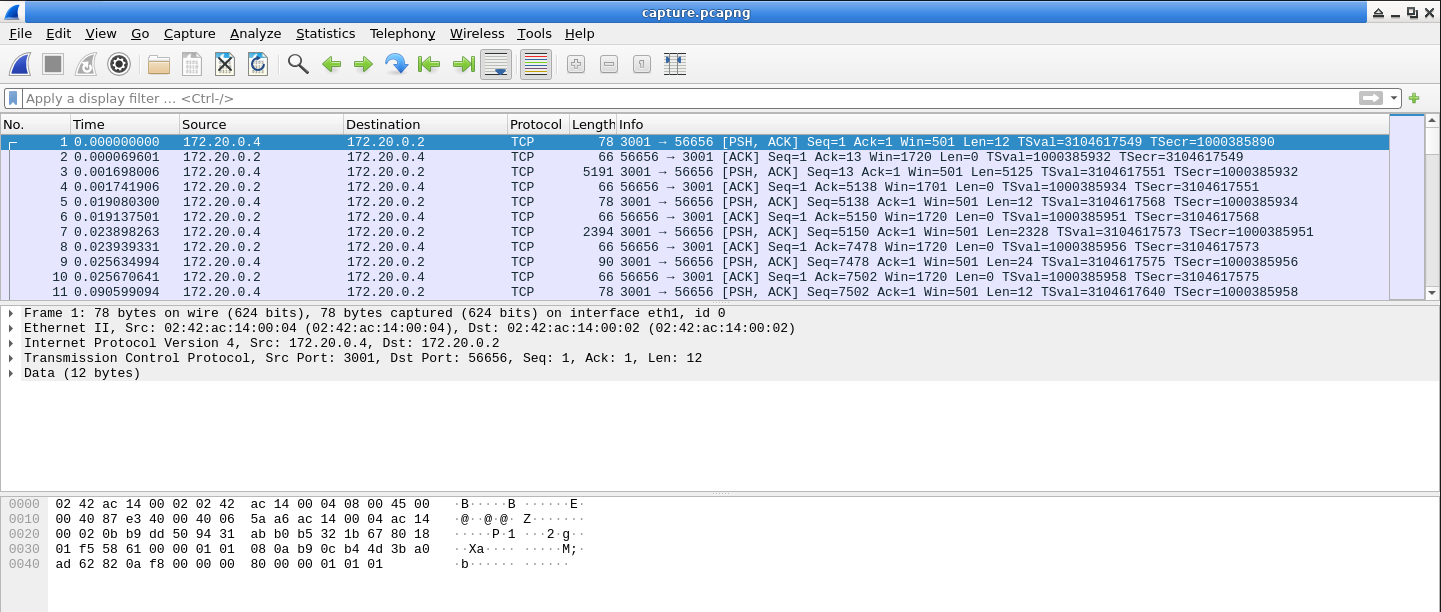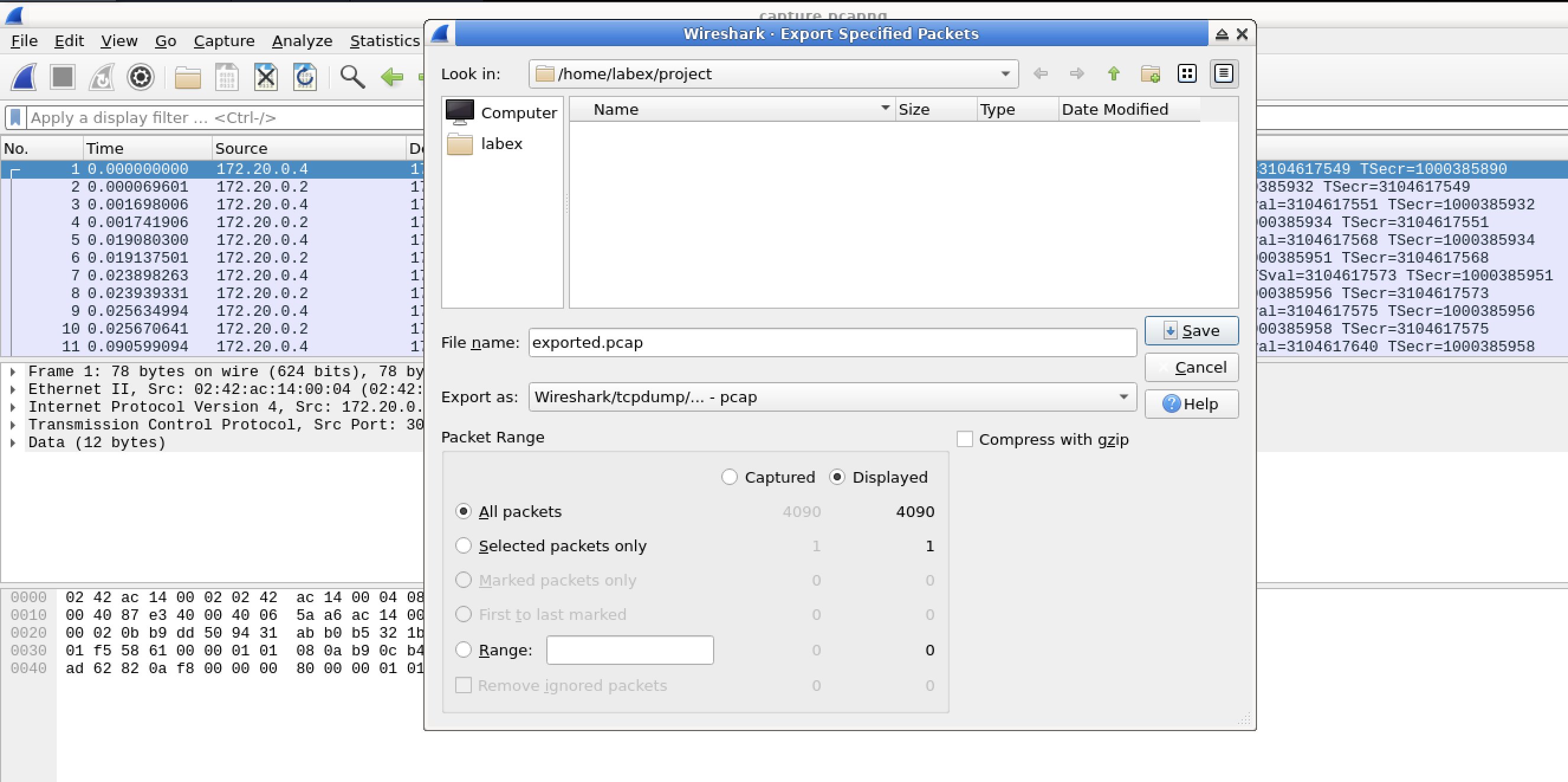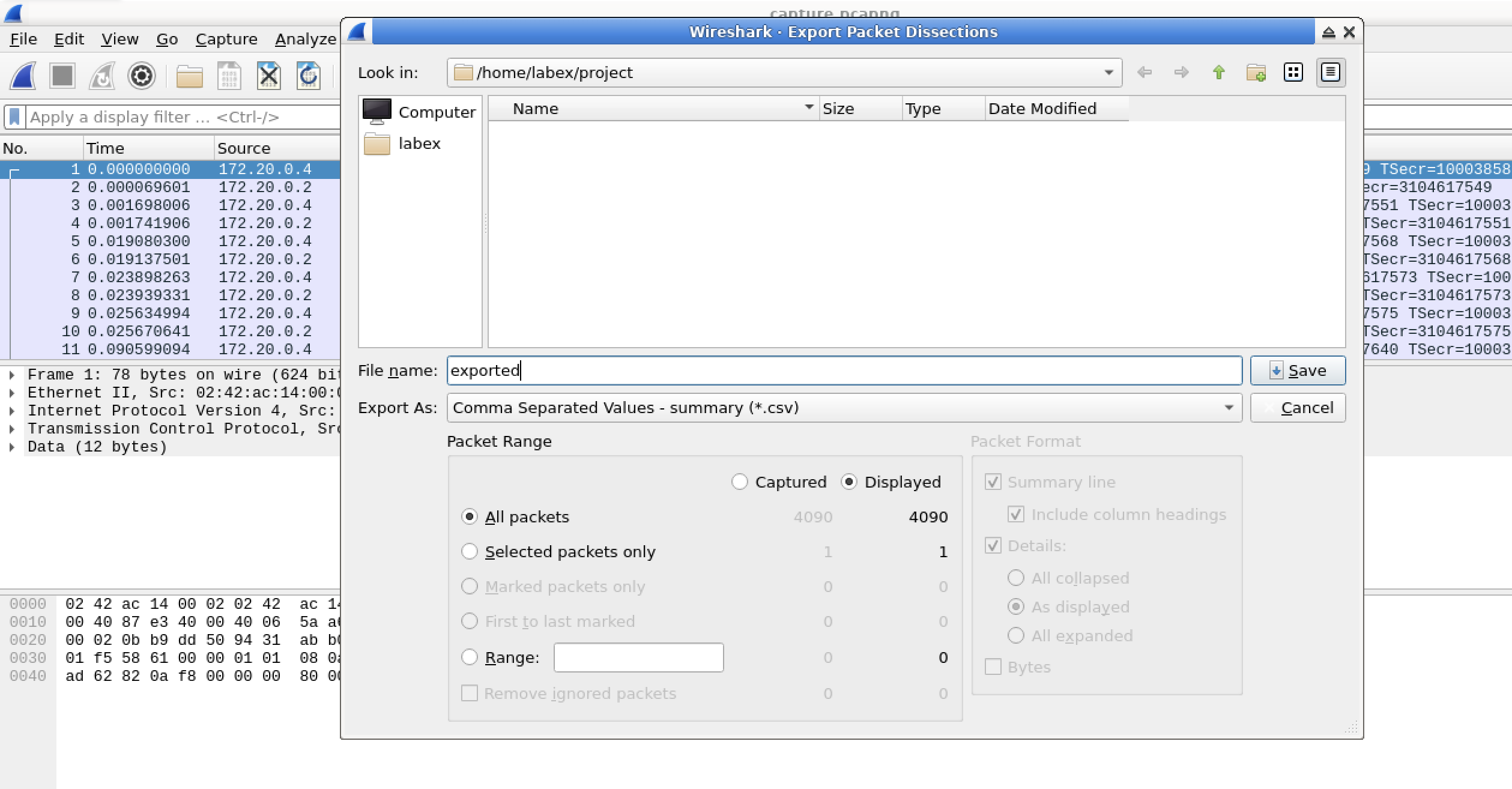Introduction
In this lab, you will learn how to export packets from Wireshark, a powerful network protocol analyzer. Being able to export packets is essential for further analysis, sharing, and archiving network traffic data. This lab will guide you through the process of capturing network traffic, filtering packets, and exporting them in various formats.