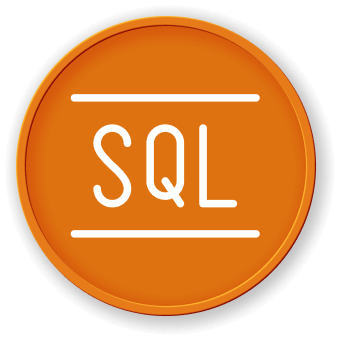Introduction
In this hands-on project, you will embark on a journey to master the art of SQL querying by working with the personnel database and its emp table. Through a series of practical exercises, you will acquire the skills necessary to retrieve, filter, and analyze employee data effectively.
👀 Preview
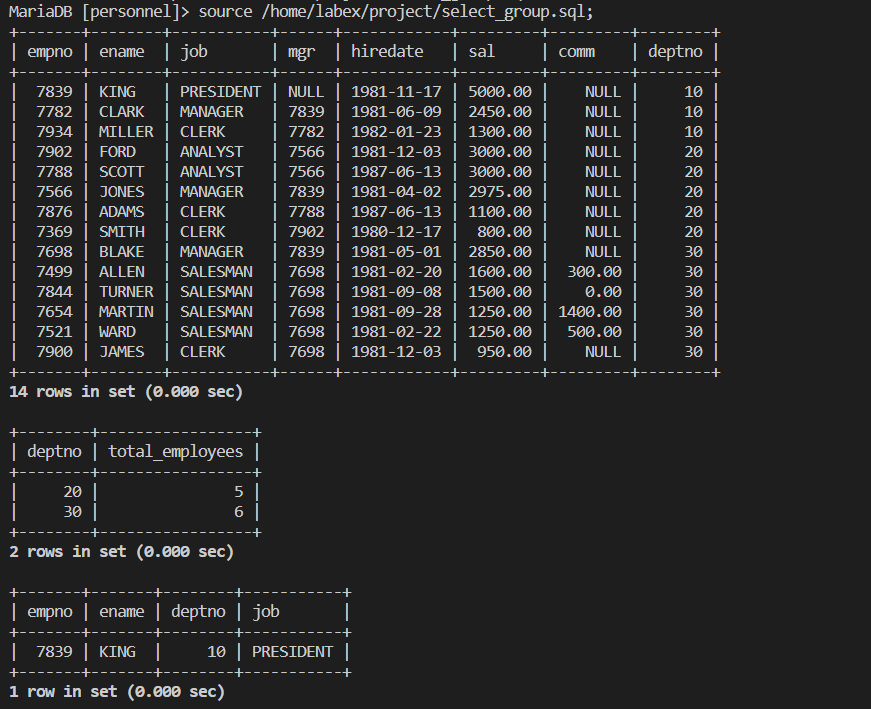
🎯 Tasks
In this project, you will learn:
- How to access the MySQL database using the terminal
- How to import a SQL file into the MySQL database
- How to query all employee information from the
emptable and sort the results - How to query the department number and total number of employees for departments with more than 4 employees
- How to query the employee with the highest salary in department 10
🏆 Achievements
After completing this project, you will be able to:
- Understand how to work with MySQL databases using the terminal
- Perform basic SQL queries to retrieve and analyze data
- Apply sorting, grouping, and filtering techniques to extract specific information from a database