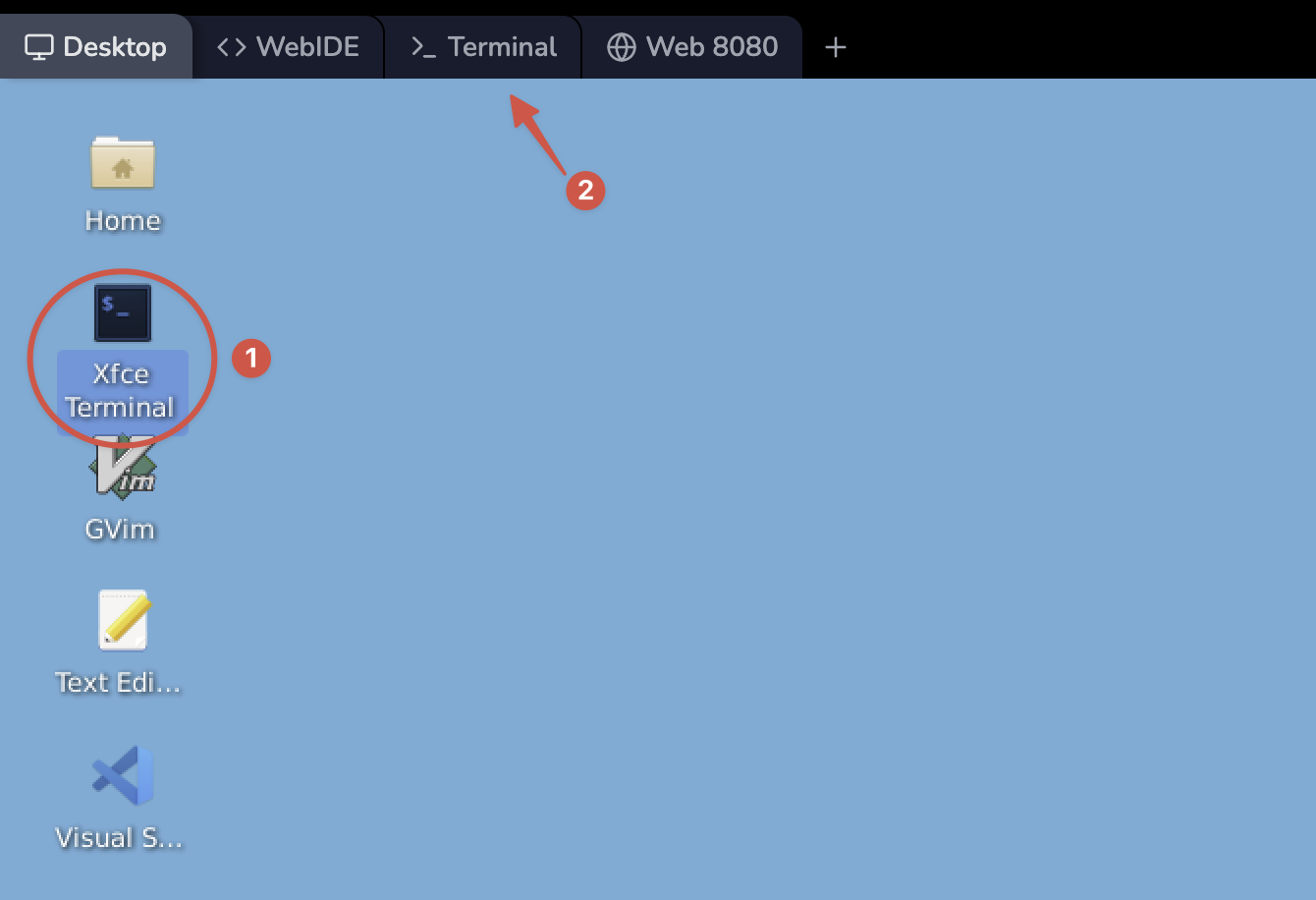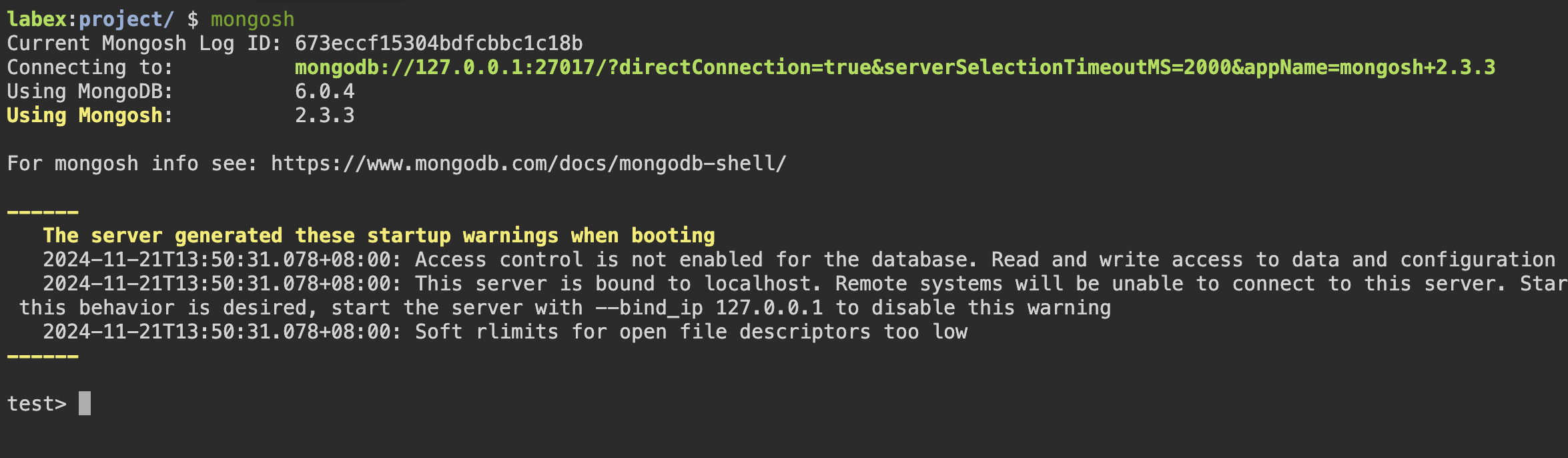Introduction
Welcome to LabEx! This is your first MongoDB lab. Don't worry if you've never used a database before - we'll guide you through every step.
First, let's understand what MongoDB is: MongoDB is a database system that stores data in a flexible, document format. Unlike traditional spreadsheets, MongoDB allows you to organize data in a more natural way, similar to how you might organize files in folders on your computer.
In this lab, you'll learn how to:
- Start the MongoDB shell and understand what it is
- Create your first database and collection
- Add and view data in MongoDB
- Count and remove data
These skills will form the foundation of your MongoDB journey. Let's get started!
Click the Continue button below to begin the lab.