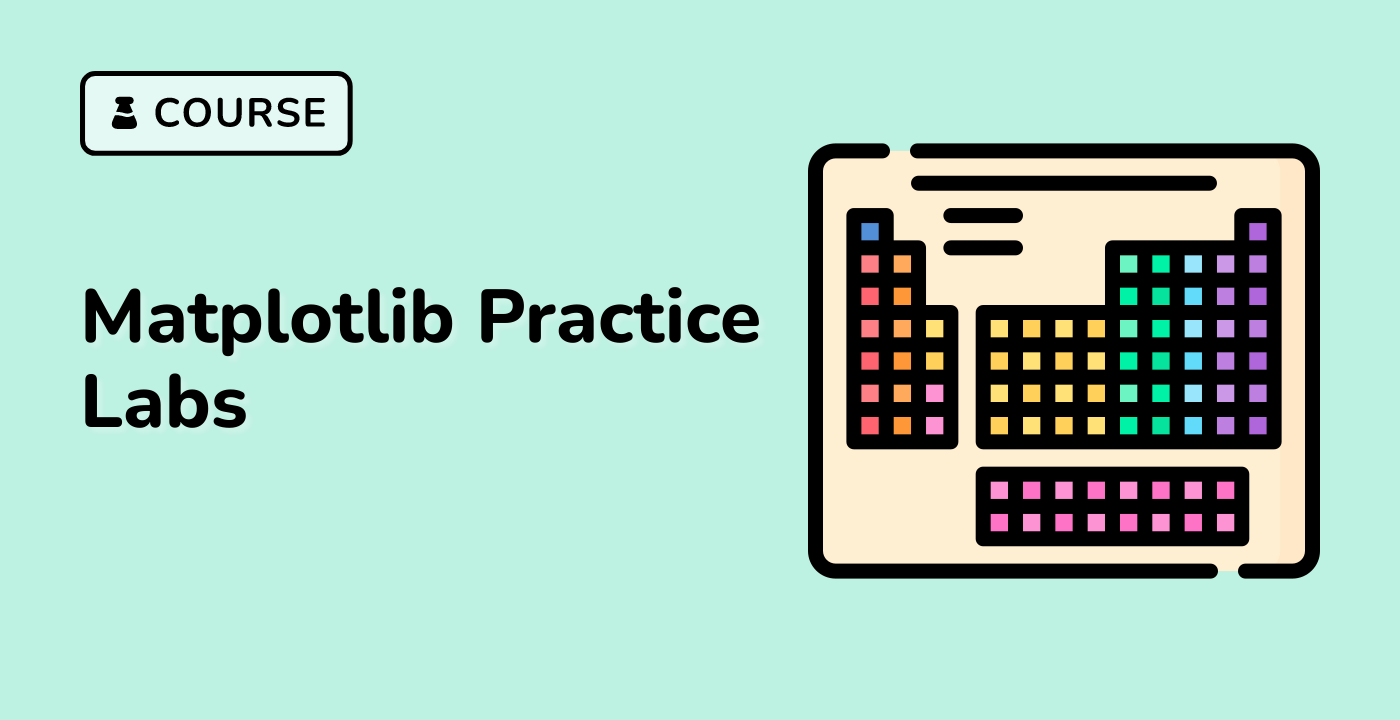Introduction
Matplotlib is a popular Python library used to create visualizations, including charts, graphs, and plots. One of the key components of Matplotlib is markers, which are used to represent data points on a plot. Markers come in various shapes, sizes, and styles, and can be customized to fit a specific data set. In this lab, you will learn how to use Matplotlib markers to create custom visualizations that effectively communicate your data.
VM Tips
After the VM startup is done, click the top left corner to switch to the Notebook tab to access Jupyter Notebook for practice.
Sometimes, you may need to wait a few seconds for Jupyter Notebook to finish loading. The validation of operations cannot be automated because of limitations in Jupyter Notebook.
If you face issues during learning, feel free to ask Labby. Provide feedback after the session, and we will promptly resolve the problem for you.