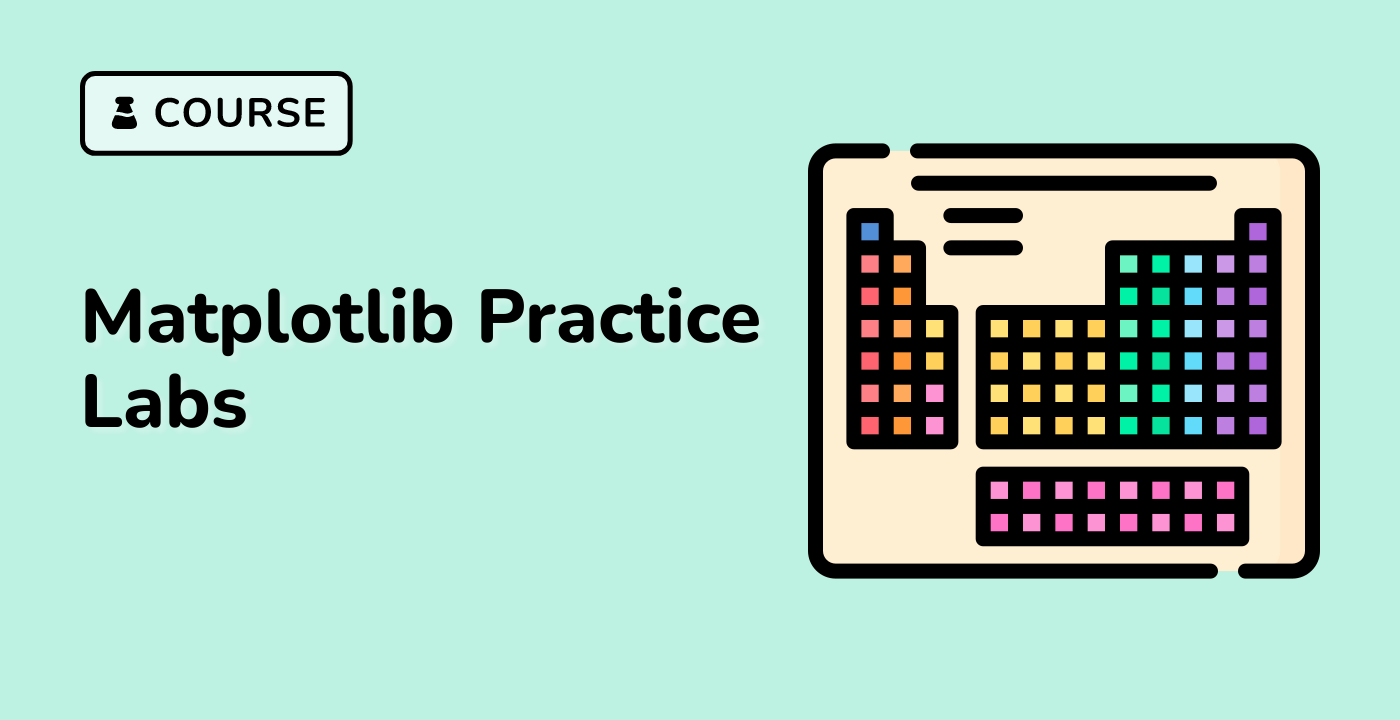Introduction
Matplotlib is a Python data visualization library that enables users to create a wide range of static, animated, and interactive visualizations in Python. In this lab, you will learn how to add hyperlinks to your plots using Matplotlib. By the end of this lab, you will be able to add hyperlinks to scatter plots and images in Matplotlib.
VM Tips
After the VM startup is done, click the top left corner to switch to the Notebook tab to access Jupyter Notebook for practice.
Sometimes, you may need to wait a few seconds for Jupyter Notebook to finish loading. The validation of operations cannot be automated because of limitations in Jupyter Notebook.
If you face issues during learning, feel free to ask Labby. Provide feedback after the session, and we will promptly resolve the problem for you.