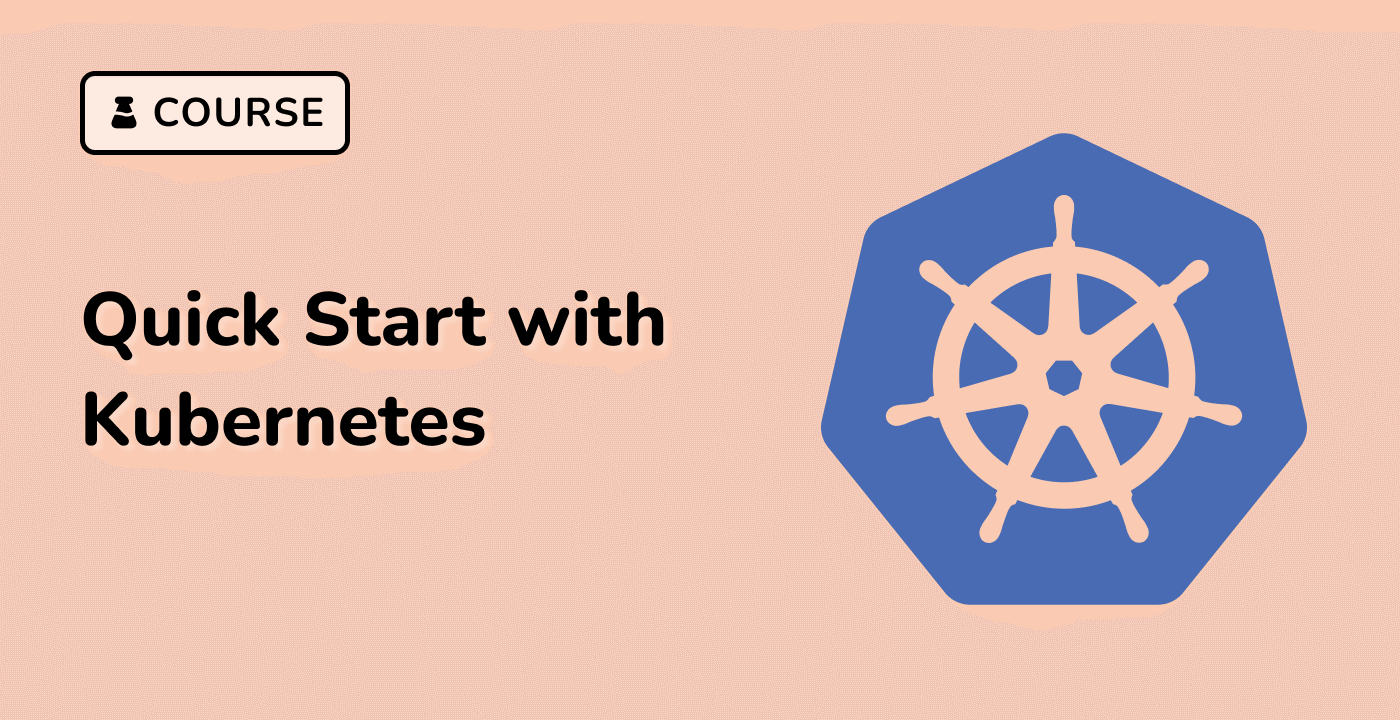Effective Solutions
Comprehensive Permission Resolution Strategies
Kubernetes provides multiple approaches to resolve volume permission challenges, ensuring seamless data access and application reliability.
Solution Approaches
graph TD
A[Permission Resolution] --> B{Solution Strategy}
B --> |Security Context| C[User/Group Configuration]
B --> |Init Container| D[Permissions Preparation]
B --> |Volume Modification| E[Ownership Adjustment]
Key Solution Techniques
| Technique |
Implementation |
Complexity |
| Security Context |
Pod-level configuration |
Low |
| Init Containers |
Pre-mount permission setup |
Medium |
| Volume Ownership |
Chown/Chmod operations |
High |
Security Context Configuration
apiVersion: v1
kind: Pod
metadata:
name: secure-pod
spec:
securityContext:
runAsUser: 1000
fsGroup: 2000
containers:
- name: app-container
image: ubuntu:22.04
volumeMounts:
- name: data-volume
mountPath: /app/data
volumes:
- name: data-volume
emptyDir: {}
Init Container Permission Solution
apiVersion: v1
kind: Pod
metadata:
name: permission-fix
spec:
initContainers:
- name: volume-permission
image: ubuntu:22.04
command: ['/bin/chmod', '-R', '775', '/app/data']
volumeMounts:
- name: data-volume
mountPath: /app/data
containers:
- name: main-container
image: ubuntu:22.04
volumeMounts:
- name: data-volume
mountPath: /app/data
volumes:
- name: data-volume
emptyDir: {}
Advanced Techniques
Persistent Volume Ownership
## Manual volume ownership adjustment
$ sudo chown -R 1000:2000 /path/to/volume
Best Practices
- Use minimal privilege principles
- Consistently manage user and group IDs
- Leverage Kubernetes native permission mechanisms
- Implement pre-flight permission checks
By applying these effective solutions, developers can robustly manage volume permissions on LabEx Kubernetes environments, ensuring smooth application deployments and data integrity.