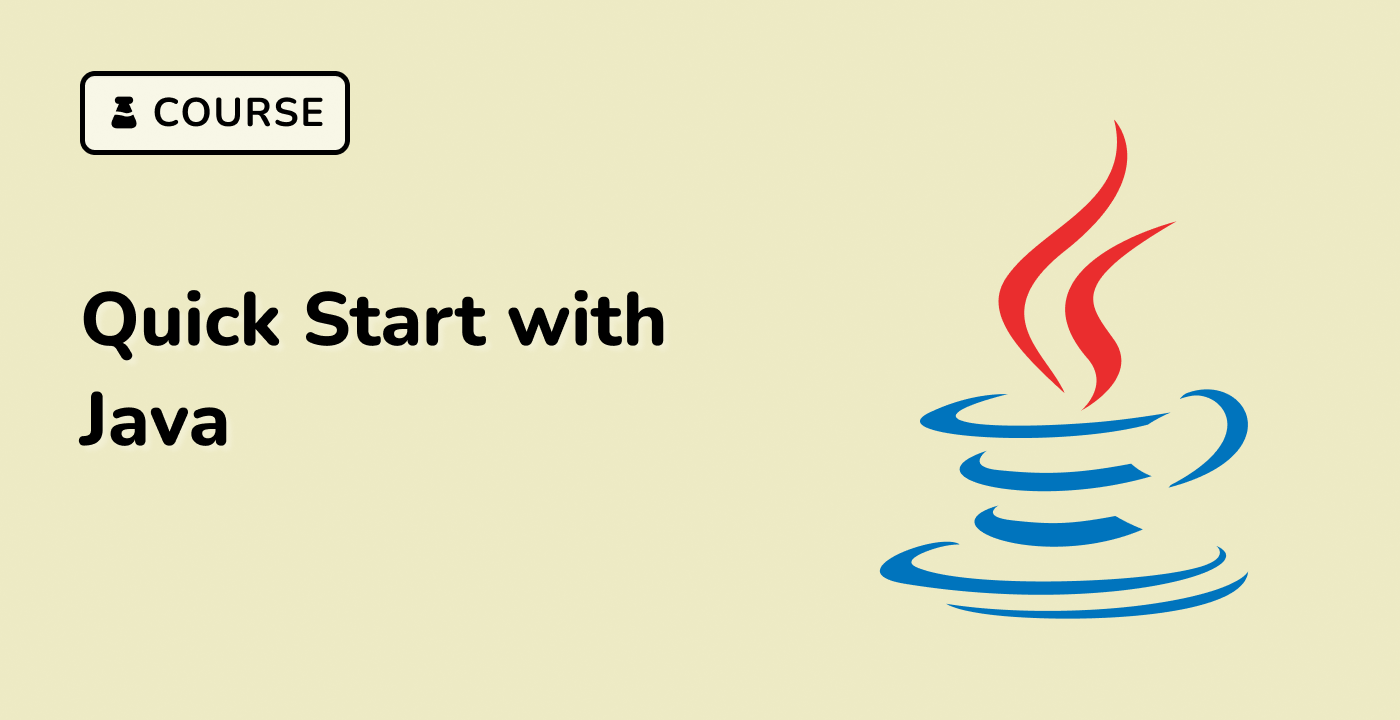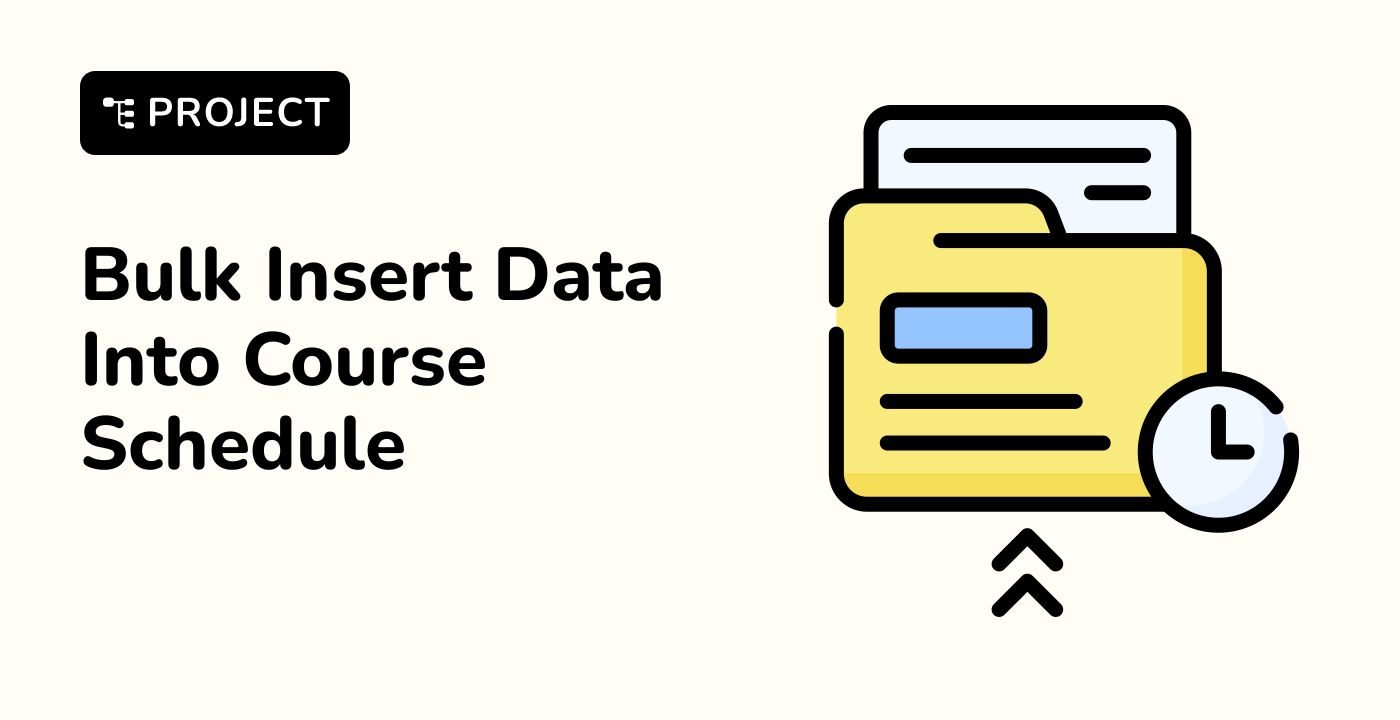Output formatting allows developers to control how data is displayed, making console output more readable and professional. LabEx recommends mastering various formatting techniques to enhance your Java programming skills.
Printf Method
The printf() method provides powerful formatting capabilities:
public class FormattingDemo {
public static void main(String[] args) {
// Basic formatting
System.out.printf("Name: %s, Age: %d%n", "John", 25);
// Numeric formatting
System.out.printf("Decimal: %.2f%n", 3.14159);
}
}
| Specifier |
Description |
Example |
| %s |
String |
"Hello" |
| %d |
Integer |
42 |
| %f |
Floating-point |
3.14 |
| %.2f |
Float with 2 decimal places |
3.14 |
| %n |
New line |
- |
Width and Alignment
public class AlignmentDemo {
public static void main(String[] args) {
// Right-aligned with width
System.out.printf("%10s%n", "LabEx");
// Left-aligned with width
System.out.printf("%-10s%n", "LabEx");
}
}
public class StringFormatDemo {
public static void main(String[] args) {
String formatted = String.format("Name: %s, Score: %.2f", "Alice", 95.5);
System.out.println(formatted);
}
}
graph TD
A[Raw Data] --> B{Formatting Method}
B --> |printf()| C[Formatted Console Output]
B --> |String.format()| D[Formatted String]
C --> E[Display]
D --> F[Further Processing]
public class ComplexFormattingDemo {
public static void main(String[] args) {
// Multiple formatting techniques
System.out.printf("| %-10s | %5d | %7.2f |%n",
"Product", 10, 99.99);
}
}
Best Practices
- Choose appropriate formatting method
- Use format specifiers carefully
- Consider readability
- Practice different formatting scenarios
Mastering output formatting will significantly improve the presentation of your Java applications, making them more professional and easier to read.