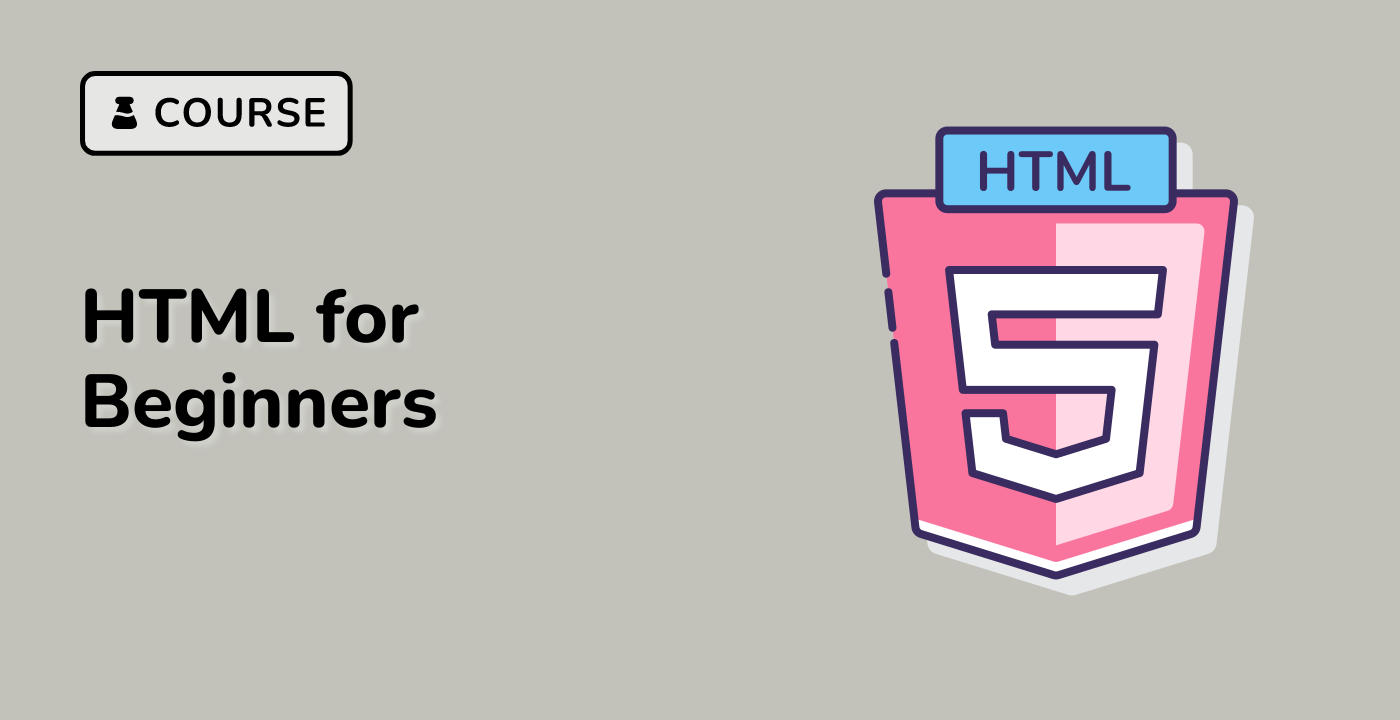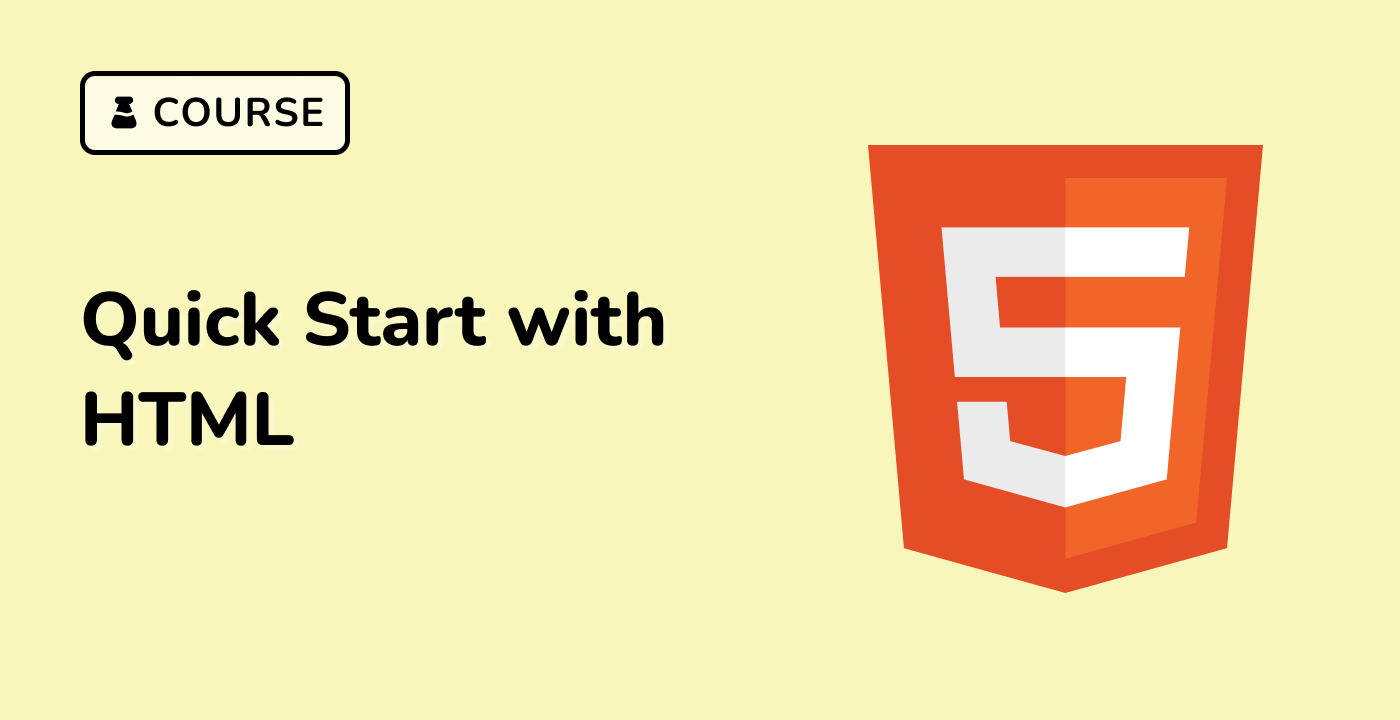Introduction
In this lab, you will learn how to use the HTML <div> tag to divide a web page into different sections or parts. You will also learn how to apply CSS to the elements that are grouped using the <div> tag.
Note: You can practice coding in
index.htmland learn How to Write HTML in Visual Studio Code. Please click on 'Go Live' in the bottom right corner to run the web service on port 8080. Then, you can refresh the Web 8080 Tab to preview the web page.