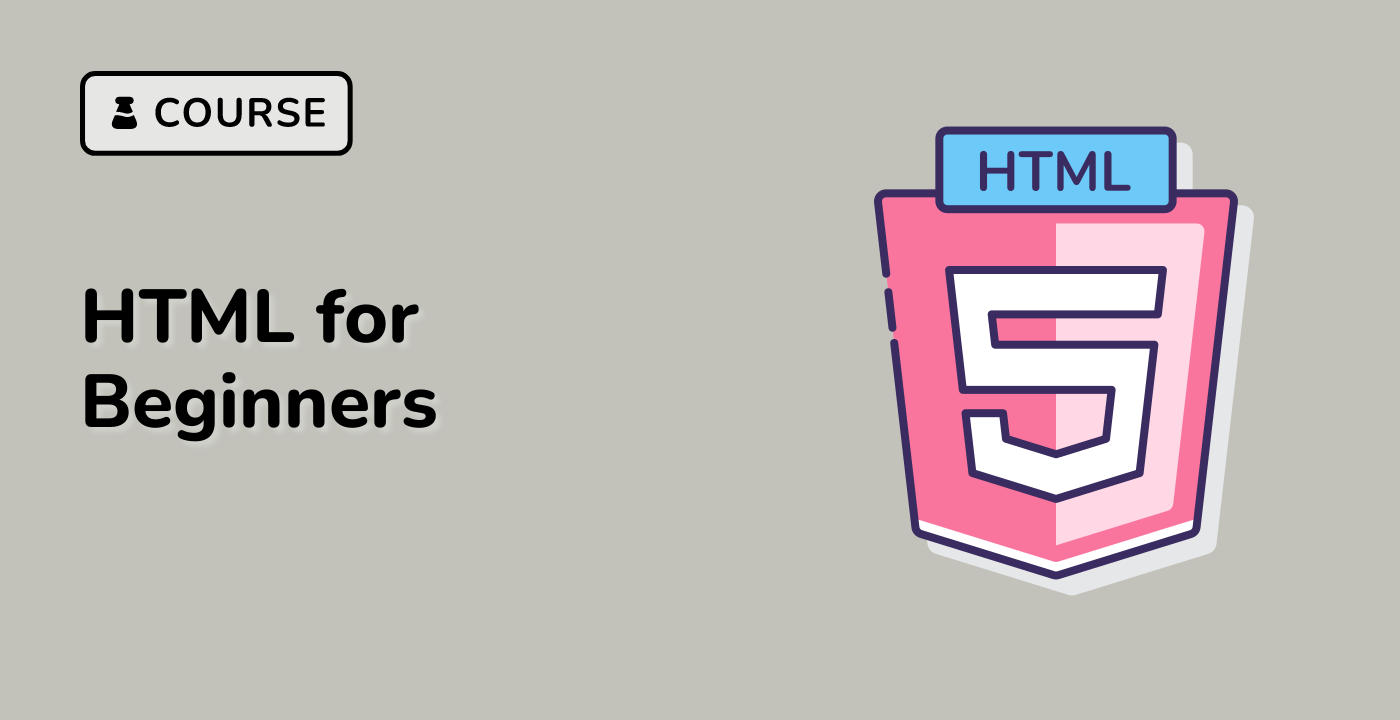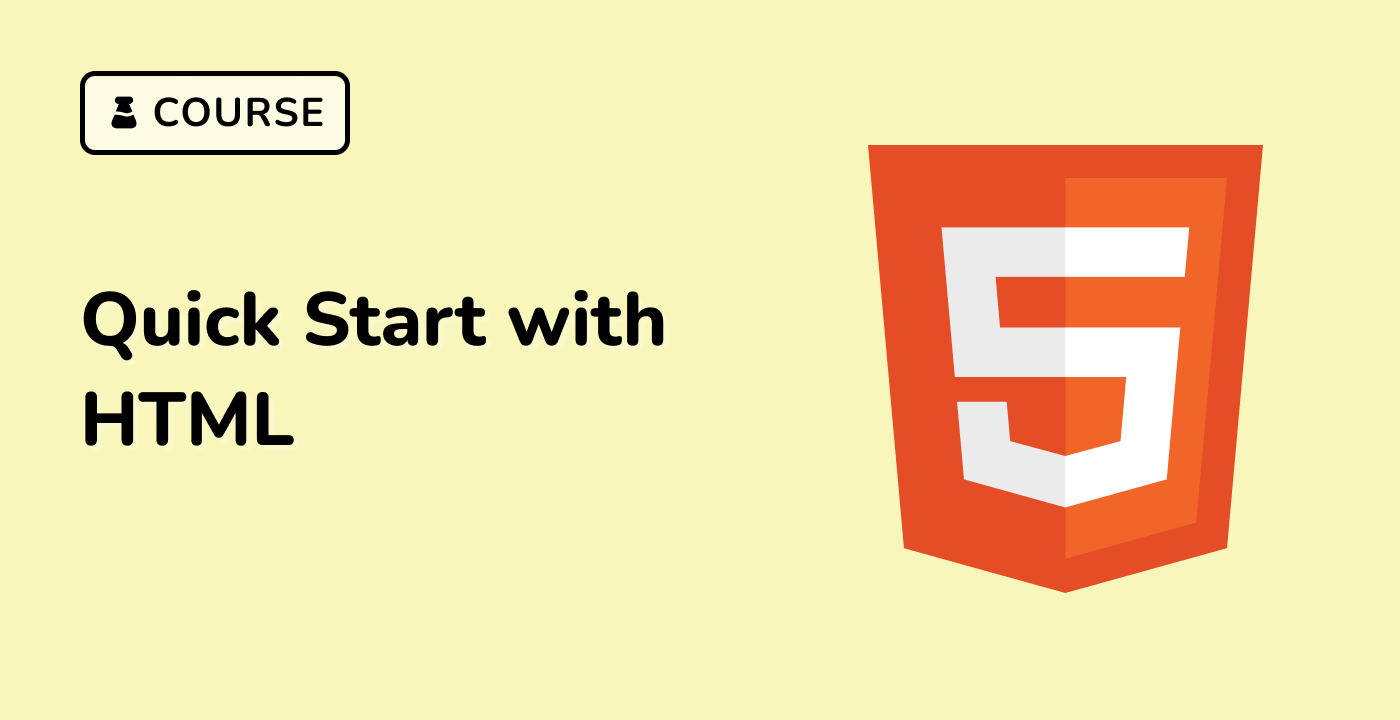Introduction
In the previous project, we developed a Python port scanner that leveraged threading and sockets to scan TCP ports. While effective, there's room for improvement using third-party packages.
In this project, we'll enhance our port scanner by integrating the python-nmap library, offering more robust scanning capabilities. Furthermore, we'll build a web application using Flask to provide a user-friendly interface for our scanner. This step-by-step project will guide you through the process, ensuring you can follow along and build upon your existing knowledge.
👀 Preview
🎯 Tasks
In this project, you will learn:
- How to set up a Flask project and organize its structure
- How to use Flask-WTF to create and handle web forms securely
- How to implement Flask routes to handle web page requests and submissions
- How to utilize the Nmap library in Python to conduct port scans
- How to display scan results dynamically on a webpage using Flask and HTML templates
- How to apply basic Tailwind CSS to enhance the frontend design
🏆 Achievements
After completing this project, you will be able to:
- Demonstrate a foundational understanding of web development with Flask, including routing, template rendering, and form handling
- Apply practical experience with integrating Python scripts with web interfaces
- Exhibit proficiency in using the Nmap library for network scanning tasks
- Utilize Flask-WTF for form creation and validation in a web application
- Showcase familiarity with using Tailwind CSS for styling web pages and enhancing user interface design
- Create a functional web-based application that interacts with backend Python scripts to perform network scans