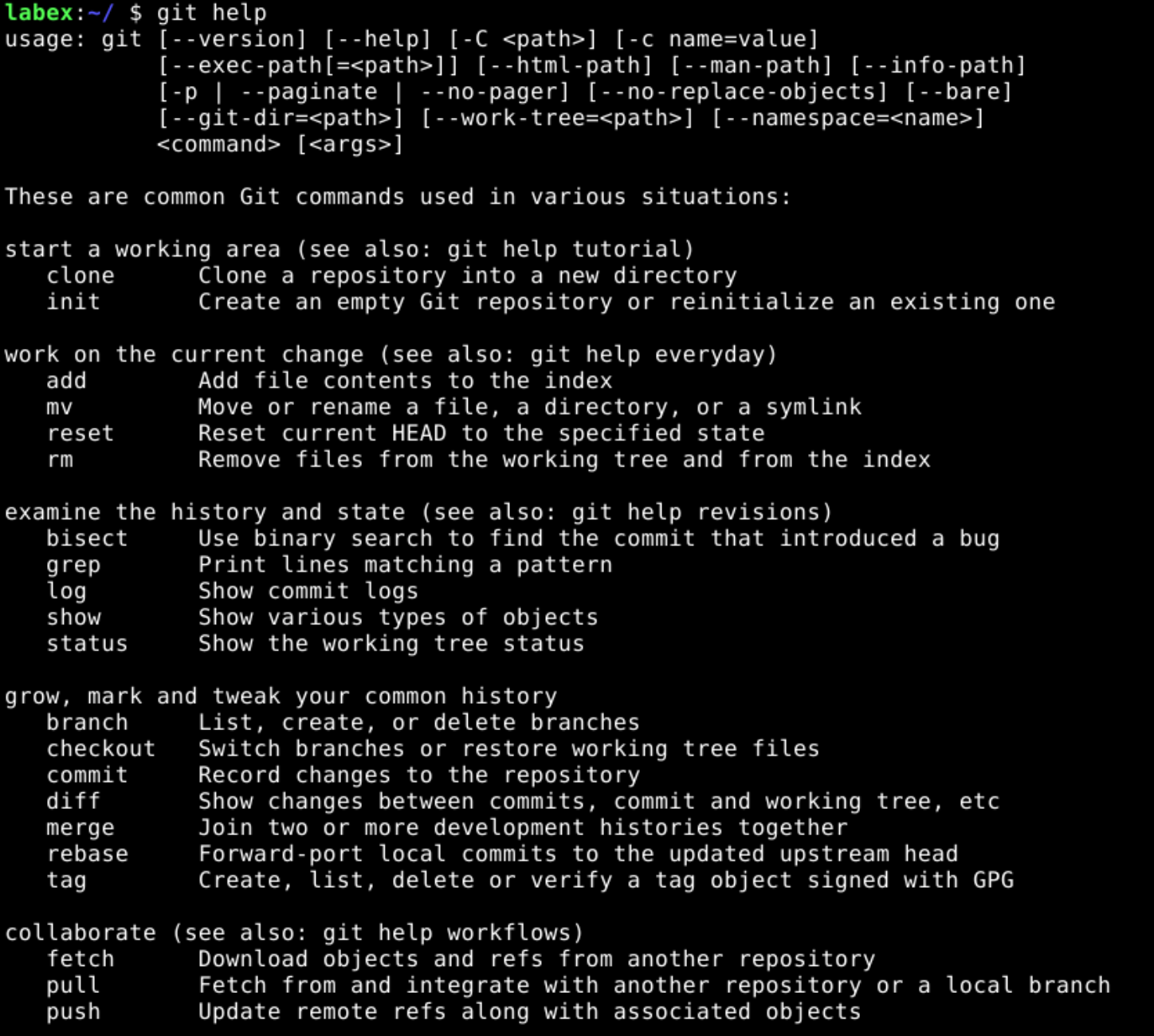Introduction
Git is developed by Linus Torvalds, the creator of the Linux operating system. It is a free and open-source tool that is used by many developers and data scientists. It is a powerful tool that allows you to track changes to files and folders.
GitHub is a web-based hosting service for version control using Git. Now, it is developed by Microsoft.
In this lab, you will learn how to install git and configure it to work with your GitHub account.
Achievements
- GitHub account registration
- Git installation
- Git configuration