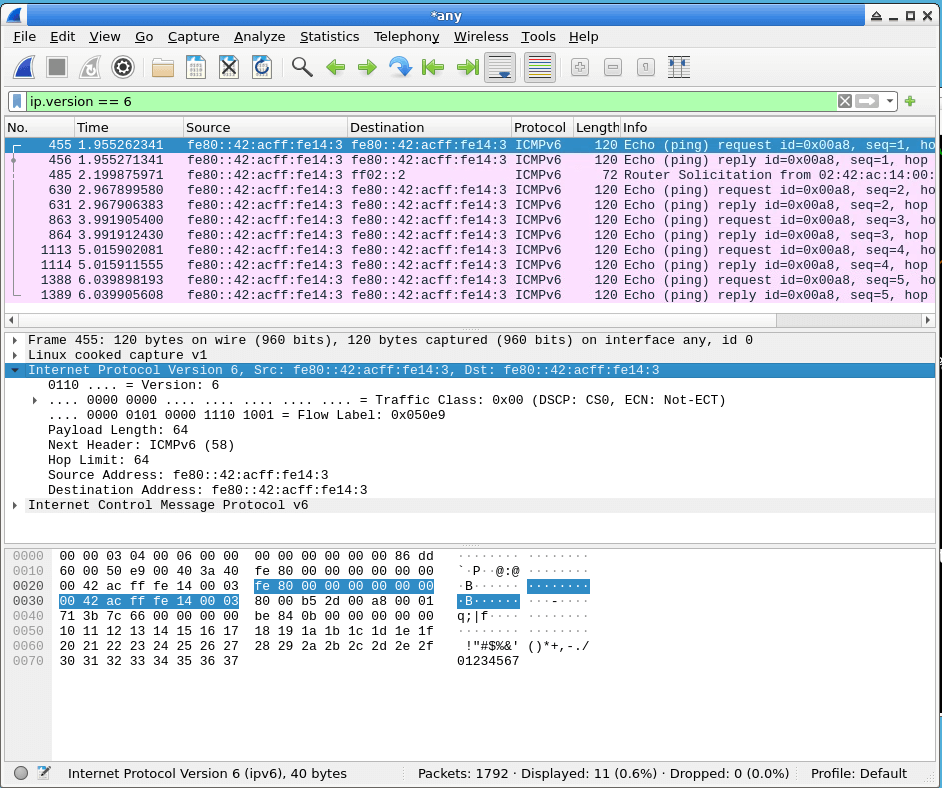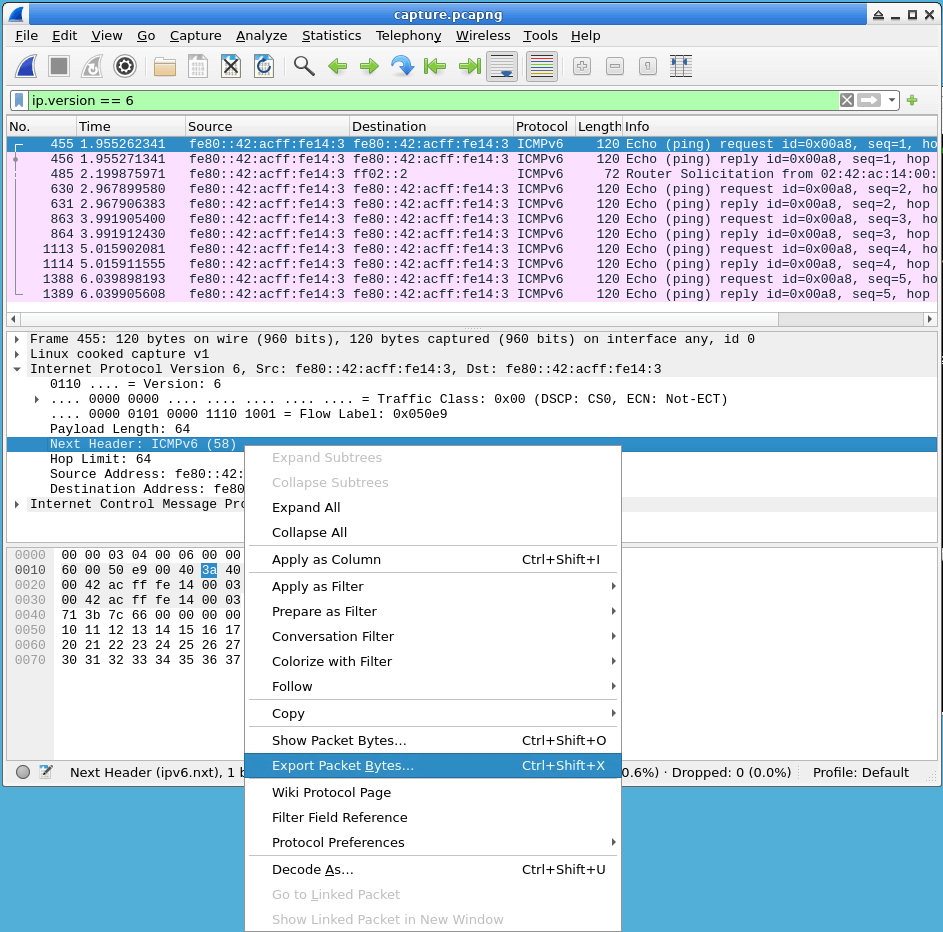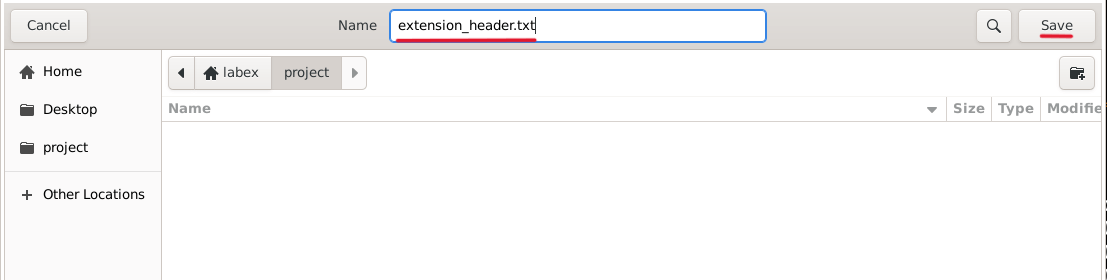Introduction
In this lab, you will learn how to use Wireshark, a powerful network protocol analyzer, to capture and analyze IPv6 network traffic. IPv6 is the next-generation Internet Protocol that provides a larger address space and improved security features over its predecessor, IPv4. With the increasing adoption of IPv6, it is essential for cybersecurity professionals to understand how to monitor and troubleshoot IPv6 networks using tools like Wireshark.