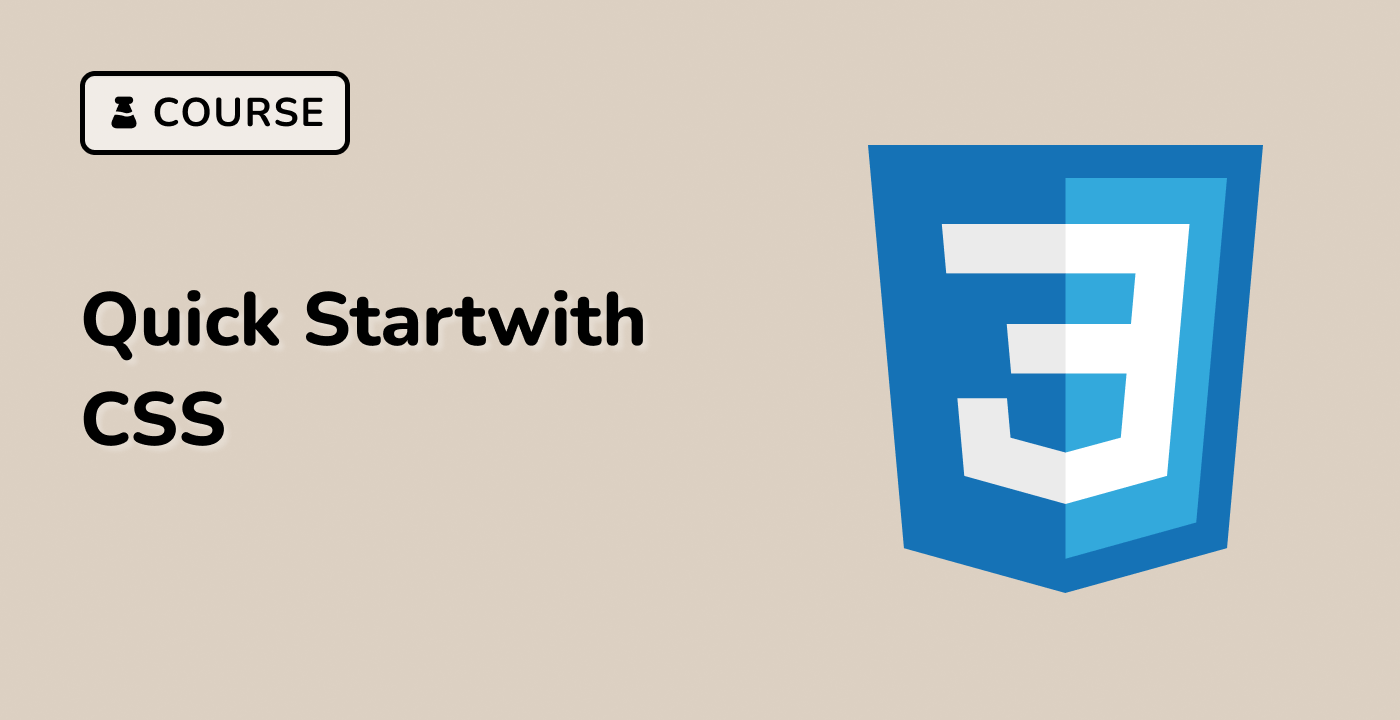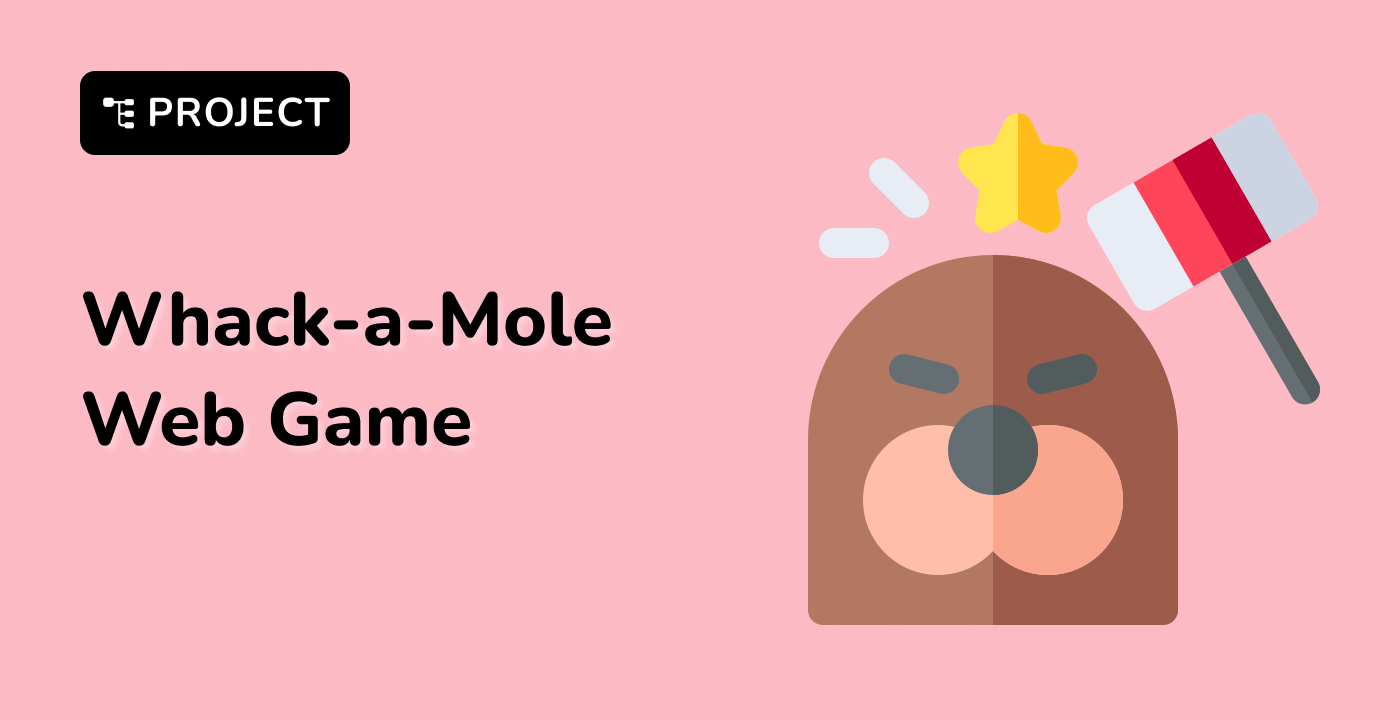Introduction
In this lab, we will learn how to create a responsive container with a specified aspect ratio using CSS. You will be introduced to the --aspect-ratio custom property and how to use the calc() function to calculate the container's height. You will also learn how to set the child element to maintain the aspect ratio using the object-fit: cover property. By the end of this lab, you will have a better understanding of how to create visually appealing and responsive containers on your web pages.