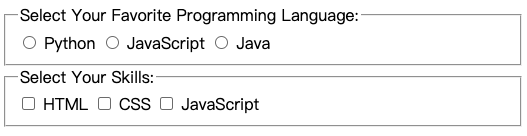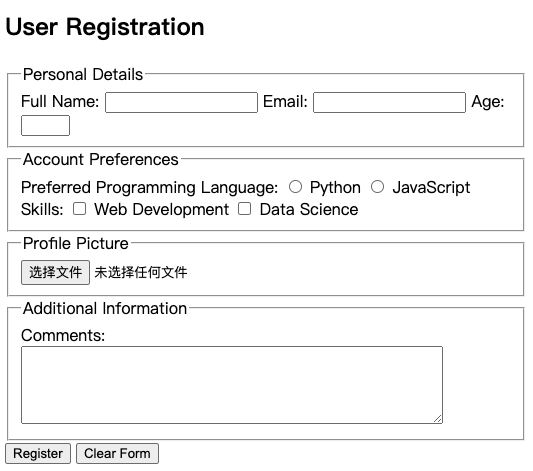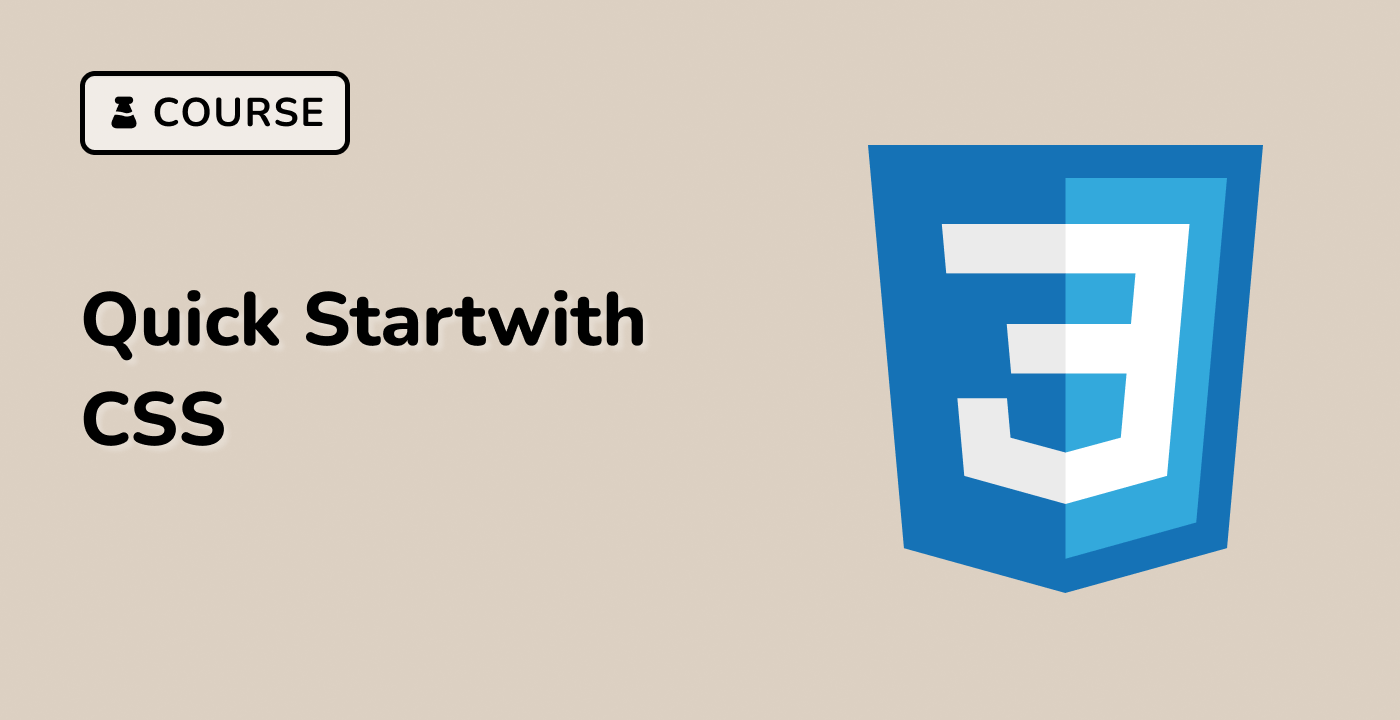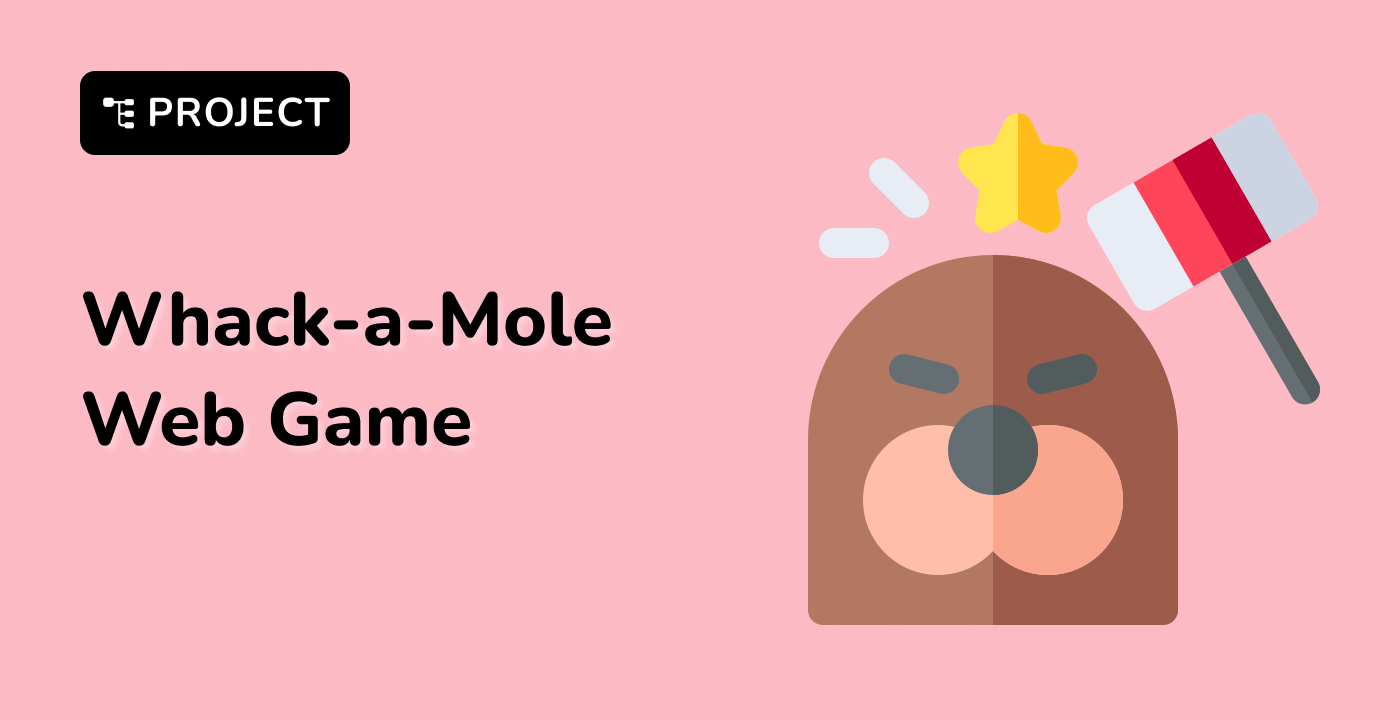Introduction
In this lab, students will learn how to create comprehensive HTML form elements using various input types. The lab provides a structured approach to understanding form tag attributes, implementing different input elements, and exploring form design techniques. Participants will gain hands-on experience with text inputs, radio buttons, checkboxes, file uploads, and submit buttons, developing essential web development skills for creating interactive and user-friendly web forms.
The lab covers key concepts such as form tag configuration, input type variations, and practical implementation strategies. By working through step-by-step exercises, learners will understand how to structure forms, define input attributes, and create dynamic user interaction elements that are crucial for collecting and processing user data in web applications.