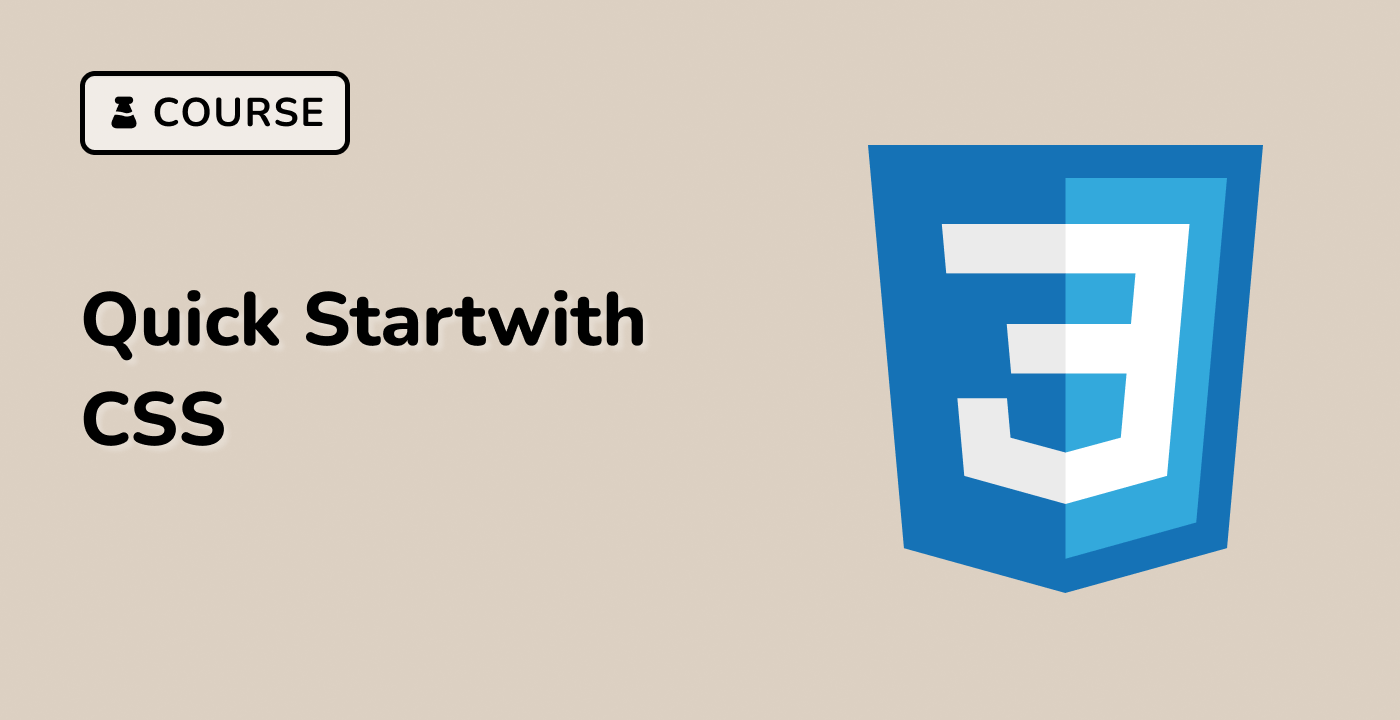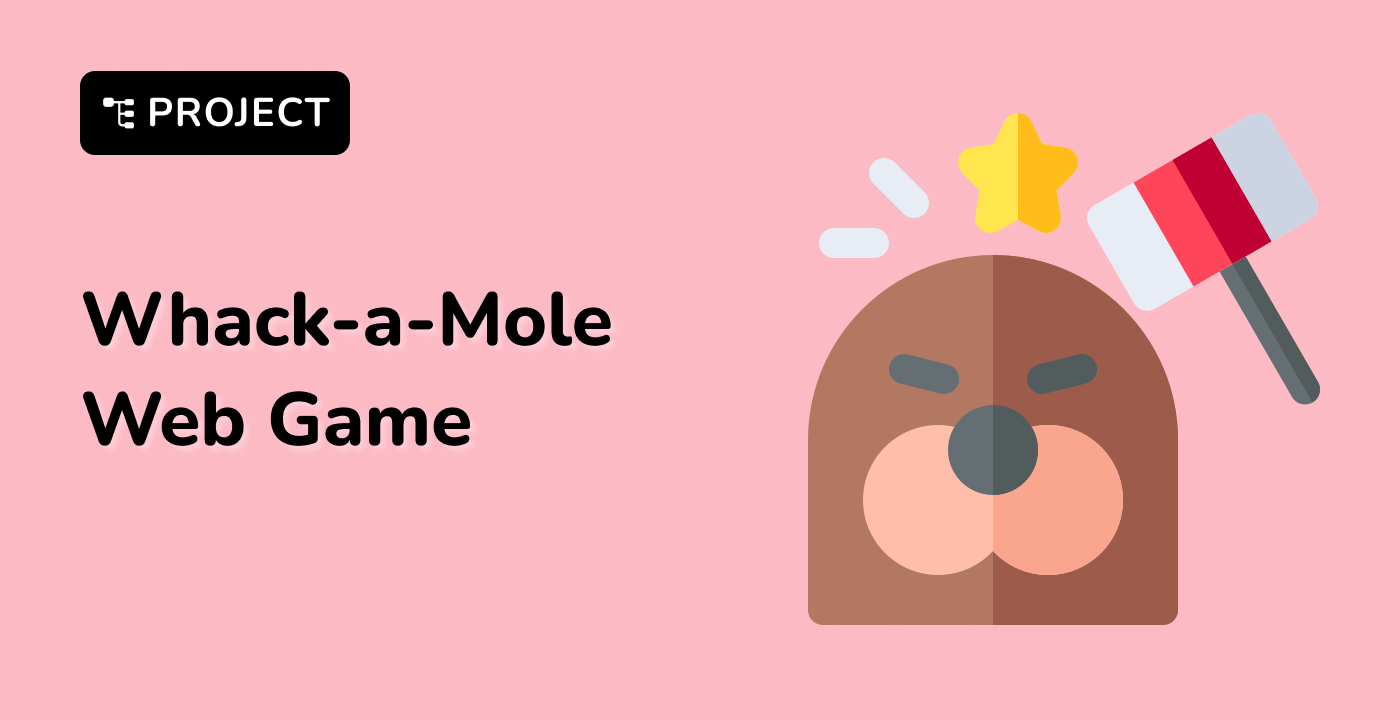Understand CSS3 Animation Keyframes Syntax
In this step, you'll learn the fundamental syntax of CSS3 animation keyframes, which are the building blocks for creating dynamic web animations. CSS animations allow you to smoothly transform elements from one style to another without using JavaScript.
Let's start by understanding the basic syntax of CSS keyframes. Open the WebIDE and create a new file called styles.css in the ~/project directory.
CSS keyframe animations are defined using the @keyframes rule, which specifies the animation's behavior at different stages of the animation sequence. Here's a simple example to demonstrate the syntax:
@keyframes moveRight {
/* Starting state (0% or "from") */
from {
transform: translateX(0);
}
/* Ending state (100% or "to") */
to {
transform: translateX(300px);
}
}
In this example, moveRight is the animation name, and it defines how an element will move from its original position to 300 pixels to the right.
You can also use percentage-based keyframes for more complex animations:
@keyframes colorChange {
0% {
background-color: red;
}
50% {
background-color: green;
}
100% {
background-color: blue;
}
}
This animation demonstrates how you can specify multiple stages of an animation using percentage values, allowing for more intricate and dynamic effects.
Key points to remember about keyframe syntax:
- Use
@keyframes followed by a unique animation name
- Define states using
from/to or percentage values
- Specify CSS properties to animate at each stage
Example output of a simple animation:
[A div element smoothly moving from left to right]
[A div element changing colors from red to green to blue]