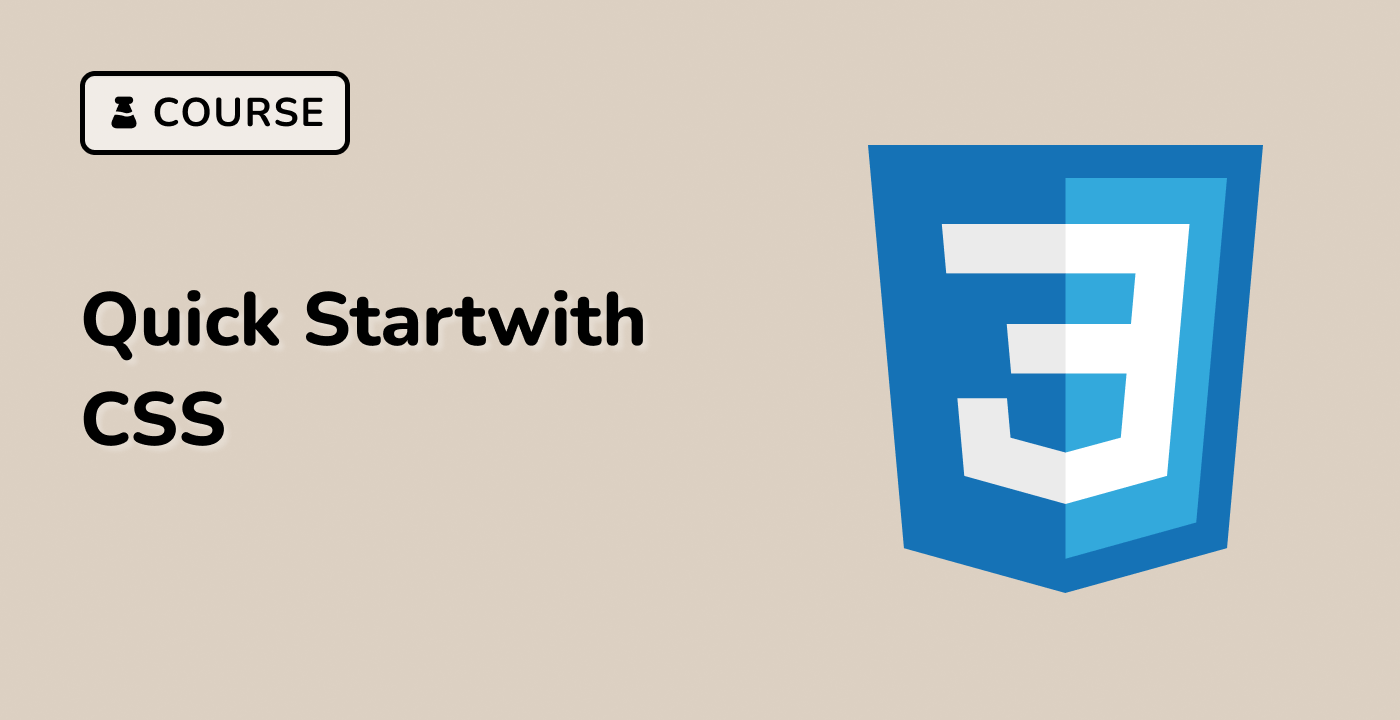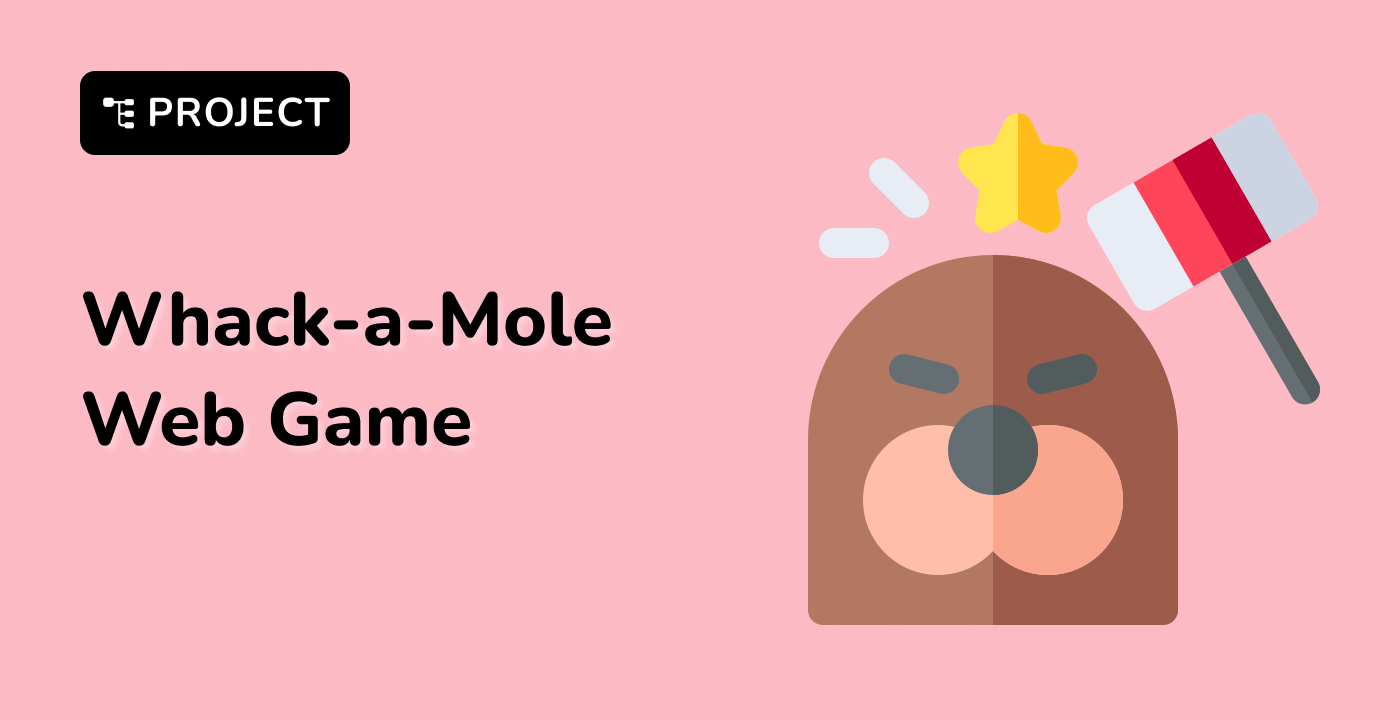Completing the Checkerboard Pattern
Now let's add the second linear gradient to complete our checkerboard pattern and make it repeatable across the entire element.
-
Open the style.css file again.
-
Modify the .checkerboard class to include a second linear gradient that will create the alternating pattern:
.checkerboard {
width: 240px;
height: 240px;
background-color: #fff;
background-image:
linear-gradient(
45deg,
#000 25%,
transparent 25%,
transparent 75%,
#000 75%,
#000
),
linear-gradient(
-45deg,
#000 25%,
transparent 25%,
transparent 75%,
#000 75%,
#000
);
background-size: 60px 60px;
background-repeat: repeat;
}
What we've added:
- A second
linear-gradient() that is similar to the first but with a -45deg angle to create the alternating pattern
- The
background-repeat: repeat property ensures that the patterns repeat across the entire element
The combination of these two gradients at different angles creates the classic checkerboard pattern. The first gradient creates one set of diagonal squares, while the second gradient creates another set that fills in the gaps.
-
Save the style.css file.
-
Refresh the Web 8080 tab to see the final result.
You should now see a complete checkerboard pattern with alternating black and white squares. The pattern should repeat across the entire 240px by 240px element.
How the Pattern Works
The checkerboard effect is created by:
- Using two linear gradients with opposite angles (45deg and -45deg)
- Each gradient creates a pattern of black squares at the corners
- The transparent areas allow the white background to show through
- The
background-size property controls the size of each square in the pattern
- The
background-repeat property makes the pattern repeat across the entire element
This technique demonstrates the power of CSS gradients for creating complex patterns without the need for image files, resulting in faster loading times and better scalability.